Epson WorkForce Pro WF-M5799 Workgroup Monochrome Multifunction Printer with Replaceable Ink Pack System User Manual
Page 256
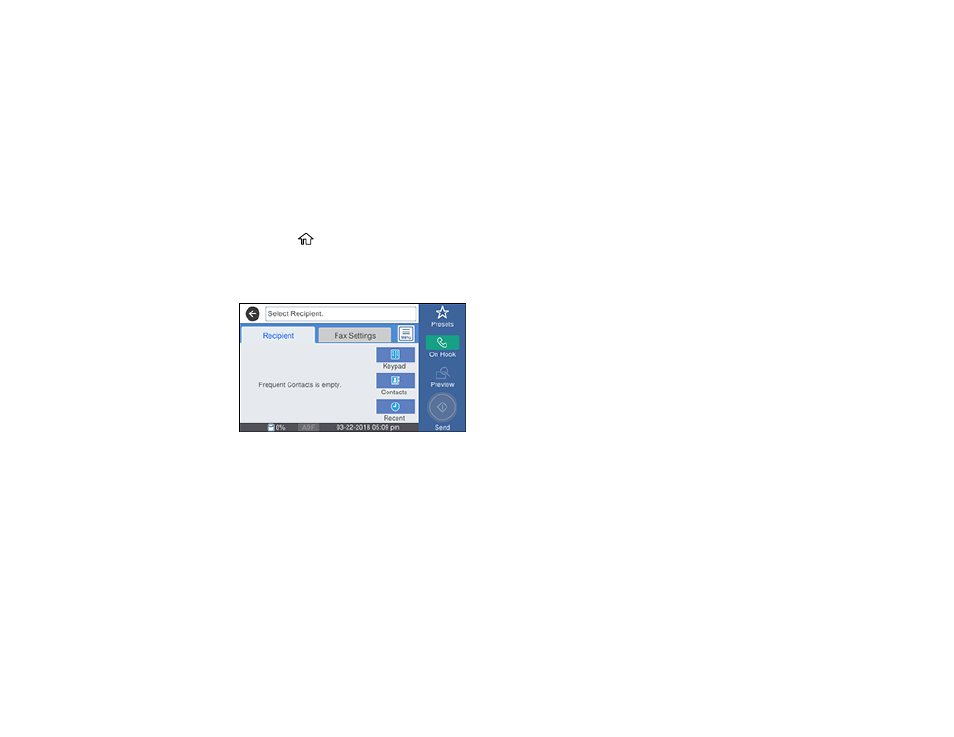
256
Parent topic:
Sending a Fax Using the Keypad, Contact List, or History
You can send a fax from your product control panel by entering the fax number, or selecting the number
from either the contact list or fax history.
Note:
You can send a black-and-white fax to up to 100 contacts or 99 groups at a time, or send a color
fax to one recipient at a time. If your recipient's fax machine does not print in color, your fax is
automatically sent in black-and-white.
1.
Place your original on the product for faxing.
2.
Press the
home button, if necessary.
3.
Select
Fax
.
You see a screen like this:
Note:
To fax a double-sided document, place your document in the ADF and turn on the
ADF 2-
Sided
setting. (You cannot fax double-sided documents in color.)
4.
Do one of the following to select fax recipients:
•
Manually enter a fax number
: Select
Keypad
and enter a fax number. Select
OK
when done. To
add another fax number, repeat the same steps. You can also use the numeric keypad on the
control panel to enter a fax number.
Note:
If direct dialing has been restricted, you can only select the number from the contact list or
fax history. If necessary, enter an outside line access code (such as 9) at the beginning of the fax
number. If the access code has been set up in the
Line Type
setting, enter the
#
pound sign
