Epson WorkForce Pro WF-M5799 Workgroup Monochrome Multifunction Printer with Replaceable Ink Pack System User Manual
Page 156
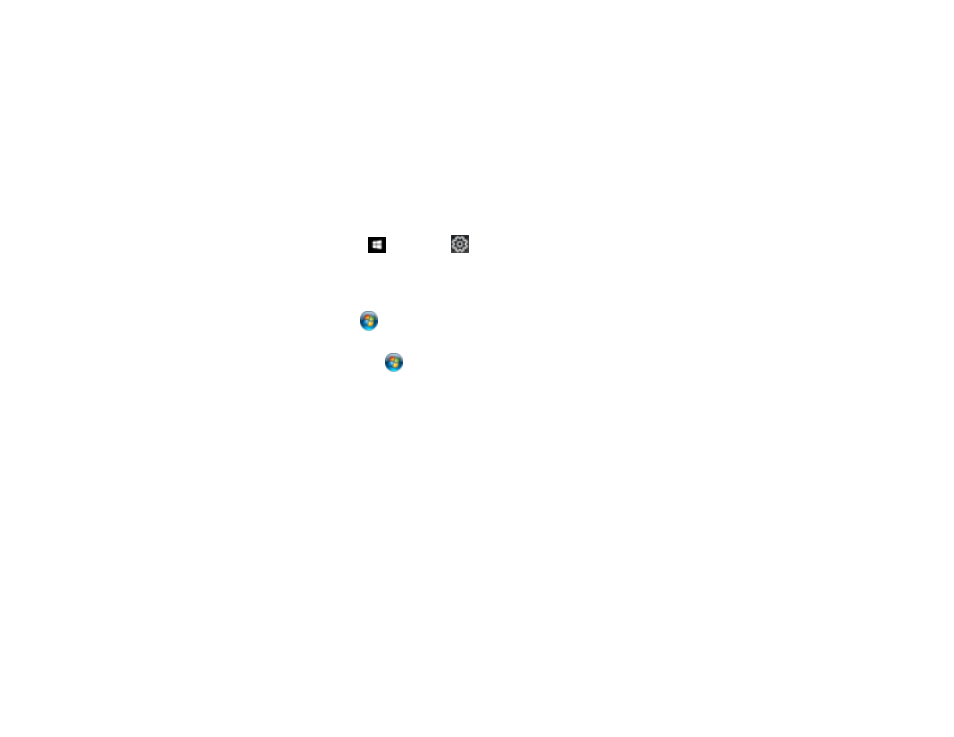
156
2.
Select the print settings you want to use as defaults in all your Windows programs.
3.
Click
OK
.
These settings are now the defaults selected for printing. You can still change them as needed for
printing in any program session.
Parent topic:
Printing with the Epson Universal Print Driver - Windows
Locking Printer Settings - Epson Universal Print Driver - Windows
Administrators can lock some printer settings to prevent unauthorized changes.
1.
Do one of the following:
•
Windows 10:
Click
and select
(Settings) >
Devices
>
Printers & scanners
. Select
EPSON Universal Print Driver
and select
Manage
>
Printer properties
.
•
Windows 8.x:
Navigate to the
Apps
screen and select
Control Panel
>
Hardware and Sound
>
Devices and Printers
. Right-click
EPSON Universal Print Driver
and select
Printer properties
.
•
Windows 7:
Click
and select
Devices and Printers
. Right-click
EPSON Universal Print
Driver
and select
Printer properties
.
•
Windows Vista:
Click
and select
Control Panel
. Click
Printer
under
Hardware and Sound
,
then right-click
EPSON Universal Print Driver
and select
Properties
.
2.
Click the
Optional Settings
tab.
3.
Click
Driver Settings
.
