Epson WorkForce Pro WF-M5799 Workgroup Monochrome Multifunction Printer with Replaceable Ink Pack System User Manual
Page 158
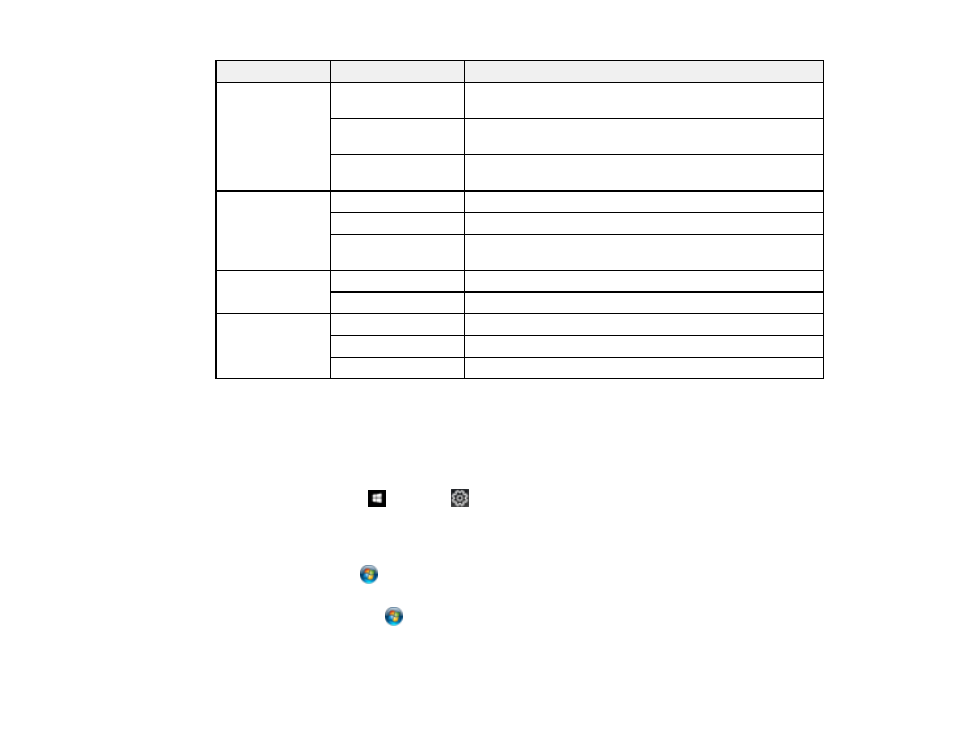
158
Setting
Options
Description
Watermark
Various text
watermarks
Lets you select the text for the watermark or prohibit
watermarks
Add/Delete
Lets you add or delete a customized text or image-based
watermark
Settings
Lets you select the size, position, and other watermark
settings
Header/Footer
Off
Prohibits headers or footers
On
Allows headers and footers
Settings
Lets you select the text and position for printing headers and
footers
2-sided printing
Off
Allows printing on only one side of the paper
On
Allows printing on both sides of the paper
Multi-Page
Off
Prohibits multi-page settings
2-Up
Allows printing of 2 pages on one sheet of paper
4-Up
Allows printing of 4 pages on one sheet of paper
Parent topic:
Locking Printer Settings - Epson Universal Print Driver - Windows
Adding Network Printers - Epson Universal Print Driver - Windows
You can use the Epson Universal Print Driver to find and add network printers.
1.
Do one of the following:
•
Windows 10:
Click
and select
(Settings) >
Devices
>
Printers & scanners
. Select
EPSON Universal Print Driver
and select
Manage
>
Printer properties
.
•
Windows 8.x:
Navigate to the
Apps
screen and select
Control Panel
>
Hardware and Sound
>
Devices and Printers
. Right-click
EPSON Universal Print Driver
and select
Printer properties
.
•
Windows 7:
Click
and select
Devices and Printers
. Right-click
EPSON Universal Print
Driver
and select
Printer properties
.
•
Windows Vista:
Click
and select
Control Panel
. Click
Printer
under
Hardware and Sound
,
then right-click
EPSON Universal Print Driver
and select
Properties
.
