Epson WorkForce Pro WF-M5799 Workgroup Monochrome Multifunction Printer with Replaceable Ink Pack System User Manual
Page 213
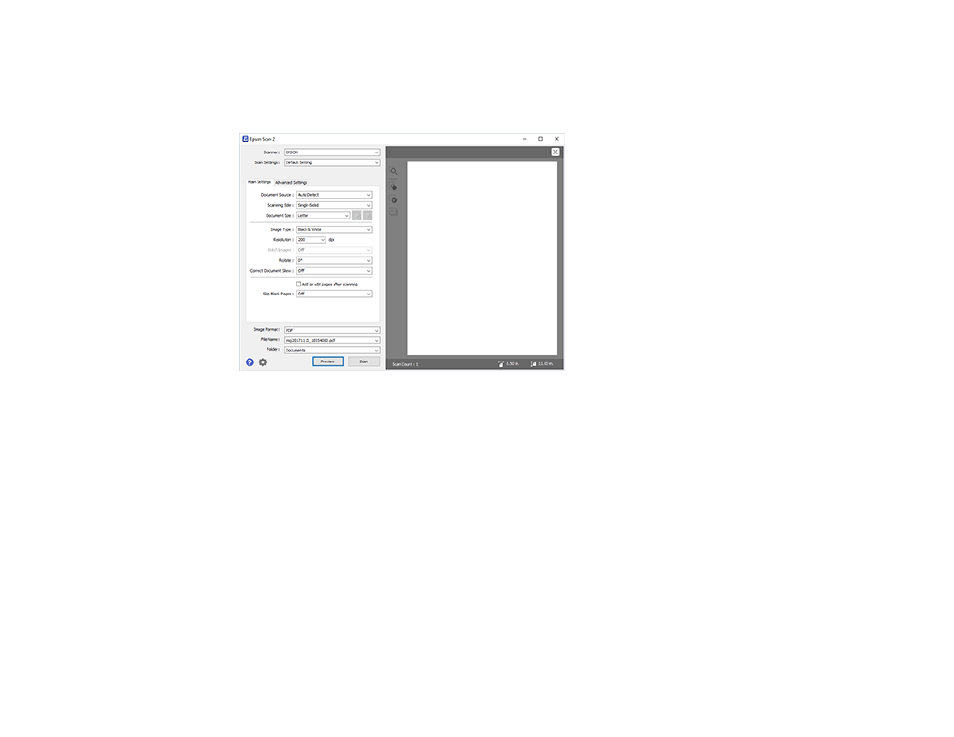
213
5.
Select the
Resolution
setting you want to use for your scan.
6.
Click the
Preview
button.
Epson Scan 2 previews your original and displays the results in the Epson Scan 2 window.
7.
Reinsert your original into the ADF, if necessary.
8.
Select any of the additional settings that you want to use on the Main Settings tab.
9.
Click the
Advanced Settings
tab and select any settings that you want to use.
10. Select the format in which you want to save your scanned file as the
Image Format
setting. If
necessary, select
Options
and select any desired format options.
11. Enter the file name for your scanned file in the
File Name
field. If necessary, select
Settings
to
modify the file name settings.
12. Select the location in which you want to save your scanned file as the
Folder
setting. If necessary,
select
Select
to create a new folder.
13. Click
Scan
.
The product scans your original and saves the scanned file in the location you specified.
Available Document Source Settings
Additional Scanning Settings - Main Settings Tab
