Sent fax quality is poor – Epson WorkForce Pro WF-M5799 Workgroup Monochrome Multifunction Printer with Replaceable Ink Pack System User Manual
Page 366
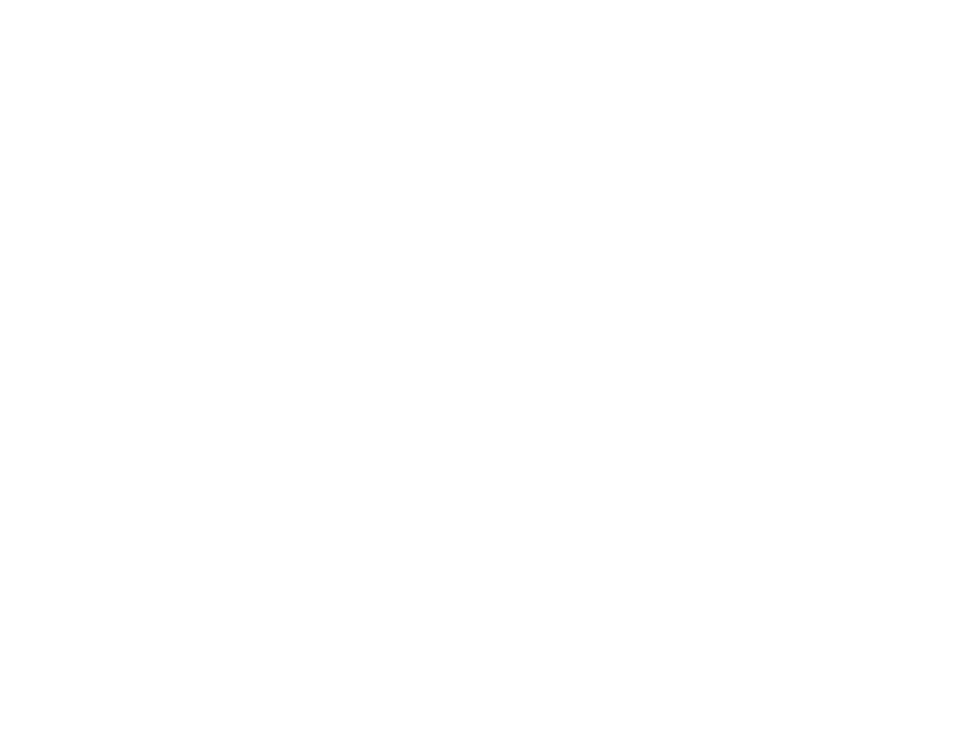
366
• If you set the product to save received faxes on a computer, turn on the selected computer. Once the
faxes are saved on the computer, they are deleted from the product's memory.
• If you set the product to save received faxes on a USB device, connect the selected USB device
containing the save fax folder to the product. Once the faxes are saved on the USB device, they are
deleted from the product's memory.
Note:
Make sure the USB device has enough available memory and is not write protected.
• If the memory is full, try sending a monochrome fax using the
Direct Send
feature, sending your fax
by using the
On Hook
feature, sending your faxes by dialing from the external phone device, or
sending your faxes in smaller batches.
• If the product cannot print a received fax due to a product error, such as a paper jam, the memory full
error may appear. Clear any product errors, then ask the sender to resend the fax.
Parent topic:
Related references
Related tasks
Saving and Viewing Received Faxes
Sent Fax Quality is Poor
If the sent fax quality is poor, try these solutions:
• Clean the scanner glass.
• Clean the ADF.
• Try changing the resolution or density setting on the control panel.
• Try changing the original type setting on the control panel.
• If you are sending a monochrome fax to a single recipient, try sending the fax using the
Direct Send
feature.
Note:
If you send a high-resolution monochrome fax without using the
Direct Send
feature, the
product may automatically lower the resolution.
• Try enabling the error correction mode (ECM) setting.
Parent topic:
