Epson WorkForce Pro WF-M5799 Workgroup Monochrome Multifunction Printer with Replaceable Ink Pack System User Manual
Page 187
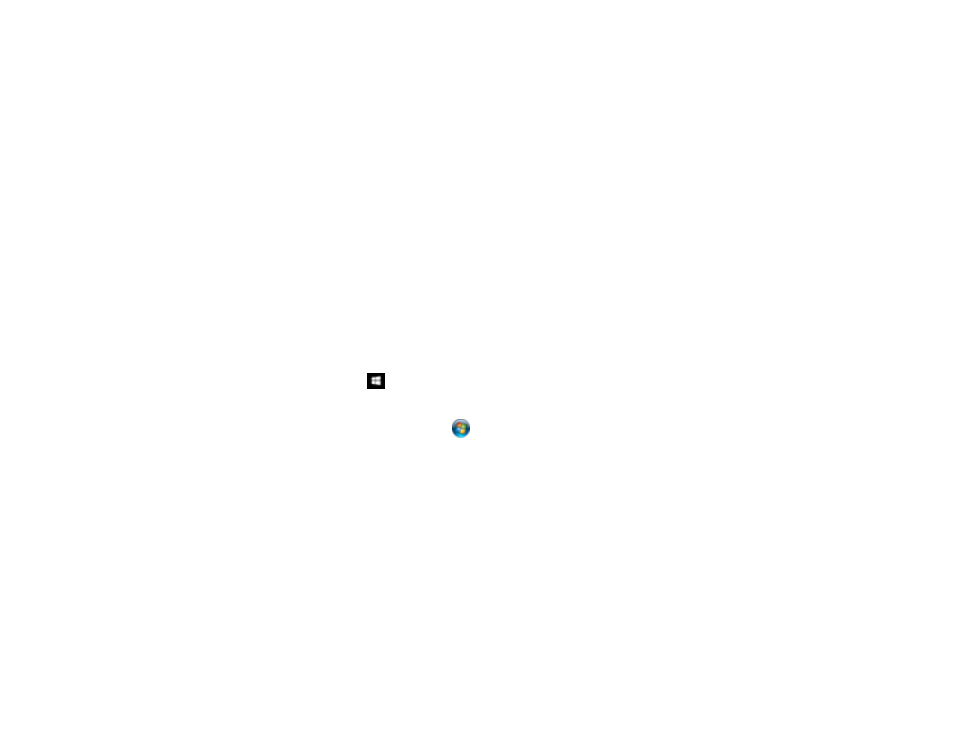
187
9.
Select any additional scan settings as necessary.
10. Select
Presets
to save your scan settings.
Note:
Presets can be locked by an administrator. If you cannot access or change this setting,
contact your administrator for assistance.
11. Press the
Send
icon.
Your product scans your original and emails the scanned file.
Parent topic:
Starting a Scan Using the Product Control Panel
Adding and Assigning Scan Jobs with Document Capture Pro - Windows
You can use Document Capture Pro to create, edit, and delete scan jobs. Scan jobs allow you to save
commonly-used scanning options. You can also determine which scan jobs are listed when you scan to
Document Capture Pro using the control panel on your product.
Note:
The settings may vary, depending on the software version you are using. See the help information
in Document Capture Pro for details.
1.
Do one of the following to start Document Capture Pro:
•
Windows 10
: Click
and select
Epson Software
>
Document Capture Pro
.
•
Windows 8.x
: Navigate to the
Apps
screen and select
Document Capture Pro
.
•
Windows (other versions)
: Click
or
Start
, and select
All Programs
or
Programs
. Select
Epson Software
>
Document Capture Pro
.
You see the Document Capture Pro window.
2.
If you see a
Switch to Simple View
button in the upper right corner of the window, click it.
