Blurry or smeared printout – Epson WorkForce Pro WF-M5799 Workgroup Monochrome Multifunction Printer with Replaceable Ink Pack System User Manual
Page 354
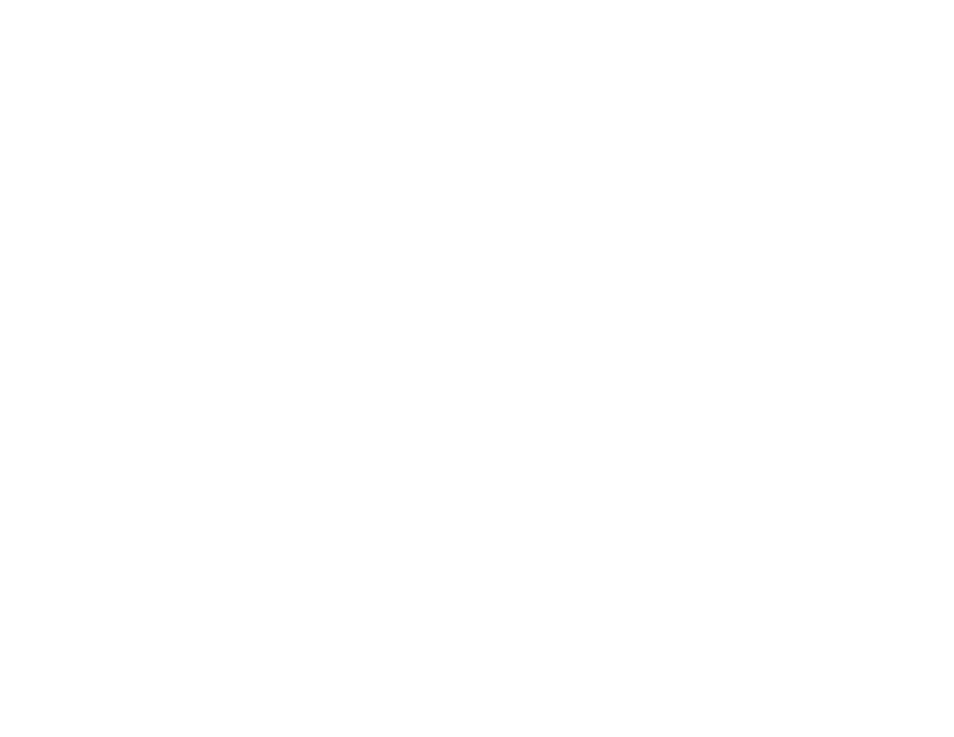
354
• Adjust the print quality in the product software.
• You may need to replace the ink pack.
Parent topic:
Solving Print Quality Problems
Related concepts
Print Head Nozzle Check
Print Head Cleaning
Print Quality Adjustment
Related references
Paper or Media Type Settings - Printing Software
Related tasks
Selecting Printing Preferences - Mac
Selecting Additional Layout and Print Options - Windows
Related topics
Replacing Ink Supply Units (Ink Packs) and Maintenance Boxes
Loading Paper
Blurry or Smeared Printout
If your printouts are blurry or smeared, try these solutions:
• Make sure your paper is not damp, curled, old, or loaded incorrectly in your product.
• Slide the edge guides to the edges of the paper.
• Use a support sheet with special paper, or load special paper one sheet at a time.
• Make sure your paper meets the specifications for your product.
• Use Epson papers to ensure proper saturation and absorption of genuine Epson inks.
• Make sure the paper type setting in your product software matches the type of paper you loaded.
• Make sure you loaded the printable side of the paper correctly for your product.
• If you are printing on thick paper or envelopes, turn on the
Thick Paper
setting from the control panel
or select
Thick Paper and Envelopes
in the Extended Settings of the printer software. (Turning this
setting on will decrease print speed.)
• If you are printing on thick paper, select a thick paper
Paper Type
setting on the control panel.
• Remove each sheet from the output tray as it is printed.
