Editing or deleting a contact group – Epson WorkForce Pro WF-M5799 Workgroup Monochrome Multifunction Printer with Replaceable Ink Pack System User Manual
Page 249
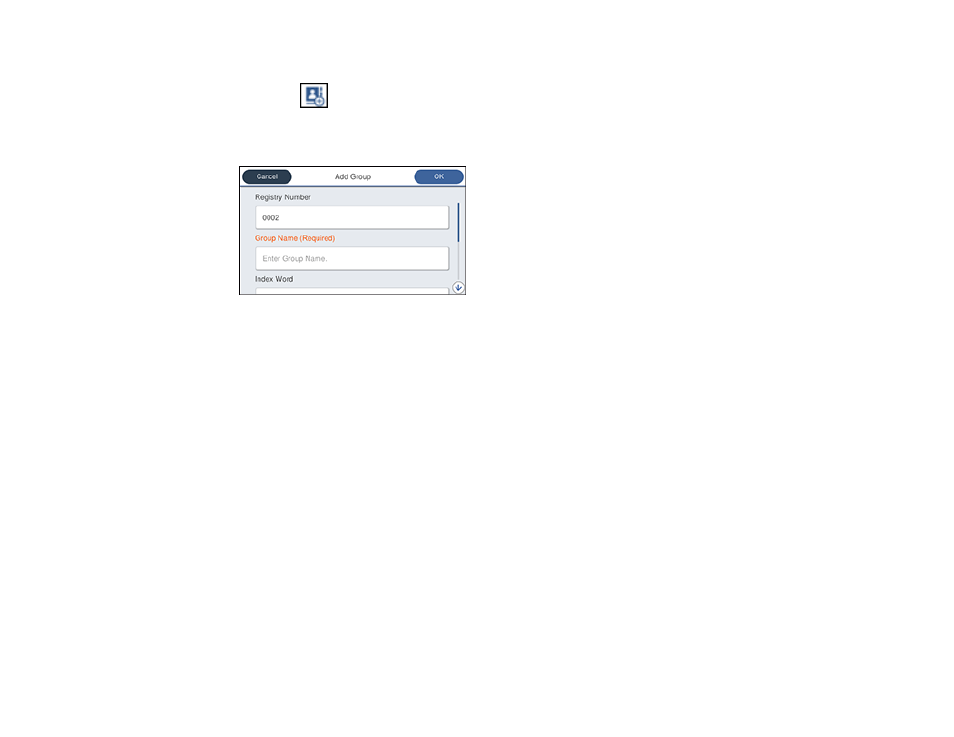
249
3.
Select
Contacts
.
4.
Select the
Add Contact
icon.
5.
Select
Add Group
.
You see a screen like this:
6.
Select the registry number you want to use for the group you are adding.
7.
Select the
Group Name
field, use the displayed keyboard to enter the group name (up to 30
characters), and select
OK
.
8.
Select the
Index Word
field, use the displayed keyboard to enter a word to use when searching for a
group (up to 30 characters), and select
OK
. (This field is optional.)
9.
Select the
Contact(s) Added to the Group
field.
You see your contacts list.
10. Select each contact you want to include in your group.
A check mark appears next to each selected contact.
11. Select
Close
when complete.
12. Select
Assign to Frequent Use
to list the group on the
Recipient
tab.
13. Select
OK
to save the group.
Parent topic:
Setting Up Contacts Using the Product Control Panel
Editing or Deleting a Contact Group
You can edit an existing contact group to add or delete entries. You can also delete the entire contact
group.
