Disconnecting a usb device, Viewing and printing from the lcd screen, Printing jpeg photos – Epson WorkForce Pro WF-M5799 Workgroup Monochrome Multifunction Printer with Replaceable Ink Pack System User Manual
Page 282
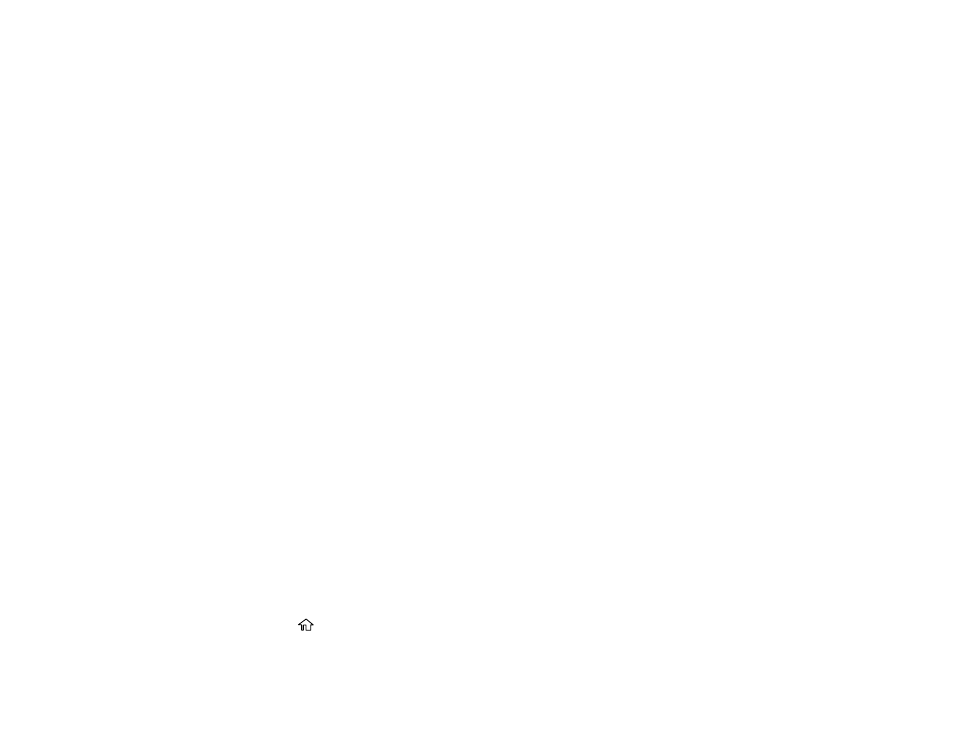
282
Number of files
JPEG: Up to 9990*
TIFF: Up to 999
PDF: Up to 999
* If the number of files exceeds 999, the files are displayed in groups.
Parent topic:
Disconnecting a USB Device
After you finish working with a USB device, follow these steps to remove it.
1.
If your product is connected to your computer using a USB cable, do one of the following:
•
Windows
: Open the
My Computer
,
Computer
,
This PC
, or
Windows Explorer
utility. Then
right-click the name of your USB device (listed as a removable disk) and select
Eject
.
•
Mac
: Drag the removable disk icon for your USB device from the desktop into the trash.
Caution:
Do not remove a USB device before completing the procedure above or you may lose data
from the flash drive.
2.
Pull the USB device or cable out of the USB port on the front of the product.
Parent topic:
Using External USB Devices with Your Product
Viewing and Printing from the LCD Screen
See these sections to view and print photos or other files displayed on your product's LCD screen.
Printing JPEG Photos
Printing TIFF Files
Printing PDF Files
Print Setting Options - Device Mode
Parent topic:
Using External USB Devices with Your Product
Printing JPEG Photos
You can select JPEG photos for printing as you view them on the LCD screen.
1.
Press the
home button, if necessary.
