Scanning to email – Epson WorkForce Pro WF-M5799 Workgroup Monochrome Multifunction Printer with Replaceable Ink Pack System User Manual
Page 185
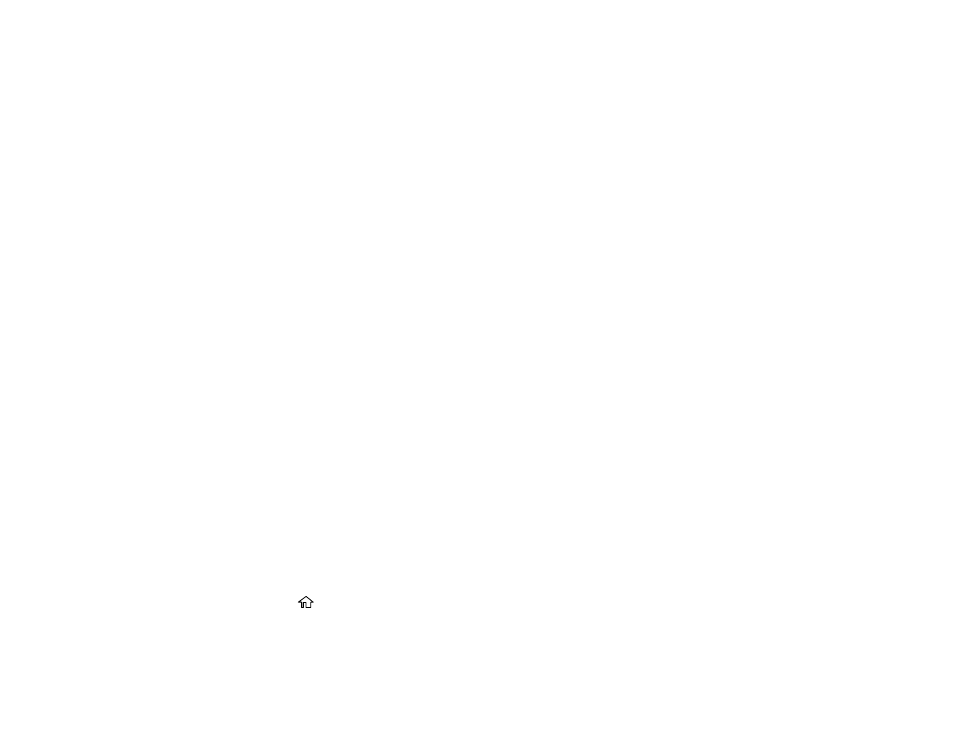
185
• Select
Contacts
and choose a saved folder from the
Contacts
list.
6.
Select
Scan Settings
.
7.
Select
File Format
to choose the file format for your scan.
8.
Scroll down and change the
File Name
setting, if necessary.
9.
Select any additional scan settings as necessary.
10. Select
Presets
to save your scan settings.
Note:
Presets can be locked by an administrator. If you cannot access or change this setting,
contact your administrator for assistance.
11. Press the
Save
icon.
Your product scans your original and saves it in the selected location.
Parent topic:
Starting a Scan Using the Product Control Panel
Related tasks
Entering Characters on the LCD Screen
Selecting the Date and Time
Related topics
Placing Originals on the Product
Scanning to Email
You can scan an original and email the scanned file using your product's control panel. You need to
have a preconfigured email server before you can scan to email. You can either enter the email address
directly on the product's control panel or select an address from the
Contacts
list. Make sure the date
and time are set correctly so the time stamps on your emails are accurate.
Note:
You can also use the Scan to Document Capture Pro function to scan and email the scanned file.
1.
Place your original on the product for scanning.
Note:
To scan a double-sided or multi-page document, place all of the pages in the ADF.
2.
Press the
home button, if necessary.
3.
Select
Scan
.
