Print head alignment – Epson WorkForce Pro WF-M5799 Workgroup Monochrome Multifunction Printer with Replaceable Ink Pack System User Manual
Page 310
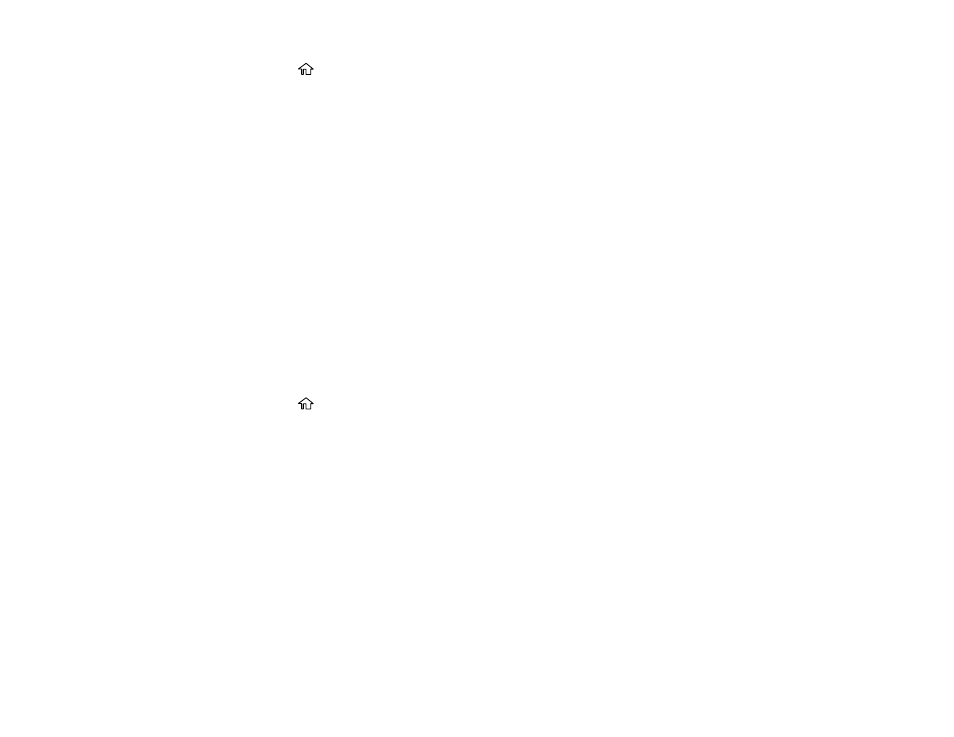
310
1.
Press the
home button, if necessary.
2.
Select
Settings
>
Maintenance
>
Periodic Cleaning
.
3.
Select
On
to enable the
Periodic Cleaning
setting.
Parent topic:
Print Head Alignment
If your printouts become grainy or blurry, you notice misalignment of vertical lines, or you see dark or
light horizontal bands, you may need to align the print head.
Note:
Banding may also occur if your print head nozzles need cleaning.
Aligning the Print Head Using the Product Control Panel
Parent topic:
Aligning the Print Head Using the Product Control Panel
You can align the print head using the control panel on your product.
1.
Make sure there are no errors on the LCD screen.
2.
Load a few sheets of plain paper in the product.
3.
Press the
home button, if necessary.
4.
Select
Settings
>
Maintenance
>
Print Head Alignment
.
5.
Select one of the following options:
•
Ruled Line Alignment
if your printout is blurry.
•
Horizontal Alignment
if your printout contains horizontal banding.
6.
Follow the on-screen instructions to print an alignment sheet.
Note:
Do not cancel printing while you are printing head alignment patterns.
