Epson WorkForce Pro WF-M5799 Workgroup Monochrome Multifunction Printer with Replaceable Ink Pack System User Manual
Page 364
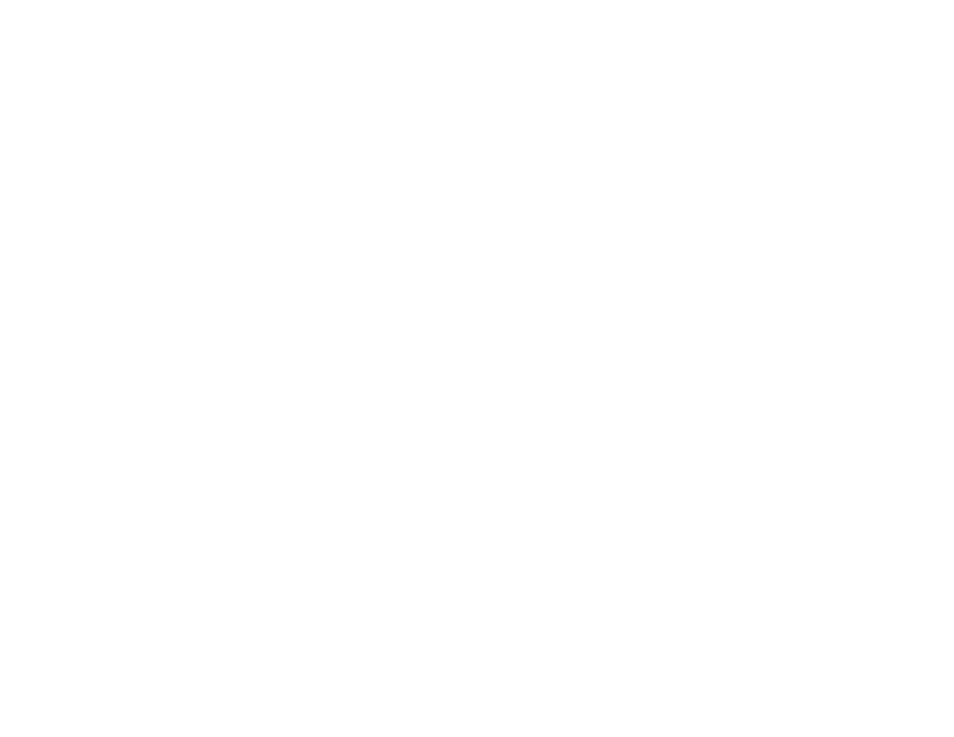
364
• Check the
Line Type
setting and set it to
PBX
. If your phone system requires an external access code
to reach an outside line, register the code to the product and add a # (hash) to the beginning of the
phone number when dialing.
• If you connected your product to a DSL phone line, you must connect a DSL filter to the phone jack to
enable faxing over the line. Contact your DSL provider for the necessary filter.
• If your telephone line has static, turn off your product's error correction mode fax communication
setting and try faxing again.
• Try lowering your product's fax speed setting.
• Make sure the error correction mode (ECM) setting is turned on if you are trying to send a color fax.
• If your telephone line uses call waiting and you have trouble receiving faxes, turn off call waiting to
prevent disruption of incoming faxes.
• If you have subscribed to a call forwarding service, the product may not be able to receive faxes.
Contact your service provider for assistance.
• Check your inbox and delete faxes after reading or printing them. If the inbox is full, the product cannot
receive faxes.
• When sending faxes using the subaddress feature, ask the recipient if their fax machine can receive
faxes using this feature. Check that the subaddress and password are correct, and that they match
with the recipient subaddress and password. Check this when receiving faxes as well.
• When receiving faxes using the subaddress feature, make sure the fax rejection settings are not
rejecting the fax.
• If you cannot send faxes at a specified time, make sure the date and time are set correctly on the
product.
• If you are receiving faxes using the FAX Utility, check that your product is registered as a fax product
in your operating system:
Windows:
Make sure the product appears in
Devices and Printers
,
Printer
, or
Printers and Other
Hardware
. If the product does not appear, uninstall and re-install the FAX Utility.
Mac:
Select
System Preferences
>
Printers & Scanners
(or
Print & Scan
or
Print & Fax
) and make
sure your product appears. If your product does not appear, click
+
and add your product. If the
product does appear, double-click it and make sure it is not paused.
Note:
If your product is connected to a VoIP (Voice over Internet Protocol) phone line, keep in mind that
fax machines are designed to work over analog phone lines. Epson cannot guarantee that fax
transmission will work when using VoIP.
