Using the fax setting wizard – Epson WorkForce Pro WF-M5799 Workgroup Monochrome Multifunction Printer with Replaceable Ink Pack System User Manual
Page 231
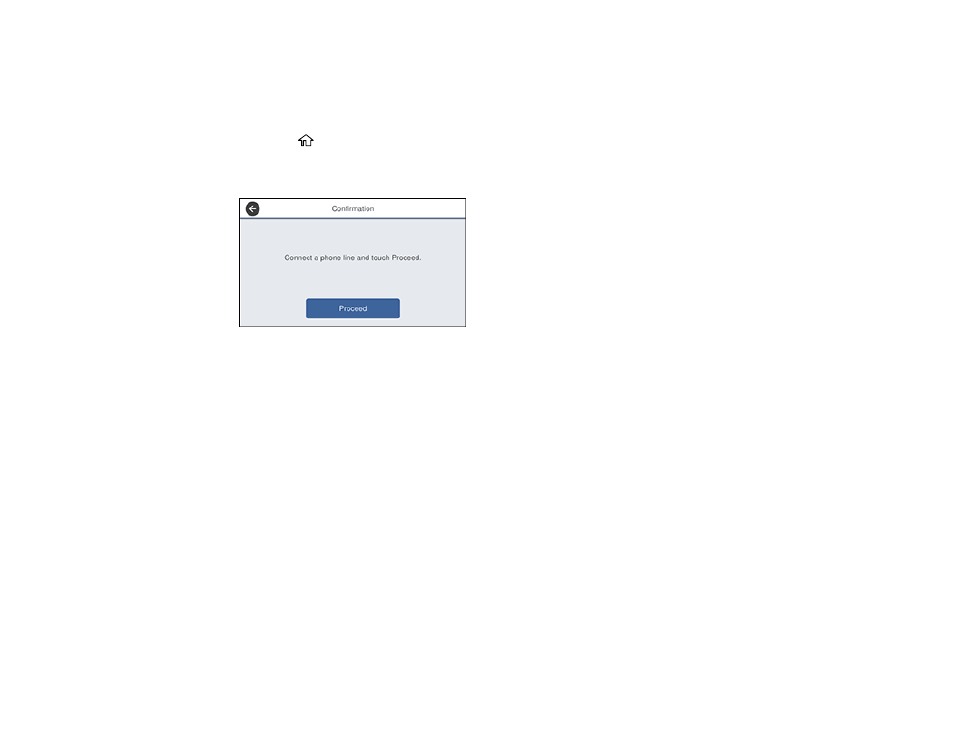
231
Using the Fax Setting Wizard
You can setup the product's basic fax settings using the Fax Setting Wizard. This wizard is automatically
displayed when the product is turned on for the first time. You can also change these settings individually
from the Fax Settings menu.
1.
Press the
home button, if necessary.
2.
Select
Settings
>
General Settings
>
Fax Settings
>
Fax Setting Wizard
.
You see the following screen:
3.
Connect your phone line and select
Proceed
4.
On the next screen, use the displayed keypad to enter the sender name for your fax source, such as
your name or a business name. You can enter up to 40 characters. Select
OK
when complete.
5.
On the next screen, use the displayed keypad to enter your fax number, up to 20 characters. Select
OK
when complete.
Note:
The name and phone number in the fax header identifies the source of the faxes you send.
6.
On the Distinctive Ring Setting screen, do one of the following:
• If you have subscribed to a distinctive ring service from your telephone company, select
Proceed
.
Select the ring pattern to be used for incoming faxes.
• If you do not have a distinctive ring service, select
Skip
.
Note:
Distinctive ring services allows you to have several phone numbers on one phone line. Each
number is assigned a different ring pattern. You can use one number for voice calls and another for
fax calls. Select the ring pattern assigned to fax calls in the Distinctive Ring Setting. If you select a
ring pattern other than
All
, Receive Mode is automatically set to
Auto
.
