Using fire os printing – Epson WorkForce Pro WF-M5799 Workgroup Monochrome Multifunction Printer with Replaceable Ink Pack System User Manual
Page 44
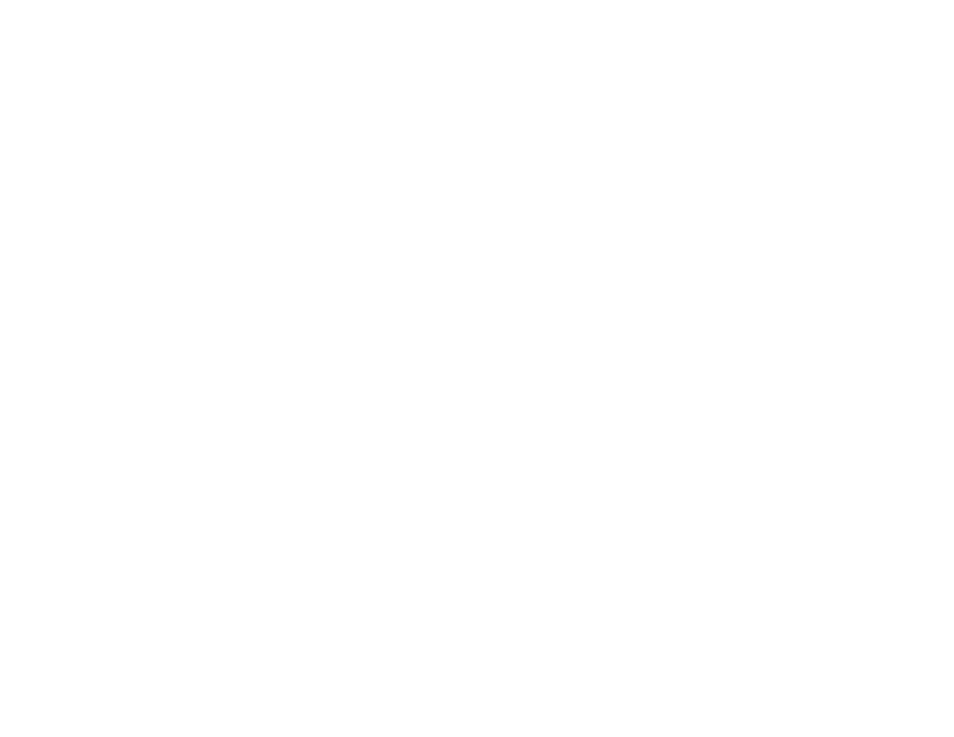
44
2.
On your Android device, download the Mopria Print Service from Google Play.
Note:
On some Samsung Galaxy devices, Mopria may come preinstalled.
3.
Go to
Settings
on your Android device, select
Printing
, and enable the Mopria Print Service.
4.
Connect your Android device to the same wireless network as your product.
5.
Now you are ready to print. From an Android application such as Chrome or Gmail, tap the menu
icon and select
. Then select
All printers
, select your Epson product, adjust your print settings,
and print.
Parent topic:
Related topics
Using Fire OS Printing
You can wirelessly print from Amazon Fire tablets and phones to your nearby networked Epson product.
There is no software to download, no drivers to install, and no cables to connect. With just a few taps in
Email, Calendar, Contacts, and WPS Office, you can send whatever is on the screen to an Epson
product.
1.
Connect your Epson product to your wireless network. See the link below.
2.
Connect your Amazon device to the same wireless network as your product.
3.
Now you are ready to print. From your Amazon application, tap the print option and select your
product to print whatever is on the screen.
Note:
If you see a message telling you that a plug-in is required, tap
OK
and tap
Download
. If your
Amazon Fire product uses Fire OS 5 and above, your device automatically uses the built-in Mopria
Print Service app to print.
Visit
(U.S),
(Canada), or
(Caribbean) to
learn more about Fire OS Printing (one of many Epson Connect Partner Solutions) and check the
compatibility of your mobile device.
Parent topic:
Related topics
