Uploading files, Preparations, Selecting a file and uploading – Sony DT 11-18mm f/4.5-5.6 Lens User Manual
Page 61: Connecting to a network, Registering a file transfer destination
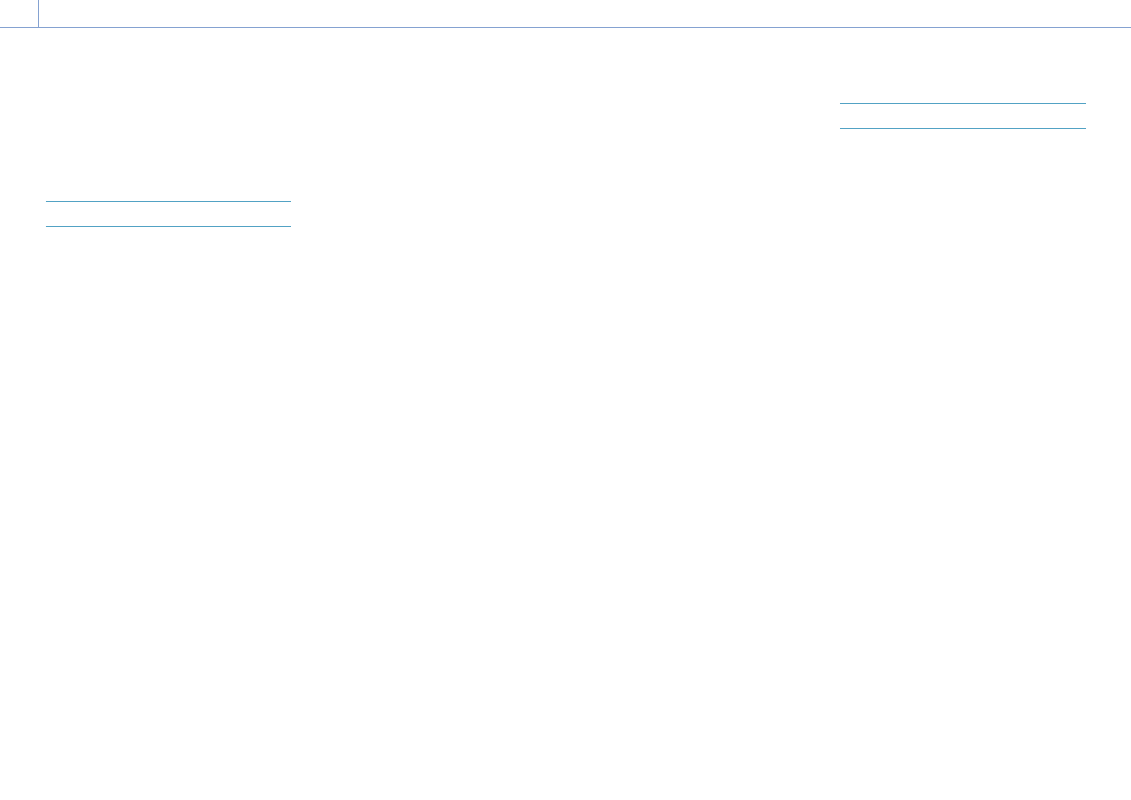
4. Network Functions
61
Uploading Files
You can upload a proxy file or original file that
is recorded on the camcorder to a server on
the Internet or a server on a local network via
a smartphone or access point.
Preparations
Connecting to a network
Connect the camcorder to the Internet or local
network as described in “Connecting to the
Internet” (page 60) or “Connecting to Other
Devices via LAN” (page 56).
Registering a file transfer destination
Register the server for uploading in advance.
1
Select File Transfer >Server Settings1 (or
Server Settings2, Server Settings3) in the
Network menu of the full menu.
The transfer destination setup screen
appears.
2
Set each item on the transfer destination
setup screen.
Display Name
Enter the name of the server to display in
the transfer destination list.
Service
Displays the server type.
“FTP”: FTP server
Host Name
Enter the address of the server.
Port
Enter the port number of the server to
connect.
User Name
Enter the user name.
Password
Enter the password.
Passive Mode
Turn passive mode on/off.
Destination Directory
Enter the name of the directory on the
destination server.
[Notes]
ˎ
ˎ
When editing, “
” indicates characters that
cannot be changed. Correct operation is not
guaranteed when editing a directory name that
contains these characters.
If you need to edit, delete all the characters and
re-enter a value.
ˎ
ˎ
If characters that are invalid on the destination
server are entered in Destination Directory, files
will be transferred to the user’s home directory.
Invalid characters will vary depending on the
server.
Using Secure Protocol
Set whether to perform secure FTP
uploading.
Root Certificate
Load/clear a certificate.
ˎ
ˎ
Load
Select Set in step 3 to import a CA
certificate.
* The certificate to be loaded must be in PEM
format with “certification.pem” file name, and
should be written to the root directory of the
memory card inserted in CFexpress Type A/SD
card slot (B).
ˎ
ˎ
Clear
Select Set in step 3 to clear a CA
certificate.
ˎ
ˎ
None
Do not load or clear a certificate.
[Notes]
ˎ
ˎ
Set the clock of the camcorder to the correct time
before importing a CA certificate.
ˎ
ˎ
When recording in XAVC-I 4096×2160P/
3840×2160P 59.94/50P, Load cannot be selected.
ˎ
ˎ
In low voltage state, Load/Clear cannot be
selected for a CA certificate.
Root Certificate Status
Displays the load status of the certificate.
Reset
Reset the settings of Server Settings to
the defaults.
3
When finished, select Set to apply the
settings.
Always select Set after changing the
settings. The settings are not applied if
Set is not selected.
Selecting a File and Uploading
You can select proxy files or original files
recorded on memory cards for transfer to a
server.
Uploading a proxy file on a memory card
from the thumbnail screen
1
Connect the camcorder and device using
a LAN connection (page 56).
2
Select Transfer Clip (Proxy) >Select Clip in
the Thumbnail menu of the full menu.
The display changes from the full menu to
the thumbnail screen.
Clips can be transferred from the
thumbnail screen or the filtered clip
thumbnail screen.
3
Select the clip you want to transfer, then
press the MENU button.
A transfer confirmation screen appears.
4
Select Execute.
The proxy file corresponding to the
selected file is registered as a transfer job,
and uploading begins.
When the transfer job is successfully
registered, the transfer result screen
appears.
5
Select OK.
To upload all files
Select All Clips instead of Select Clip in step 2
to transfer the proxy files corresponding to all
the files.
[Note]
Up to 200 files can be transferred.
