Configuring basic camcorder operation, Setting the date and time, Shooting mode – Sony DT 11-18mm f/4.5-5.6 Lens User Manual
Page 24: System frequency, Imager scan mode, Codec, Custom mode, Cine ei mode, Time zone
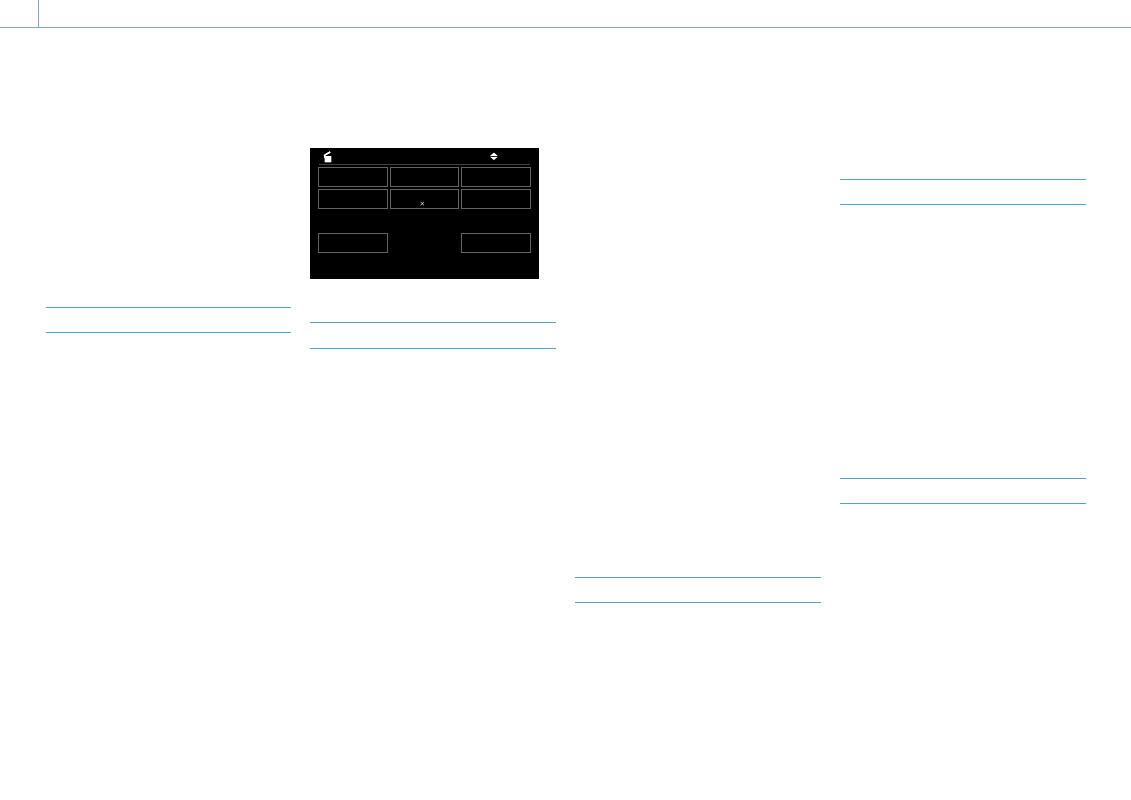
2. Preparation
24
Configuring Basic Camcorder Operation
The initial settings screen appears in the
viewfinder the first time the camcorder is
turned on or after the backup battery has
become completely discharged.
Set the date and time of the internal clock
using this screen.
Time Zone
Time Zone sets the time difference from UTC
(Coordinated Universal Time). Change the
setting as required.
Setting the Date and Time
Use the multi selector (page 7) or the
multi-function dial (page 5) to select items
and settings, then press the multi selector
apply button or multi-function dial to apply
the settings and start the clock running.
Once the settings screen is closed, you
can change the date, time, and time zone
settings using Clock Set (page 99) in the
Maintenance menu.
[Notes]
ˎ
ˎ
If the clock setting is lost because the backup battery
becomes fully discharged due to power being
disconnected for an extended period (no battery pack
and no DC IN power source), the initial settings screen
will be displayed when you next turn the camcorder
on.
ˎ
ˎ
While the initial settings screen is displayed, no other
operation, except turning the power off, is permitted
until you finish the settings on this screen.
ˎ
ˎ
The camcorder has a built-in rechargeable battery for
storing the date, time, and other settings even when
the camcorder is turned off.
Before shooting, configure the basic operation
of the camcorder on the Project status screen
to suit the application.
4/12
Frequency/Scan
59.94P
Imager Scan
FF
Shooting Mode
Custom (709)
Codec
XAVC-I
Video Format
2160P
3840
RAW Output Format
- - -
Rec Function
Off
Simul Rec
Off
Proxy Rec
Off
Title Prefix
000_
Number
0001
Project
Shooting Mode
You can switch the shooting mode between
“Custom mode” to create images flexibly on-
site, and “Cine EI mode” (where the camcorder
is operated similarly to a film camera, with
footage developed in post production).
Set the shooting mode using Shooting Mode
(page 14) on the Project status screen.
[Tip]
You can also set the shooting mode using Base Setting
>Shooting Mode (page 77) in the Project menu of the
full menu.
Custom mode
In Custom shooting mode, you can select the
video standard.
You can set the video standard using Base
Setting >Target Display (page 77) in the
Project menu of the full menu.
ˎ
ˎ
SDR(BT.709): Shooting according to HD
broadcast standard
ˎ
ˎ
HDR(HLG): Shooting according to next
generation 4K broadcast standard
For details, see page 52.
Cine EI mode
When the shooting mode is set to Cine EI
mode, select the base color space for the
recording signal and output signal. The color
space selected here is the color space of the
video output when MLUT is set to Off.
You can set the color space using Cine EI
Setting >Color Gamut (page 78) in the
Project menu of the full menu.
ˎ
ˎ
S-Gamut3.Cine/SLog3: Easy to adjust color
gamut for digital cinema (DCI-P3).
ˎ
ˎ
S-Gamut3/SLog3: Sony wide color gamut
that covers the ITU-R BT.2020 color space.
For details, see page 54.
[Notes]
ˎ
ˎ
Cine EI mode has the following limitations.
ˎ
ˎ
Functions that cannot be adjusted automatically
(tracking)
– White balance
– Gain
– Shutter
ˎ
ˎ
Functions that cannot be configured
– ISO sensitivity/gain (set to base ISO sensitivity
(fixed))
– Paint/Look menu settings (excluding Base
Look)
– Scene File (disabled)
ˎ
ˎ
The following functions are available in Cine EI mode
only (page 54).
ˎ
ˎ
Exposure Index
ˎ
ˎ
Monitor LUT
System Frequency
Set the system frequency using Frequency/
Scan (page 14) on the Project status screen.
The camcorder may reboot automatically after
switching, depending on the selected value.
[Tip]
You can also set the system frequency using Rec Format
>Frequency (page 77) in the Project menu of the full
menu.
[Note]
You cannot switch the system frequency during
recording or playback.
Imager Scan Mode
You can set the effective picture size and
resolution of the image sensor.
Set the scan mode using Imager Scan
(page 14) on the Project status screen.
ˎ
ˎ
FF: Full-frame size.
ˎ
ˎ
S35: Super 35mm size.
[Tip]
You can also set the scan mode using Rec Format
>Imager Scan Mode (page 77) in the Project menu of
the full menu.
[Notes]
ˎ
ˎ
You cannot switch the imager scan mode during
recording or playback.
ˎ
ˎ
When set to S35, the video format is restricted to
1920×1080.
Codec
Set the codec using Codec (page 14) on the
Project status screen.
[Tip]
You can also set the codec using Rec Format >Codec
(page 77) in the Project menu of the full menu.
[Note]
You cannot switch the codec during recording or
playback.
