Video signal monitor, Clip flags, Limitations during recording – Sony DT 11-18mm f/4.5-5.6 Lens User Manual
Page 50: If the camcorder is turned off during recording, Monitoring target display
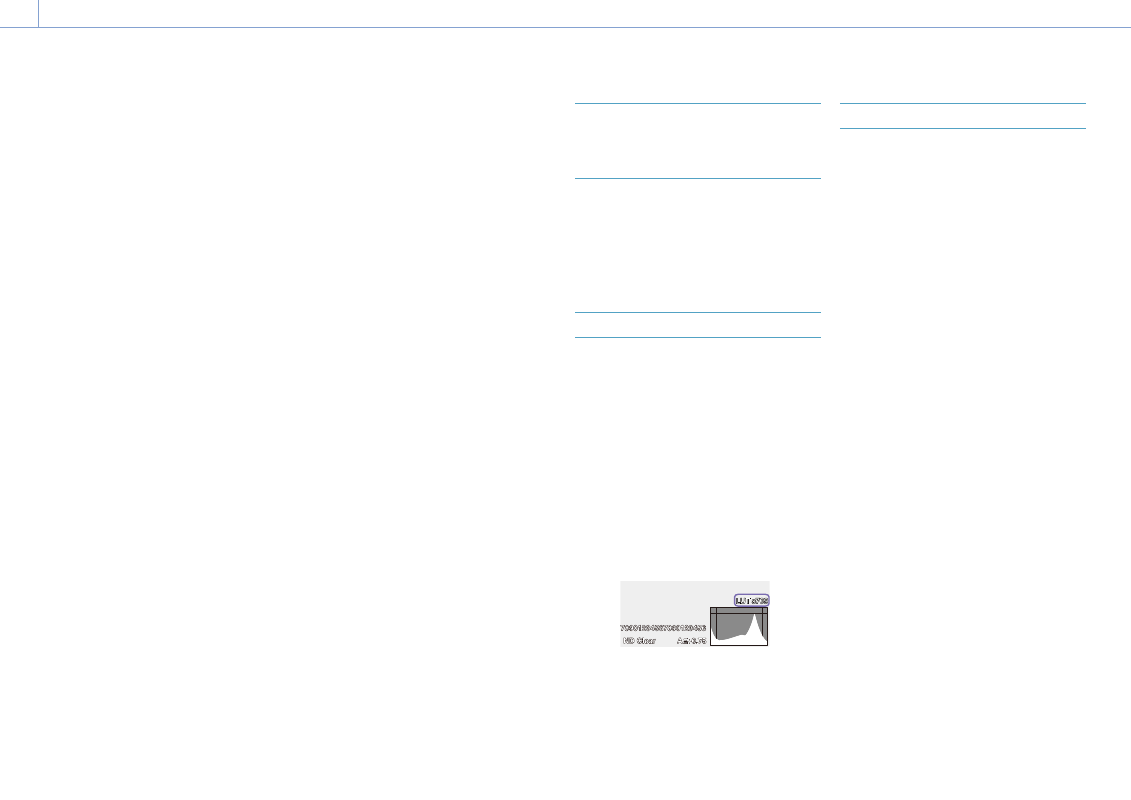
3. Shooting: Useful Functions
50
To set Interval Rec
Set Interval Rec (page 78) >Setting in the
Project menu of the full menu to On, and set
Number of Frames and Interval Time.
If using the HVL-LBPC video light (option),
set the time interval for turning on the video
light before recording starts using Interval Rec
>Pre-Lighting in the Project menu, as required.
[Notes]
ˎ
ˎ
If you want to turn the video light on before the start
of recording, set the video light switch to AUTO. The
video light turns on and off automatically according
to the setting of Video Light Set (page 94) in the
Technical menu.
ˎ
ˎ
If you turn the video light switch on, the video
light is always lit (video light does not turn on/off
automatically).
ˎ
ˎ
If the video light is configured so that it will turn off
for a duration of 5 seconds or less, the video light
does not turn off.
The camcorder exits Interval Rec mode when
it is powered off, but the Number of Frames,
Interval Time, and Pre-lighting settings are
maintained. You do not need to set them
again the next time you shoot in Interval Rec
mode.
To shoot using Interval Rec
Press the record START/STOP button to start
recording. “Int
Rec” and “Int
Stby” appear
alternately in the viewfinder.
If you are using the pre-lighting function, the
video light turns on before recording starts.
To stop shooting
Stop the recording.
When shooting ends, the video data stored
in memory up to that point is written to the
media.
To exit Interval Rec mode
Do one of the following.
ˎ
ˎ
Set the POWER switch to Off.
ˎ
ˎ
In recording standby mode, set Interval Rec
>Setting in the Project menu to Off.
Also, Interval Rec mode is automatically
released when the camcorder is restarted.
Limitations during recording
ˎ
ˎ
Audio is not recorded.
ˎ
ˎ
Reviewing the recording (Rec Review) is not
possible.
If the camcorder is turned off during
recording
ˎ
ˎ
If the POWER switch on the camcorder is set
to the Off position, the media is accessed for
several seconds to record the images stored
in memory up till that moment, and then
the power turns off automatically.
ˎ
ˎ
If power is lost because the battery
was removed, the DC power cord was
disconnected, or the power was turned off
from the AC adaptor, then the video and
audio data shot up to that point may be
lost (maximum 10 seconds). Care should be
exercised when exchanging the battery.
Recording to Memory Cards A and
B Simultaneously (2-slot Simul
Rec)
You can record to both memory card A and
memory card B simultaneously by setting
Simul Rec (page 14) on the Project status
screen or Simul Rec >Setting (page 78) in
the Project menu of the full menu to On.
Video Signal Monitor
You can set the type of video signal to display
on the viewfinder screen to waveform,
vectorscope, or histogram using Display On/
Off >Video Signal Monitor (page 88) in the
Monitoring menu.
The orange line indicates the set value of the
zebra level.
Monitoring target display
In Cine EI mode, the color space setting
(page 24) or monitor LUT setting
(page 76) information is displayed at
the top right of the video signal monitor to
indicate the target of monitoring.
Clip Flags
You can add an OK clip flag to a clip by
pressing the Clip Flag button (page 5) and
selecting Add OK.
You can delete a clip flag by pressing the
button twice and selecting Delete Clip Flag.
[Tips]
ˎ
ˎ
You can also use an assignable button assigned with
the clip flag function to add clip flags (page 48).
ˎ
ˎ
You can also add a clip flag using Set Clip Flag
(page 92) in the Thumbnail menu of the full menu
(page 65).
