Sony DT 11-18mm f/4.5-5.6 Lens User Manual
Page 57
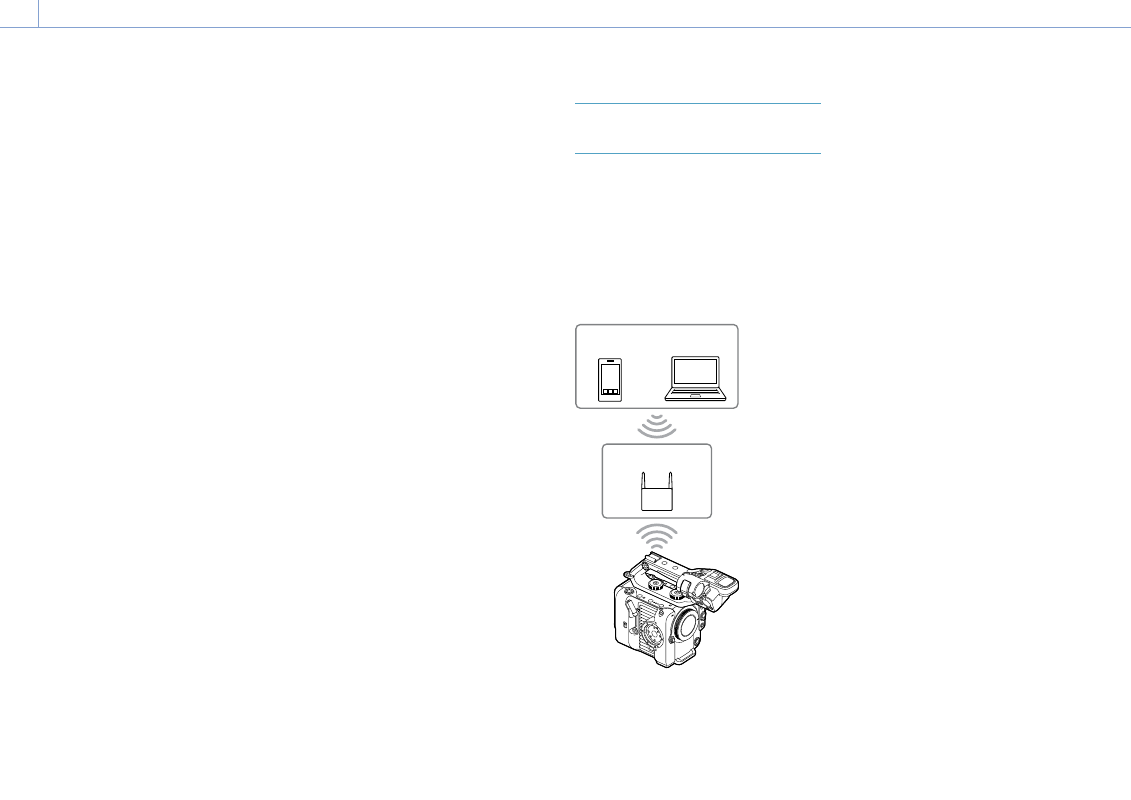
4. Network Functions: Connecting to Other Devices via LAN
57
Connecting to a WPS-compatible device
Devices that support WPS can be connected
using WPS.
1
Select Wireless LAN >Setting >Access
Point Mode in the Network menu of the
full menu.
2
Select Wireless LAN >WPS >Execute in the
Network menu of the full menu.
3
Open the device Network settings or Wi-Fi
settings on the device, and turn Wi-Fi on.
4
Select the camcorder SSID from the SSID
list in Wi-Fi Network on the device, then
select WPS Push Button in Option on the
device to connect.
[Notes]
ˎ
ˎ
The operation method differs depending on the
device.
ˎ
ˎ
For the SSID and password of the camcorder,
check AP Mode Settings >Camera SSID &
Password (page 95) in the Network menu of
the full menu.
5
Connect using the Content Browser
Mobile application.
Connecting by inputting an SSID and
password on a device
You can connect the camcorder to a device by
entering the SSID and password on a device.
1
Select Wireless LAN >Setting >Access
Point Mode in the Network menu of the
full menu.
2
Open the device Network settings or Wi-Fi
settings on the device, and turn Wi-Fi on.
3
Connect the device to the camcorder by
selecting the camcorder SSID from the
SSID list in Wi-Fi Network and entering the
password.
For the SSID and password of the
camcorder, check AP Mode Settings
>Camera SSID & Password (page 95) in
the Network menu.
[Note]
The operation method differs depending on the
device.
4
Connect using the Content Browser
Mobile application.
Connecting using Wireless LAN
Station Mode
The camcorder connects to an existing access
point of the wireless LAN as a client. The
camcorder and device connect via the access
point.
The 10 most recently connected access points
are displayed in the history.
The connection history is saved in an ALL
file, but the access passwords are not saved.
Password entry is required the next time you
connect after loading the ALL file.
Smartphone/
tablet
Access point
Computer
Connecting to an access point using
WPS
If the access point is compatible with the WPS
function, you can connect to the access point
with simple settings.
1
Turn the access point on.
2
Turn the camcorder on.
3
Select Wireless LAN >Setting > Station
Mode in the Network menu of the full
menu.
4
Select ST Mode Settings >Camera Remote
Control (page 95) >Enable in the
Network menu of the full menu.
5
Select Wireless LAN >WPS >Execute in the
Network menu of the full menu.
6
Press the WPS button of the access point.
For details about the operation of the
WPS button, refer to the operating
instructions of the access point.
When the connection is successful, the
network status indicator icon will show a
strength of 1 or higher on the viewfinder
screen.
[Note]
If the connection fails, perform steps from step 1
again.
7
Connect the device to the access point.
For details about connecting, refer to the
operating instructions of the device.
8
Connect using the Content Browser
Mobile application.
