Checking the remaining recording time, If formatting fails – Sony DT 11-18mm f/4.5-5.6 Lens User Manual
Page 32
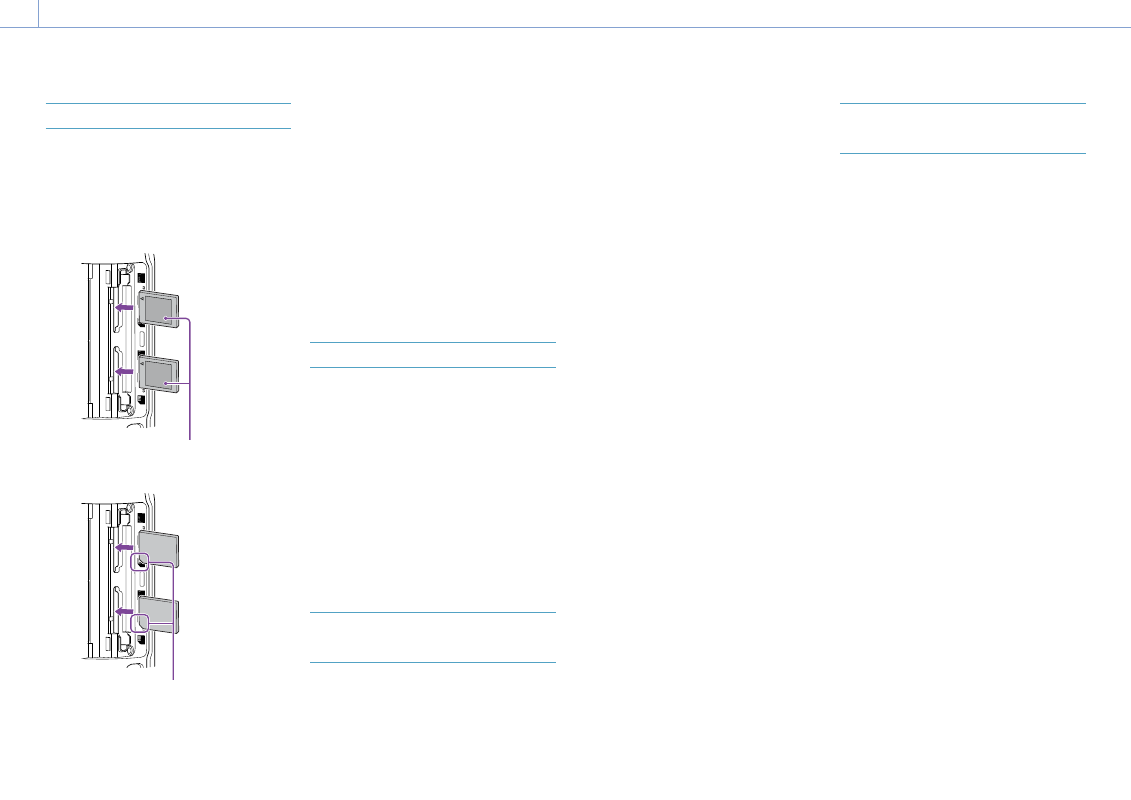
2. Preparation: Using Memory Cards
32
Inserting a Memory Card
1
Open the media cover of the card slot
section.
2
Insert a memory card.
ˎ
ˎ
For CFexpress cards, the label faces to
the left.
Label
ˎ
ˎ
For SD cards, the label faces to the right
with the beveled corner at the bottom.
Beveled corner
The access indicator (page 6) is lit red,
then changes to green if the card is
usable.
[Note]
If the access indicator flashes red continuously and
does not change to green, temporarily turn off the
camcorder, and remove and reinsert the memory
card.
3
Close the media cover.
[Notes]
ˎ
ˎ
The memory card, memory card slot, and image data
on the memory card may be damaged if the card is
forced into the slot in the incorrect orientation.
ˎ
ˎ
When recording to media inserted in both CFexpress
Type A/SD card slots A and B, insert media in both
slots that is recommended for operation with the
format of the recording.
Ejecting a Memory Card
Open the media cover of the card slot section,
and lightly press the memory card in to eject
the card.
[Notes]
ˎ
ˎ
If the camcorder is turned off or the memory
card is removed while the memory card is being
accessed, the integrity of data on the card cannot
be guaranteed. All data recorded on the card may
be discarded. Always make sure the access indicator
is green or off before turning off the camcorder or
removing the memory card.
ˎ
ˎ
When removing a memory card immediately after
recording is finished, the memory card may be hot,
but this does not indicate a problem.
Formatting (Initializing) Memory
Cards
If an unformatted memory card or a memory
card that was formatted in a different
specification is inserted, the message “Media
Needs to be Formatted” is displayed in the
viewfinder.
Format the card using the following procedure.
1
Select Format Media (page 86) in the
TC/Media menu of the full menu.
2
Select Media(A) (slot A) or Media(B) (slot
B), then select the formatting method
(Full Format or Quick Format).
A confirmation message appears.
ˎ
ˎ
Full Format: Initializes the media
completely, including the data region
and data management information.
ˎ
ˎ
Quick Format: Initializes the data
management information of the media
only.
3
Select Execute.
A message is displayed while formatting
is in progress, and the access indicator is
lit red.
When formatting is completed, a
completion message is displayed. Press
the multi-function dial to dismiss the
message.
[Notes]
ˎ
ˎ
Formatting a memory card erases all data, including
recorded video data and setup files.
ˎ
ˎ
Messages may appear during execution depending
on the formatting process duration.
If formatting fails
Memory cards not supported by the
camcorder cannot be formatted.
A warning message is displayed. Follow
the instructions to replace the card with a
supported memory card.
To use an SD card formatted on the
camcorder in the slot of another device
First, make a backup of the card, then reformat
the card in the device to be used.
Checking the Remaining
Recording Time
When shooting (recording/standby), you
can monitor the remaining capacity of the
memory card in each slot using the slot A/B
remaining media indicators in the viewfinder
(page 11).
The remaining recording time is calculated
from the remaining capacity of the media
in each slot and the current video format
(recording bit rate), and is displayed in units of
minutes.
Memory card replacement timing
ˎ
ˎ
When the total remaining recording time on
the two memory cards becomes less than
5 minutes, the message “Media Near Full”
appears, the recording/tally lamp starts
flashing, and a beep sound (headphone
output) will warn you.
Replace with media that has free space.
ˎ
ˎ
If you continue recording until the total
remaining recording time reaches zero,
the message changes to “Media Full” and
recording stops.
[Note]
Up to approximately 600 clips can be recorded on one
memory card.
