Hiding face/eye detection frames, Focusing on a registered face, Setting using the direct menu – Sony DT 11-18mm f/4.5-5.6 Lens User Manual
Page 41
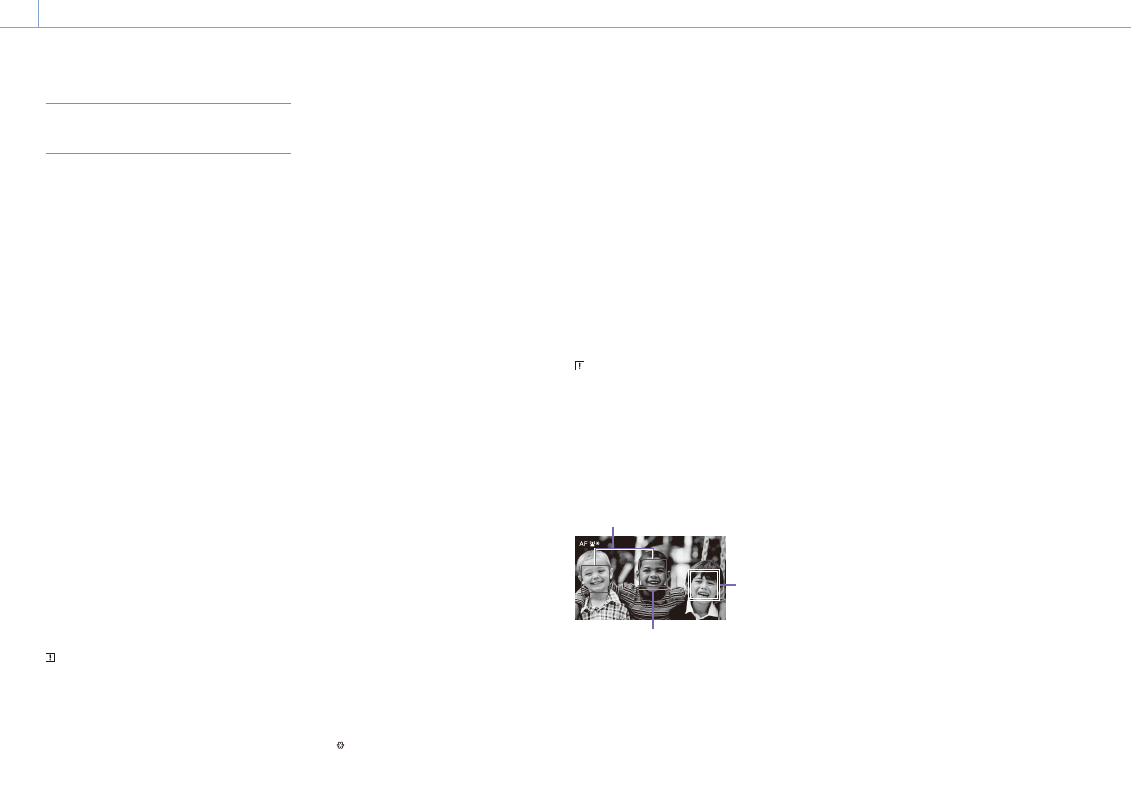
3. Shooting: Adjusting the Focus
41
Focusing using Face and Eye
Detection (Face/Eye Detection AF)
The camcorder can detect people’s faces and
eyes, and then adjust the focus on faces and
eyes within the focus area.
This function is available only when focus
adjustment is in AF mode or during push auto
focus.
When faces are detected, gray face/eye
detection frames are displayed. When auto
focusing is possible, the frames change to
white. When eyes are detected and the focus
is adjusted, the face/eye detection frame
is displayed on the eyes. When multiple
individuals are detected, the main subject is
automatically determined.
[Tips]
ˎ
ˎ
When the focus area is set to Zone or Flexible Spot
and faces or eyes overlap within the specified focus
area, the face/eye detection frames change to white,
and the camcorder focuses on those faces/eyes.
ˎ
ˎ
When push auto focus (AF-S) is used, the face/eye
detection frames for the faces/eyes that are in focus
change to green.
Set the face/eye detection AF action using
Focus >Face/Eye Detection AF (page 75) in
the Shooting menu.
Face/Eye Only AF:
The camera detects the faces/eyes of subjects
(people) and focuses only on their faces/
eyes. While a face or eye is not detected, AF
is temporarily stopped (MF), and the Face/
Eye Only AF mode auto focus paused icon
(page 11) is displayed. This mode is
effective when you want to auto focus on
faces/eyes only.
Face/Eye Priority AF:
The camera detects the faces/eyes of subjects
(people) and prioritizes the focusing on
the faces/eyes. When a face or eye is not
detected, focusing is in AF mode (default
setting).
Off:
The face/eye detection AF function is
disabled.
[Notes]
ˎ
ˎ
During push auto focus operation, Face/Eye Priority
AF is activated even if Face/Eye Only AF is currently
selected.
ˎ
ˎ
When the FOCUS switch is set to MAN, face/eye
detection AF is disabled (excluding during push auto
focus operation).
ˎ
ˎ
If you turn the camcorder off while Face/Eye Only AF
is selected, the mode automatically switches to Face/
Eye Priority AF when the camcorder is next turned on.
ˎ
ˎ
Face/eye AF is not supported during Clear Image
Zoom. Normal AF is activated.
Hiding face/eye detection frames
You can show/hide face/eye detection frames
using Display On/Off >Face/Eye Detection
Frame (page 87) in the Monitoring menu of
the full menu.
[Note]
Green face/eye detection frames are displayed for faces
and eyes that are in focus using push auto focus (AF-S),
and are not hidden using the DISPLAY button or when
Face/Eye Detection Frame is set to Off.
Focusing on a registered face
During face/eye detection AF operation, you
can register a face for a subject (person) for
focusing on that face.
Only one face can be registered. Registering a
face overwrites the existing registration.
When a face is registered, the face/eye
detection frame changes to a double frame
(registered face frame), and the registered face
icon (page 11) is displayed.
In face/eye detection AF, the following actions
occur depending on the combination of
registered face and face/eye detection AF
operating mode.
In Face/Eye Priority AF mode:
If the camera detects the registered face, the
camera focuses on that face. If the registered
face is not detected, face/eye detection AF is
activated.
In Face/Eye Only AF mode:
If the camera detects the registered face
only, the camera focuses on that face/eye.
While the registered face is not detected, AF
is temporarily stopped (MF), and the Face/
Eye Only AF mode auto focus paused icon
(page 11) is displayed. This mode is
effective when you want to auto focus on the
registered person only.
Setting the registered face
Move the face selection cursor (orange
underline) to the face to register using the
multi selector (page 7), and press the
multi selector.
Other face/eye detection frames
(gray)
Registered
face frame
(double white
frame)
Face selection cursor (orange)
Clearing the registered face
Move the face selection cursor to the
registered face frame using the multi selector
(page 7), and press the multi selector.
The registered face is cleared, the face/eye
detection frame becomes a single frame, and
the registered face icon disappears.
When faces/eyes are detected with the
registered face frame not displayed and the
face selection cursor (orange) displayed, you
can clear the registered face by pressing the
multi selector twice.
[Notes]
ˎ
ˎ
In AF assist state (page 39), the registered face
selection is cleared.
ˎ
ˎ
When using Clear Image Zoom, face/eye detection AF
cannot be used.
ˎ
ˎ
Faces and eyes may not be detected depending on
the recording environment, condition of the subject,
or the settings.
ˎ
ˎ
You may not be able to get the proper effect, or
objects other than people’s faces may be detected as
a face, in some recording environments. In this case,
set the face/eye detection AF function to Off.
ˎ
ˎ
Registration of the face of the intended individual for
focusing before shooting is recommended.
ˎ
ˎ
Face registration may not be successful depending
on hairstyle, facial decoration, or if not directly facing
the camera. In this case, the face/eye detection frame
may become a double frame, but the registered face
icon is not displayed and the face is not registered.
ˎ
ˎ
If a face has already been registered, clearing the
existing face and then registering the new face is
recommended.
Switching face/eye detection AF
operation using an assignable button
Assign Face/Eye Detection AF to an assignable
button (page 48). You can then switch face/
eye detection AF operation in the order Face/
Eye Priority AF, Face/Eye Only AF, and Off each
time you press the button.
Setting using the direct menu
You can also set the face/eye detection AF
operation using the direct menu (page 48).
