Sony DT 11-18mm f/4.5-5.6 Lens User Manual
Page 58
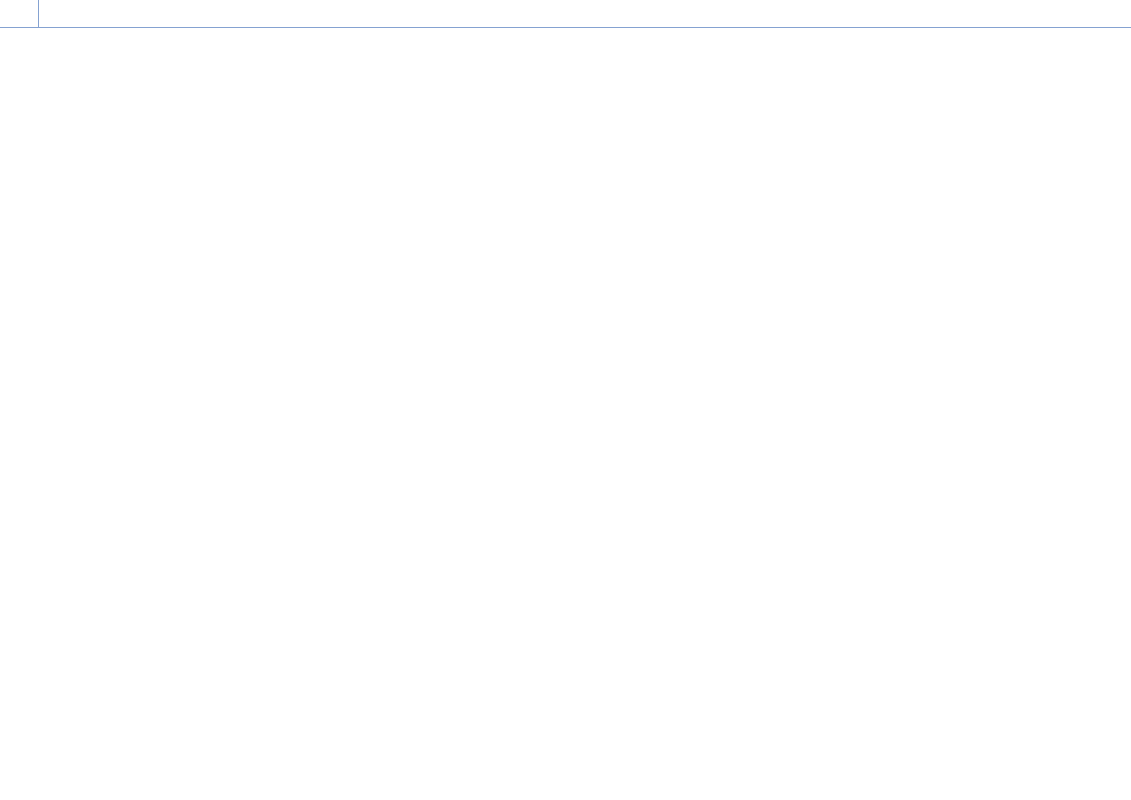
4. Network Functions: Connecting to Other Devices via LAN
58
Connecting to an access point using
auto network detection or manually
You can configure connection to a desired
access point from the full menu.
You can configure connection to a desired
access point using the auto network detection
function.
Connecting using the network auto detection
function
1
Perform steps 1 to 3 in “Connecting to an
access point using WPS” (page 57).
2
Select ST Mode Settings >Scan Networks
(page 96) >Execute in the Network
menu of the full menu.
The camcorder starts detection of
connection destinations.
Possible destinations that are found are
displayed in a list.
3
Select a destination from the list.
The network (access point) details screen
appears. The selected connection is
displayed in SSID.
4
Select Password, and set the password on
the password input screen.
Selecting an SSID in the connection
history automatically configures settings,
including the password.
Set the password to return to the network
(access point) details screen.
5
Configure the following connection
settings.
ˎ
ˎ
DHCP
Set the DHCP setting.
When you set to On, the IP address is
assigned to the camcorder automatically.
To assign the IP address to the
camcorder manually, set to Off.
ˎ
ˎ
IP Address
Enter the IP address of the unit.
This setting is available only when DHCP
is set to Off.
ˎ
ˎ
Subnet Mask
Enter the subnet mask of the unit.
This setting is available only when DHCP
is set to Off.
ˎ
ˎ
Gateway
Enter the gateway for the access point.
This setting is available only when DHCP
is set to Off.
ˎ
ˎ
DNS Auto
Sets whether to acquire DNS
automatically.
When set to On, the DNS server address
is automatically acquired. This setting is
available only when DHCP is set to On.
ˎ
ˎ
Primary DNS Server
Enter the primary DNS server for the
access point.
This setting is available only when DNS
Auto is set to Off.
ˎ
ˎ
Secondary DNS Server
Enter the secondary DNS server for the
access point.
This setting is available only when DNS
Auto is set to Off.
6
When finished, select Connect to connect
to the access point.
Connecting manually
1
Perform steps 1 to 3 in “Connecting to an
access point using WPS” (page 57).
2
Select ST Mode Settings >Manual Register
(page 96) >Execute in the Network
menu of the full menu.
Momentarily, the network (access point)
details screen appears.
3
Configure the following connection
settings.
ˎ
ˎ
SSID
Enter the SSID for the connection access
point.
ˎ
ˎ
Security
Select the encryption method.
ˎ
ˎ
Password
Enter the password for the connection
access point.
ˎ
ˎ
DHCP
Set the DHCP setting.
When you set to On, the IP address is
assigned to the camcorder automatically.
To assign the IP address to the
camcorder manually, set to Off.
ˎ
ˎ
IP Address
Enter the IP address of the unit.
This setting is available only when DHCP
is set to Off.
ˎ
ˎ
Subnet Mask
Enter the subnet mask of the unit.
This setting is available only when DHCP
is set to Off.
ˎ
ˎ
Gateway
Enter the address of the gateway.
This setting is available only when DHCP
is set to Off.
ˎ
ˎ
DNS Auto
Sets whether to acquire DNS
automatically.
When set to On, the DNS server address
is automatically acquired. This setting is
available only when DHCP is set to On.
ˎ
ˎ
Primary DNS Server
Enter the address of the primary DNS
server.
This setting is available only when DNS
Auto is set to Off.
ˎ
ˎ
Secondary DNS Server
Enter the address of the secondary DNS
server.
This setting is available only when DNS
Auto is set to Off.
4
When finished, select Connect to connect
to the access point.
