Emerson Process Management ControlWave XFC User Manual
Page 72
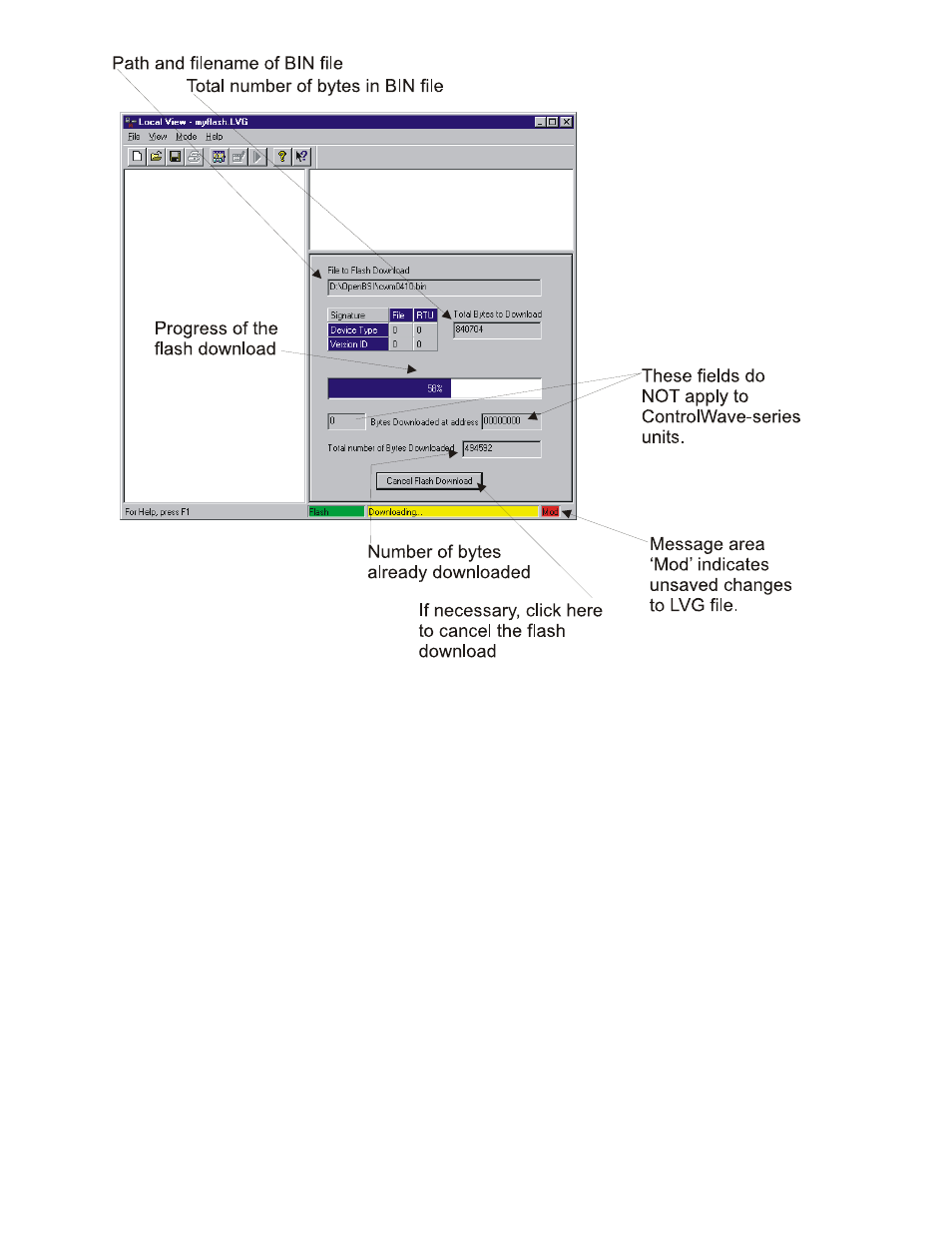
2-30 / Installation & Operation
CI-ControlWave XFC
Figure 2-21 - Local View Downloading System Firmware Menu
2.4.2.2 Using Hyperterminal to Upgrade ControlWave XFC Firmware
A special 3-wire communication cable (see Figure 2-9C) must be connected to COM1 of the
ControlWave XFC and to any RS-232 port on the associated PC. The PC’s RS-232 port
used for this purpose must be set to run at 115.2 Kbaud. ControlWave XFC CPU Board
Switch SW1, positions, 9 and 10 must both be set to the ON or OFF position or SW1-9 set
ON and SW1-10 set OFF.
1. If not already running, apply power to the associated PC.
2. Start the HyperTerminal program on the PC. Note: HyperTerminal is a Windows 95 (or
newer) application utility program. If using HyperTerminal for the first time, set the
communications properties (for the PC Port being utilized) via the Properties Menu as
follows: Bits per second: = 115200, Data bits: = 8, Parity: = None, Stop bits: = 1, and Flow
control: = None and then click OK.
3. Set CPU Board Switch (SW1) for ‘Recovery Mode,’ i.e., set CPU Board Switches SW1-9 and
SW1-10 such that both are ON or OFF or Set SW1-9 ON and SW1-10 OFF.
4. Apply power to the ControlWave XFC. The resident BIOS will initialize and test the
hardware, this process is referred to as POST (Power On Self Test).
