Security, F.4 security category functions – Emerson Process Management ControlWave XFC User Manual
Page 105
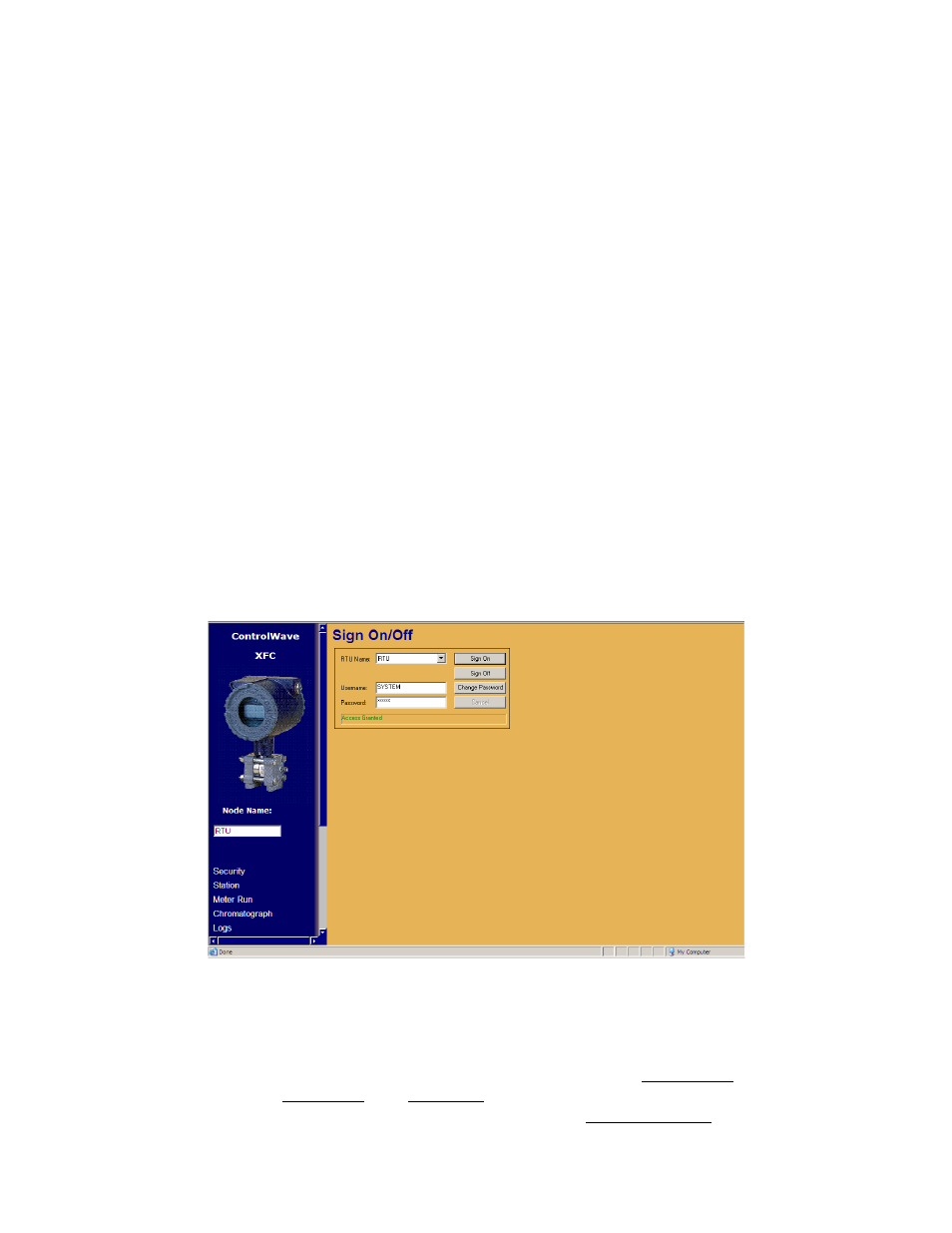
CI-ControlWave XFC
Appendix F / F-
3
If the WebBSI Web pages for the ControlWave XFC have been assigned as the default
Web pages for a node in OpenBSI, they can be invoked either from OpenBSI by right
clicking on the appropriate RTU and selecting RTU -> WebPage Access. Web pages are also
accessible by selecting Start -> Programs-> OpenBSI Tools-> WebPage Access -> CW XFC
Pages.
Seven Category Functions are provided as follows:
Section F.4 (Security)
Section F.7 (Chromatograph) Section F.10 (Special Functions)
Section F.5 (Station)
Section F.8 (Logs)
Section F.6 (Meter Run) Section F.9 (Load/Save)
F.4 SECURITY CATEGORY FUNCTIONS
Three Web pages are accessible from the Security category section of WebBSI.
• Sign On/Off
(Section F.4.1)
• Contacts (Section F.4.3)
• Locate Nodes (Section F.4.2)
F.4.1 Signing On/Off
When the WebBSI Web pages for the ControlWave XFC are first accessed, the SIGN
On/Off Web page is displayed. A user must select the RTU Name from the drop down
menu. If using OpenBSI Network Edition, this drop down menu will include all nodes
available on the network. If using OpenBSI Local Edition, only the default node (RTU) will
be available.
Figure F-3 - Sign On/Off Web Page
F.4.1.1 Selecting a Node and Signing On
The user must choose the Node they want to sign-on to from the RTU Name list box. The
user must enter the Username and Password. The user must then click on the Sign On
button. If the sign-on attempt is successful, the message Access Granted will appear (in
green text) within the message area. Failure messages appear in red text and informational
messages appear in black text.
