Emerson Process Management ControlWave XFC User Manual
Page 47
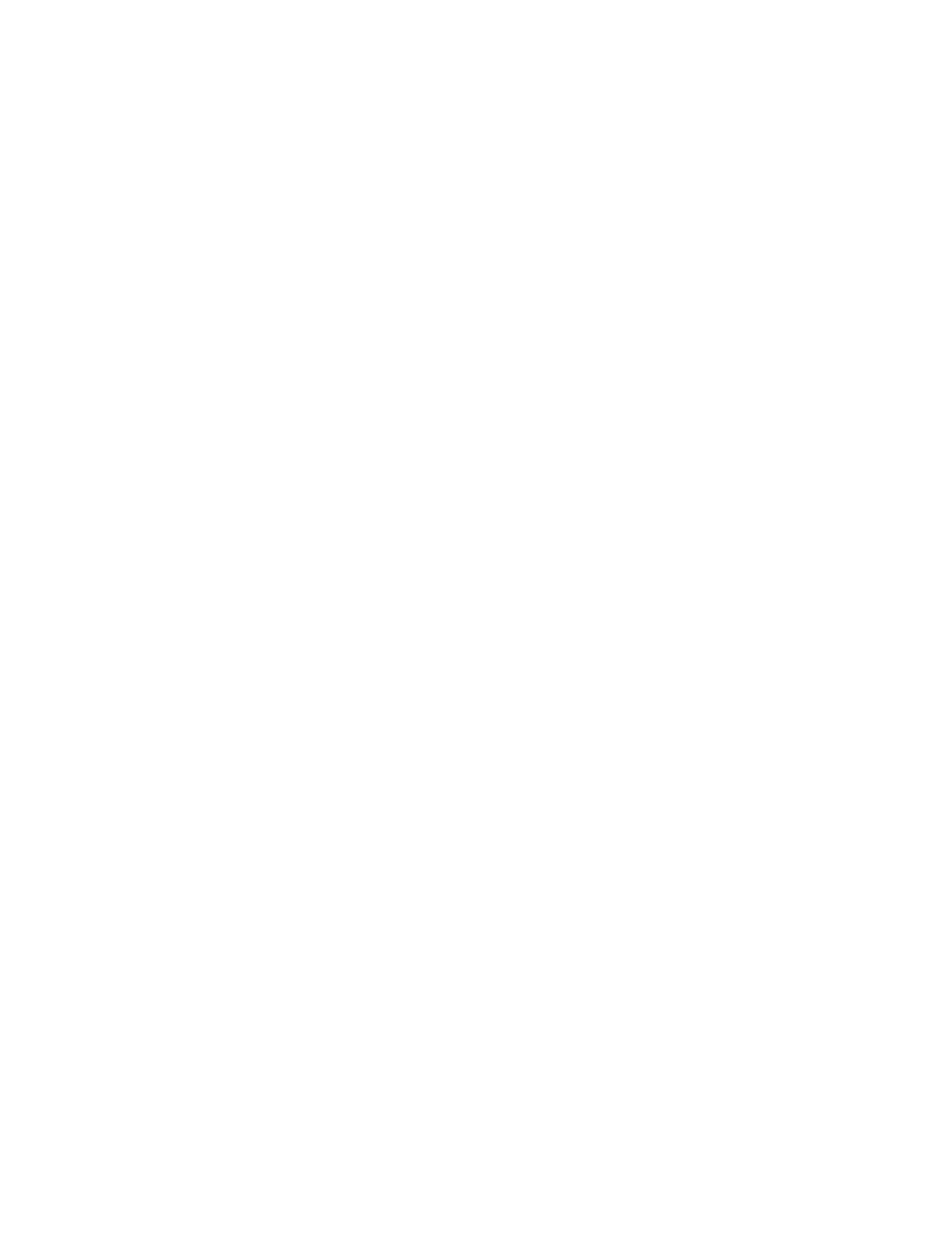
CI-ControlWave XFC
Installation & Operation / 2-5
program (see Step 4, above). If you modify the standard XFC program, you may need to
modify the standard web pages. If you create your own application program (instead of
using the standard one), you may create your own web pages using Bristol Babcock
ActiveX controls discussed in the Web_BSI Manual (document # D5087).
You can use whichever HTML creation package you want to create the pages, however, all
ControlWave XFC related web pages (whether standard or user-created) must be viewed
within Microsoft® Internet Explorer. Web pages are stored on a PC workstation.
Step 6. Create an Open BSI Network Containing the ControlWave XFC, or ADD
the ControlWave XFC to an Existing Open BSI Network
In order for the ControlWave XFC unit to function as part of a Bristol Babcock network, it
is necessary to include it in the Bristol Babcock network.
If no Bristol Babcock network exists:
You need to run Open BSI’s NetView software on the PC workstation in order to define
a Bristol Babcock network. A series of software wizards are used to define a Network
Host PC, a network, and the RTUs (controllers) assigned to the network. Finally, com-
munication lines must be specified which handle the address assigned to the Control-
Wave XFC. Chapters 3 and 4 of the Open BSI Utilities Manual (document # D5081)
include ‘quick start’ examples for performing these steps. More detailed information is
included in the NetView chapter (Chapter 6) of D5081.
If a Bristol Babcock network already exists:
You will need to add the ControlWave XFC to the existing network using Net-View’s
RTU Wizard. Chapter 6 of the Open BSI Utilities Manual (document # D5081) includes
different sub-sections depending upon whether you are adding the unit to a BSAP
network, or an IP network.
Step 7. If applicable, download new or modified control strategy (OPTIONAL)
If you modified the standard XFC program, or substituted your own program, compile and
download the new or modified program into the unit, using either ControlWave Designer, or
the Open BSI 1131 Downloader. In this case, you download the control strategy into the
BOOT project area of FLASH memory; this ensures that if the ControlWave XFC is reset,
or if there has been a failure of the backup battery, the control strategy can be restarted
from the beginning, i.e. from the BOOT project in FLASH memory. To download the project,
see Section 2.4.1.
G
2.3.1 Mounting the ControlWave XFC
When mounting one of these units, it is to be positioned in accordance with the following
restrictions:
-
The unit is to be positioned vertically with the Transducer (MVT or GPT) at its base.
Only units equipped with a Multivariable Transduver may be mounted directly to the
‘Main’ (meter run) (utilizing a Process Manifold) or they can be mounted remotely to a
vertical or horizontal 2” pipe (via a pipe clamp, bracket and adapter blocks - see
Figure 2-2A). Units equipped with a Gage Pressure Transducer can ONLY be mounted
to a vertical or horizontal 2” pipe (via a pipe clamp, bracket and adapter blocks - see
Figure 2-2B). If used, the 2” pipe is to be anchored in cement (deep enough to conform
to local building codes associated with frost considerations). The basic unit measures
