Emerson Process Management ControlWave XFC User Manual
Page 44
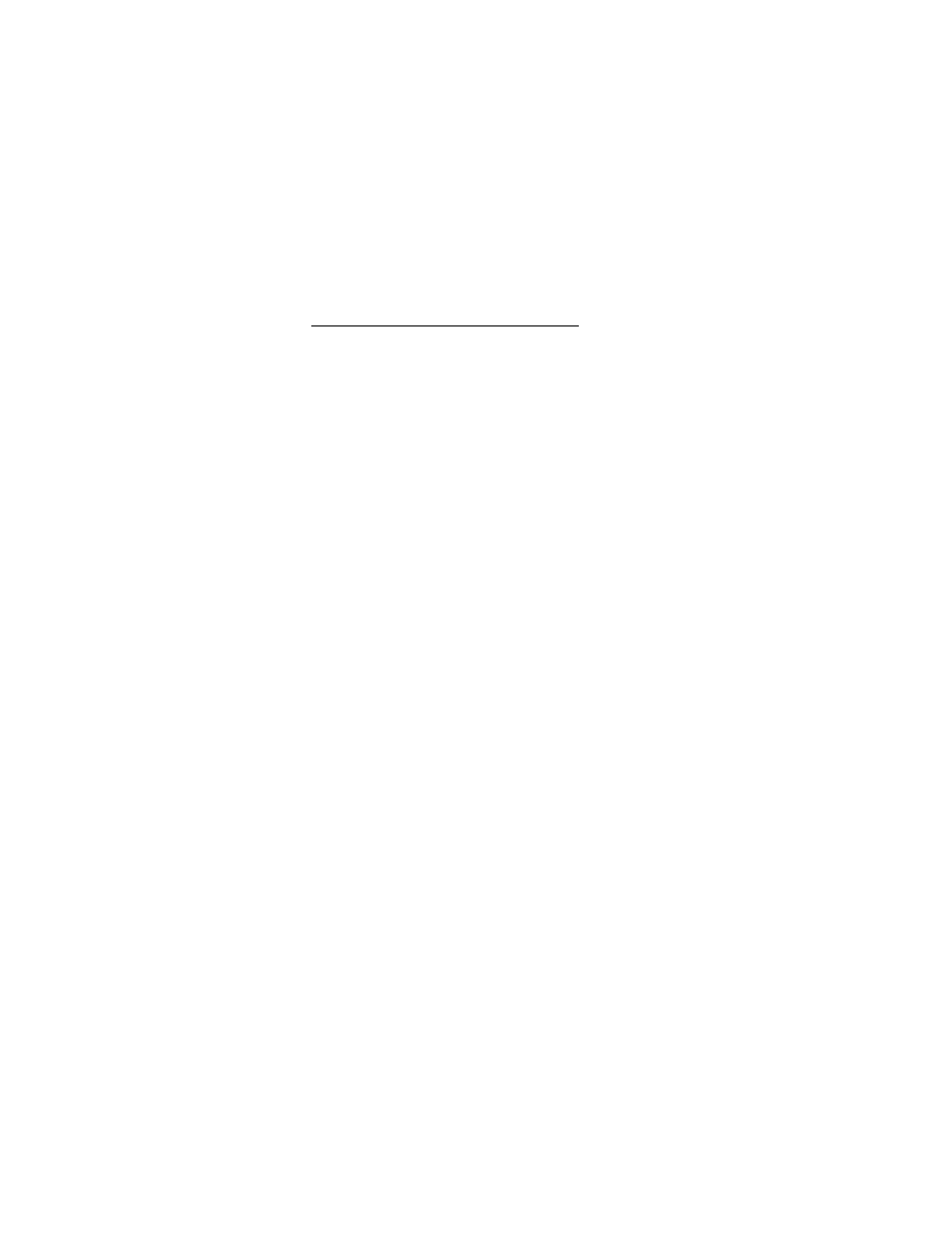
2-2 / Installation & Operation
CI-ControlWave XFC
A Dimensional drawing of the unit is provided in Figure 2-3 and at the end of Chapter 4.
2.2 SITE LOCATION CONSIDERATIONS
Check all clearances when choosing an installation site. Make sure that the ControlWave
XFC can be opened for wiring and service. Make sure that the LCD Display is visible and
accessible to the on-site operator. The unit measures approximately 6.156” in height by
5.000” in width by 6.192” in depth. A Gage Pressure Transducer adds approximately 1.720”
to the height of the unit while a Multivariable Transducer adds approximately 3.020” to the
height of the unit.
Information on mounting the ControlWave XFC assembly at an installation site is
provided in Section 2.3.1 Mounting the ControlWave XFC.
2.2.1 Temperature & Humidity Limits
ControlWave XFC gas flow computers have been designed to operate over a -40
° to +176°F
to (-40
° to +80°C) temperature range (with storage at up to +185°F (+85°C)) and a 0% to
95% Relative Humidity range. Make sure that the ambient temperature and humidity at
the measuring site remains within these limits. Operation beyond these ranges could cause
output errors and erratic performance. Prolonged operation under extreme conditions could
also result in failure of the unit.
2.2.2 Vibration Limits
Check the mounted unit for mechanical vibrations. Make sure that the ControlWave XFC
is not exposed to a level of vibration that exceeds those given in the specifications.
ControlWave XFCs maintain proper operation while subjected to a 2.0g acceleration over
10 - 150 Hz and a 1.0g acceleration for 150 - 2000 Hz.
2.3 ControlWave XFC INSTALLATION/CONIGURATION
ControlWave XFC explosion-proof gas flow computers are shipped from the factory with
all components (wired and mounted).
Overview of Configuration
An overview of the seven main configuration steps are provided herein.
Step 1. Hardware Configuration
This involves unpacking the ControlWave XFC, mounting the unit, wiring I/O
terminations, connecting any permanent communication cables, making proper ground
connections, connecting a communication cable to a PC workstation and setting switches.
To install and configure the ControlWave XFC, follow Hardware Configuration steps 1
through 8 below:
1. Remove the unit from its carton and install it at the assigned work site (see Section
2.3.1). Dimensions are provided in Section 4.6 of this manual.
2. Remove the Front/Display Cover (unscrew) and make sure that the Lithium Backup
Battery has been enabled, i.e., Backup Battery Jumper JP1 on the CPU Board (on
the inside of the Instrument Front Cover) should be installed (on its jumper posts).
Configure the CPU Board’s DIP-Switch (see Section 2.3.2.1).
