Emerson Process Management ControlWave XFC User Manual
Page 69
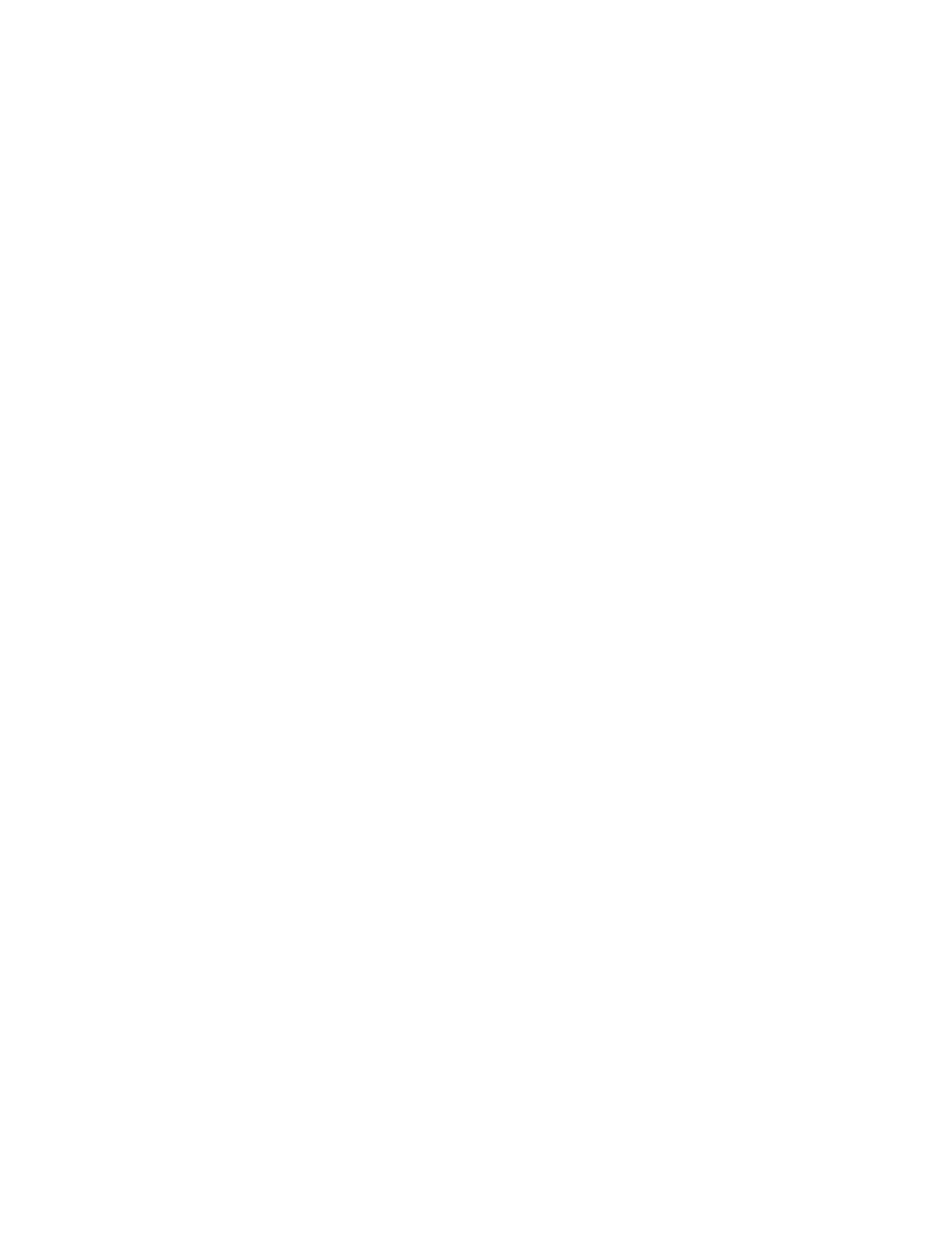
CI-ControlWave XFC
Installation & Operation / 2-27
1. Make sure that the CPU Switch (SW1) is set in ‘Local Mode,’ i.e., SW1-9 set to the OFF
position and SW1-10 set to the ON position.
Note: From the factory, COM1 defaults to 115.2 kbd (RS-232) using the BSAP Protocol.
Don’t connect COM1 to a PC unless the PC’s RS-232 port in question has been
configured for BSAP operation.
2. Once the ControlWave XFC project has been defined, communications and con-
figuration parameters have been set, perform the download according to either
‘ControlWave Designer’ (see D5088 - chapter 11) or ‘The Open BSI 1131 Downloader’
(see D5081 - Chapter 7).
3. After the download has been completed leave CPU Switch (SW1) in the ‘Local Mode’
position.
2.4.2 Upgrading ControlWave XFC Firmware
The ControlWave XFC CPU ships from the factory with system firmware already
installed. If an upgrade of the system firmware is required, use one of the procedures below
to download the new or replacement firmware from the PC.
Upgrade of system firmware via LocalView FLASH Mode requires OpenBSI 5.1 (or newer).
If you have an older version of OpenBSI, FLASH upgrades are to be performed via
Hyperterminal. You will need a binary (*.BIN) system firmware file that is read as follows:
cwx0440.bin (where cwx is the product code and 0440 is the release #). Upgrade of an
unattended ControlWave XFC can be accomplished from a remote PC. This capability is
introduced in Section 2.4.2.3.
2.4.2.1 Using LocalView to Upgrade ControlWave XFC Firmware
NOTE
Your ControlWave XFC must be set to Recovery Mode ENABLE (ON) prior to per-forming
the FLASH upgrade, then set to Recovery Mode DISABLE (OFF) after the upgrade. On
ControlWave XFCs this is accomplished via CPU Board Switch SW1. Set both SW1-9 and
SW1-10 to either the ON or OFF position or SW1-9 set ON and SW1-10 set OFF for
Recovery Mode. To disable Recovery Mode, set SW1-9 OFF and SW1-10 ON.
A special 3-wire communication cable (see Figure 2-9C) must be connected to COM1 of the
ControlWave XFC and to any RS-232 port on the associated PC. The PC’s RS-232 port
used for this purpose must be set to run at 115.2 Kbaud. ControlWave XFC CPU Board
Switch SW1, positions, 9 & 10 must both be set ON or OFF or SW1-9 set ON and SW1-10
set OFF.
Start LocalView, Choose FLASH, Enter A Name, Click on [Create]
Start LocalView by clicking on: Start Æ Programs Æ OpenBSI Tools Æ LocalView. The
New View Mode dialog box will appear (see Figure 2-17).
"Mode"
Choose 'Flash' for the mode.
"Name"
Enter a name for the View Mode File in the "Name" field.
