Emerson Process Management ControlWave XFC User Manual
Page 136
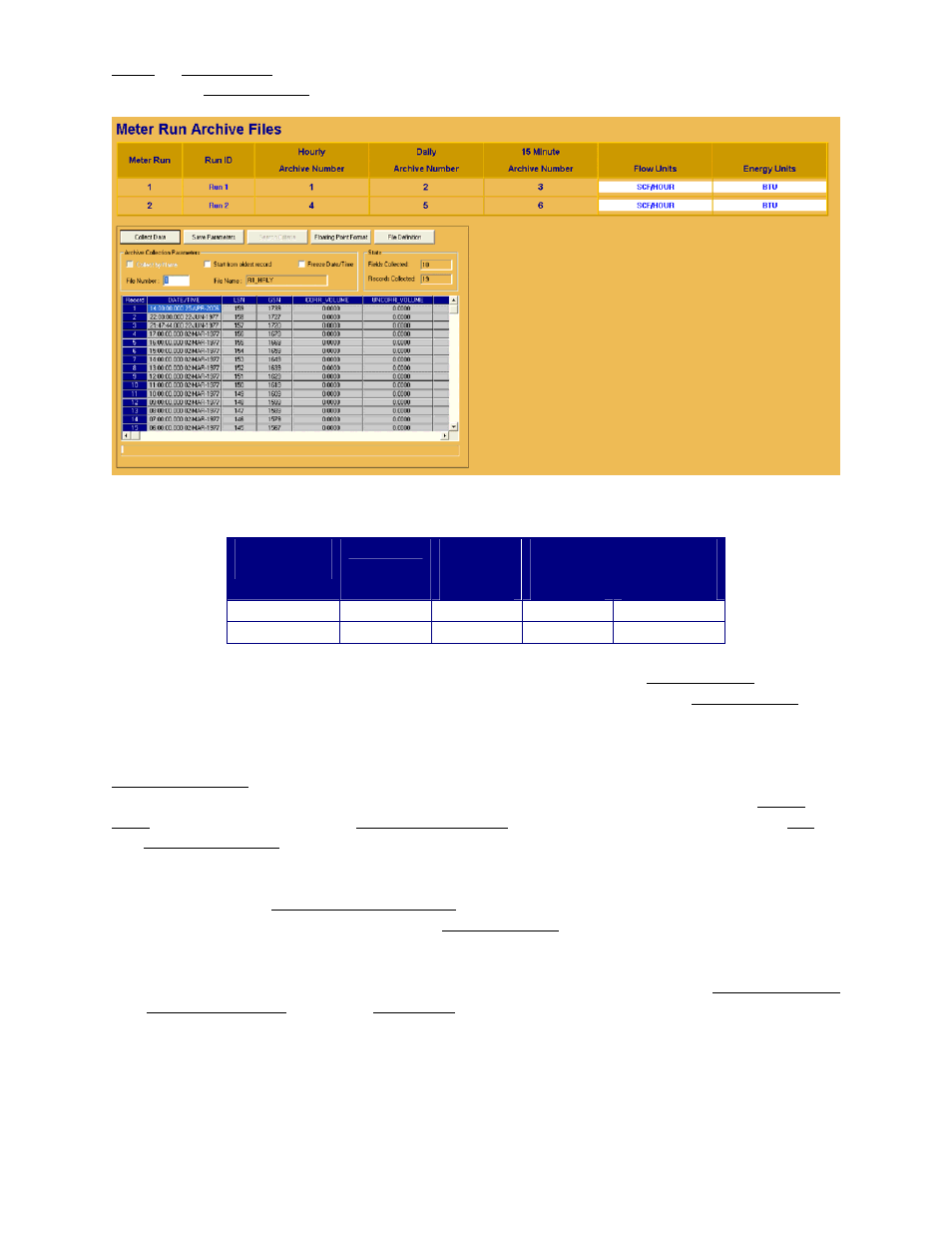
F-34 / Appendix F
CI-ControlWave XFC
Daily or 15 Minutes) for the run in question by entering a number from 1 to 12 in the field
adjacent to File Number:.
Figure F-23 - Meter Run Archive File Web Page (Hourly Archive Shown)
Meter
Run
Run ID
Hourly
Archive
Number
Daily
Archive
Number
15 Minute
Archive
Number
1 Run
1
1 2 3
2 Run
2
4 5 6
The Web page opens by default configured to view Archive 1 (R1_HOURLY). To view
another archive, the user will enter the desired archive number in the File Number: field
and then press the Collect Data button.
To save the collected archive data, the user would press the Save Parameters button. A
Save Parameters dialog box will appear which will allow the user to select the file name to
save the data as, and select the folder to save the data in. After selecting the file Name and
Path (each box) and checking Save Archive Data, the file will be saved by clicking OK on
the Save Parameters Dialog. The file saved is a binary file. To view the file, the user may
use the Data File Conversion Utility or the UOI Dump Utility (UOIDMP.exe).
By clicking on the Floating Point Format button, the user may change the way Analog
Values are displayed. By clicking on the File Definition button, the user can view how the
archive file is configured.
Additionally, the Meter Run Archive Web page provides the number of Fields Collected
and Records Collected under the Stats field.
F.8.2 Meter Run Audit Trail
The ControlWave XFC keeps an Audit Trail Buffer capable of storing the most recent 500
Alarms and the most recent 500 Events. Internally, these buffers are maintained
separately to prevent recurring alarms from overwriting configuration audit data.
