Configuring the connection – vnc – HEIDENHAIN TNC 620 (81760x-02) User Manual
Page 88
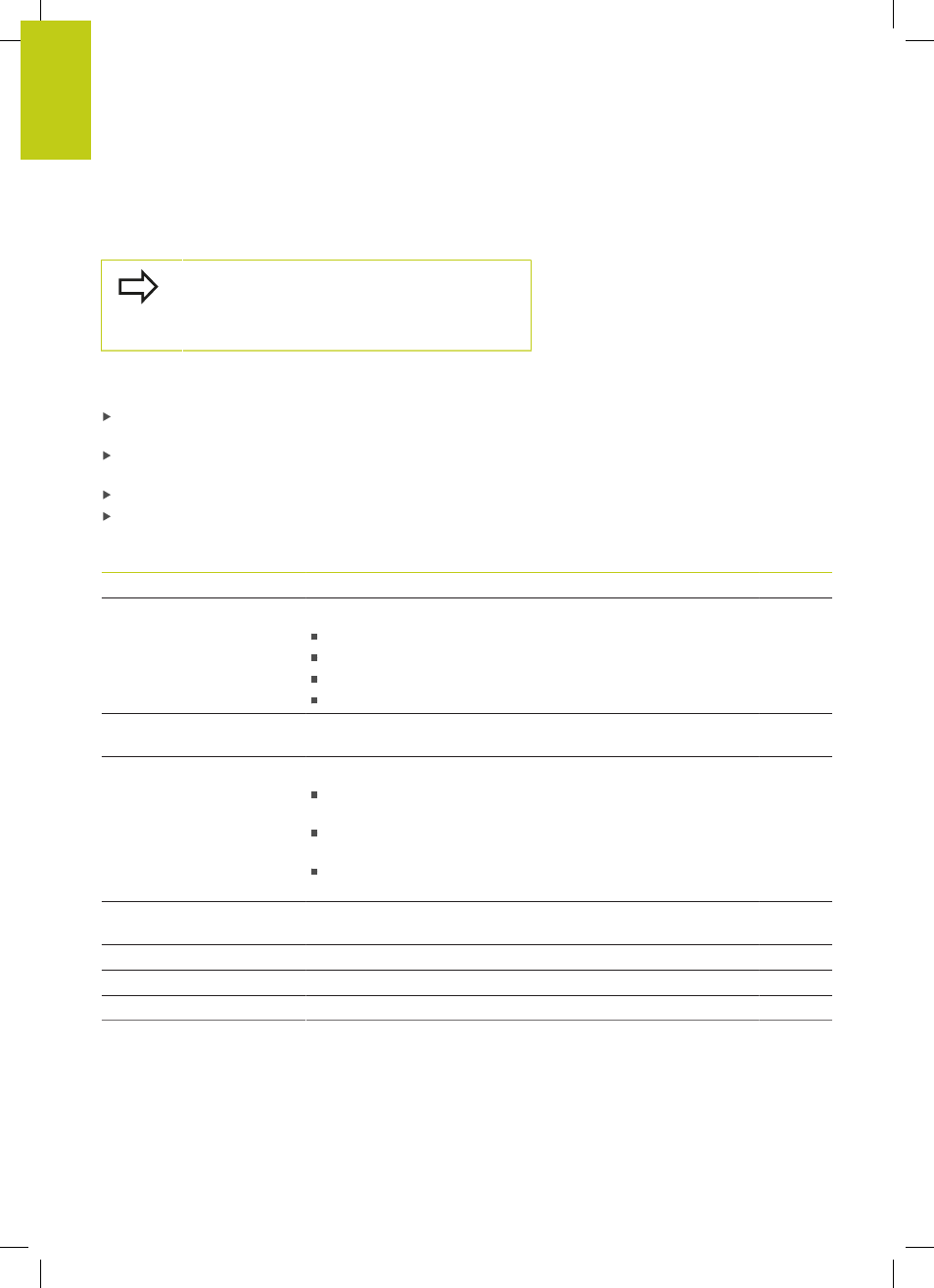
Introduction
2.6
Remote Desktop Manager (option 133)
2
88
TNC 620 | User's Manual
HEIDENHAIN Conversational Programming | 2/2015
Configuring the connection – VNC
Configuring an external computer
You do not need an additional VNC server for your
external computer for connecting to VNC.
Install and configure the VNC server, e.g. the
TightVNC server, before configuring the TNC.
Configuring the TNC
Configure the TNC as follows:
Select the
Remote Desktop Manager menu item via the task
bar
Press the
New connection button in the
Remote Desktop Manager window
Select the
VNC menu item
Specify the required connection information in the
Edit connection window
Setting
Meaning
Input
Connection name
Name of the connection in the Remote Desktop Manager
Required
Restarting after end of
connection
Behavior with terminated connection:
Always restart
Never restart
Always after an error
Ask after an error
Required
Automatic starting upon
login
Connection automatically established during control power-up
Required
Add to favorites
Connection icon in the task bar:
Double click with left mouse button: The control starts the
connection
Single click with left mouse button: The control changes to the
desktop of the connection
Single click with right mouse button: The control displays the
connection menu
Required
Move to the following
workspace
Number of desktop for the connection, whereby desktops 0 and 1
are reserved for the NC software
Required
Release USB mass memory
Permit access to connected USB mass memory
Required
Computer
Host name or IP address of the external computer
Required
Password
Password for connecting to the VNC server
Required
