Task bar, Introduction 2.5 window manager – HEIDENHAIN TNC 620 (81760x-02) User Manual
Page 84
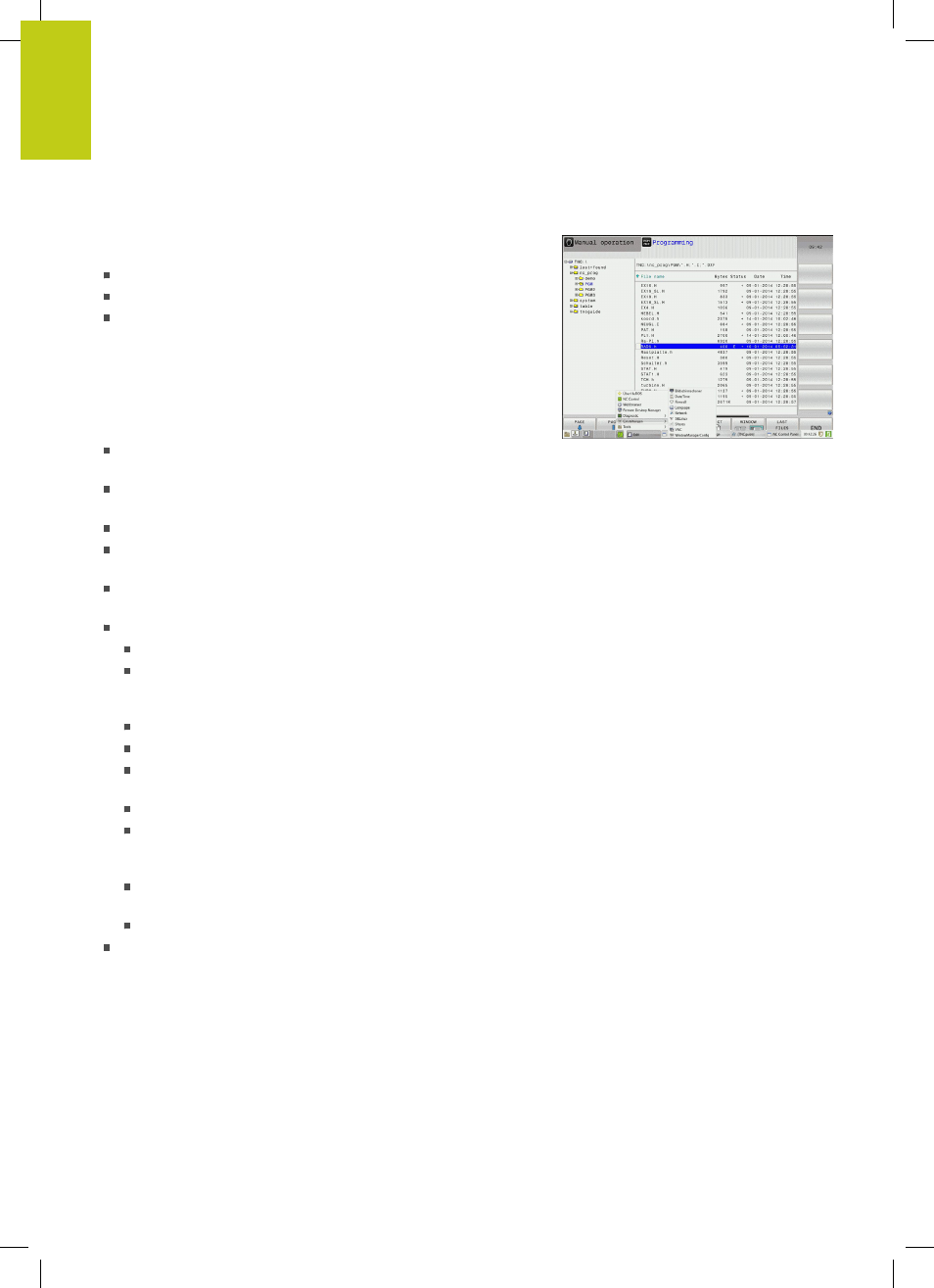
Introduction
2.5
Window manager
2
84
TNC 620 | User's Manual
HEIDENHAIN Conversational Programming | 2/2015
Task bar
In the task bar you can choose different workspaces by mouse
click. The TNC provides the following workspaces:
Workspace 1: Active mode of operation
Workspace 2: Active programming mode
Workspace 3: Manufacturer's applications (optionally available)
In the task bar you can also select other applications that you have
started together with the TNC (switch for example to the
viewer
or
TNCguide
)
Click the green HEIDENHAIN symbol to open a menu in which
you can get information, make settings or start applications. The
following functions are available:
About HEROS: Information about the operating system of the
TNC
NC Control: Start and stop the TNC software. Only permitted
for diagnostic purposes
Web Browser: Start Mozilla Firefox
Remote Desktop Manager (Option #133): Display and remote
operation of external computer units
Diagnostics: Available only to authorized specialists to start
diagnostic functions
Settings: Configuration of miscellaneous settings
Date/Time: Set the date and time
Language: System dialog language setting. During startup
the TNC overwrites this setting with the language setting of
the machine parameter CfgLanguage
Network: Network settings of the control
Screensaver: Screensaver settings
SELinux: Security software settings for Linux-based
operating systems
Shares: Settings for external network drives
VNC: Setting for external softwares that access for
maintenance purposes on the control for example (
V
irtual
N
etwork
C
omputing)
WindowManagerConfig: Available only to authorized
specialists for setting the window manager
Firewall: Firewall settings see "Firewall", page 588
Tools: Only for authorized users. The applications available under
tools can be started directly by selecting the pertaining file type
in the file management of the TNC (see "File management:
