Dxf converter (option 42) 7.3 – HEIDENHAIN TNC 620 (81760x-02) User Manual
Page 265
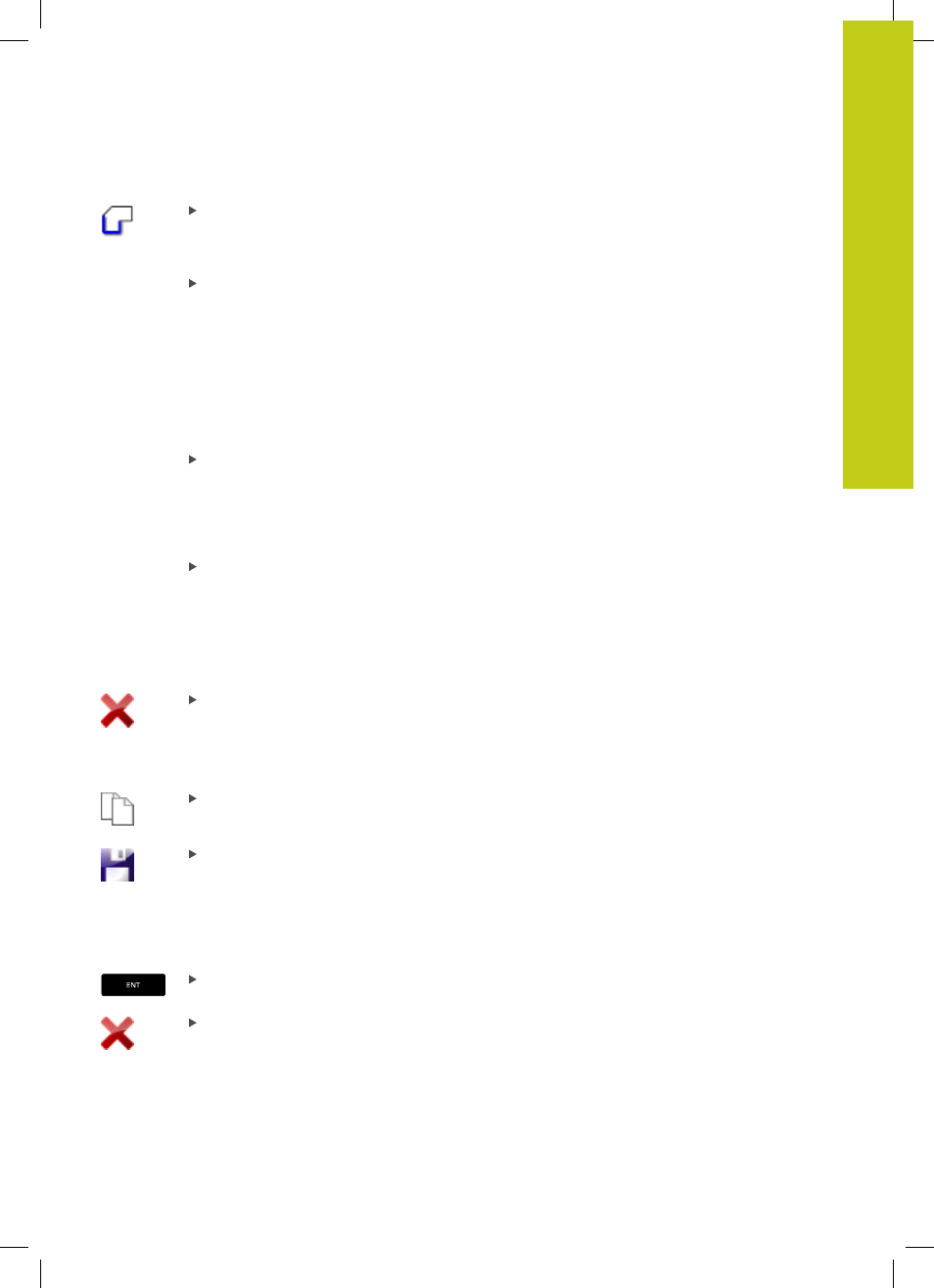
DXF converter (option 42)
7.3
7
TNC 620 | User's Manual
HEIDENHAIN Conversational Programming | 2/2015
265
Select the mode for choosing a contour: The TNC
hides the layers shown in the list view window.
The graphics window is active for the contour
selection
To select a contour element: Click the desired
element with the mouse. The TNC displays
the machining sequence as a dashed straight
line. Position the mouse on the other side of
the center point of an element to modify the
machining sequence. Select the element with the
left mouse button. The selected contour element
turns blue. If further contour elements in the
selected machining sequence are selectable,
these elements turn green
If further contour elements in the selected
machining sequence are selectable, these
elements turn green. With divergences, the
element with the lowest angle distance is
selected. Click on the last green element to
assume all elements into the contour program
The TNC shows all selected contour elements in
the list view window. The TNC displays elements
that are still green in the
NC column without
a check mark. The TNC does not save these
elements to the contour program. You can also
include the marked elements in the contour
program by clicking in the list view window
If necessary you can also deselect elements that
you already selected, by clicking the element in
the graphics window again, but this time while
pressing the
CTRL key. You can deselect all
selected elements by clicking the icon
Save the selected contour elements to the
clipboard of the TNC so that you can then insert
the contour in a plain-language program, or
To save the selected contour elements in a plain-
language program, enter any file name and the
target directory in the pop-up window displayed
by the TNC. Default setting: Name of the DXF file.
As an alternative, you can also select the file type:
Plain-language program (
.H) or contour description
(
.HC)
Confirm the entry: The TNC saves the contour
program to the selected directory
If you want to select more contours, press the
Cancel Selected Elements soft key and select the
next contour as described above
