Identifying disk modules prior to removal, To identify the disks in a lun – Grass Valley Profile XP Aug 16 2004 User Manual
Page 98
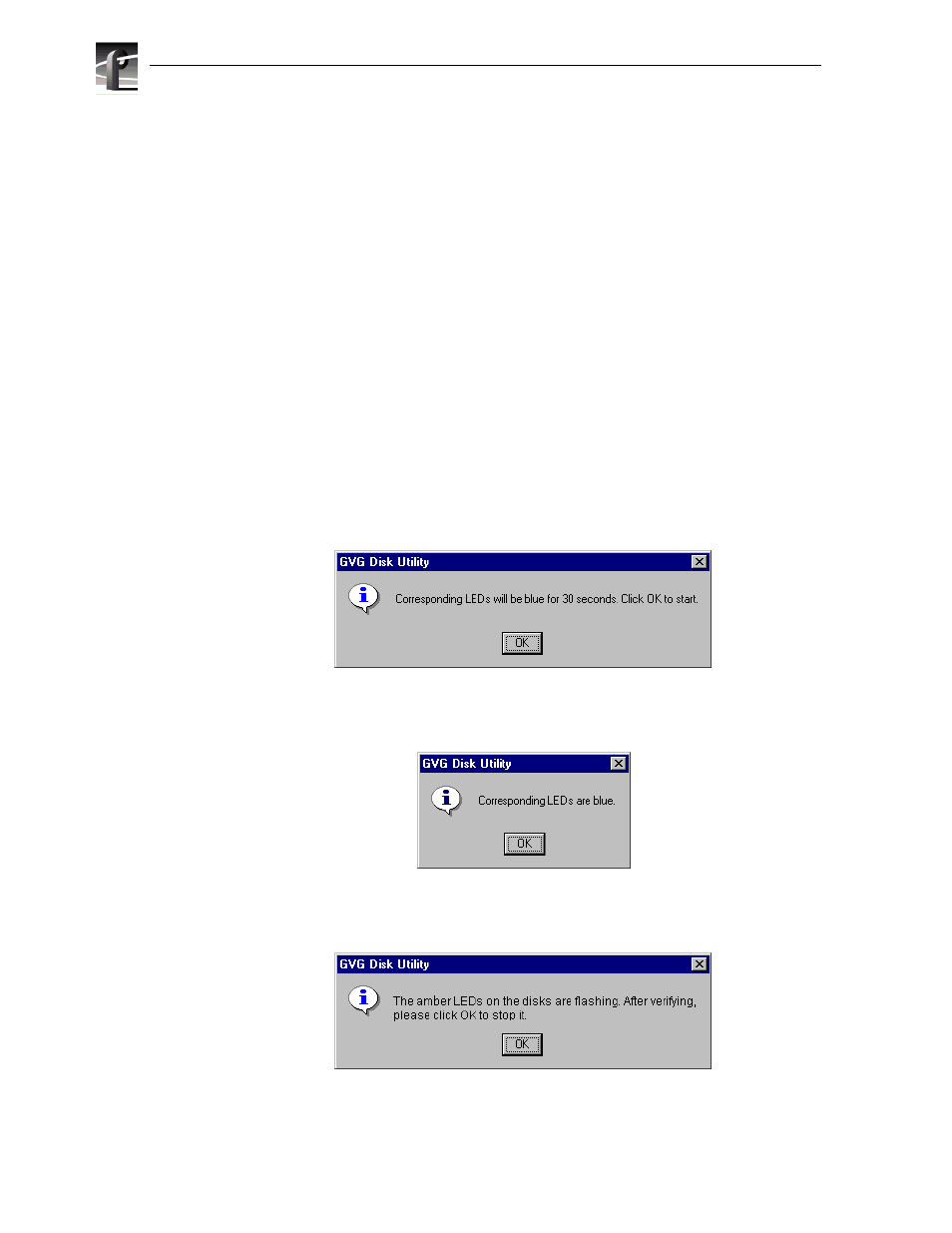
Chapter 3 Working with RAID Storage Using GVG Disk Utility
98
Profile XP System Guide
23 July 2004
Identifying disk modules prior to removal
The Disk Utility
Identify
feature allows you to flash the disk access LEDs so that you can
physically locate a specific disk module or group of disk modules that make up a LUN.
Always use the disk identify feature before removing and replacing a failed disk module.
Accidentally removing the wrong disk module can destroy all media on the disk drives.
This is especially important in Open SAN systems that contain both PFR500 and
PFR600 RAID chassis since they indicate disk failures differently. The PFR500 chassis
indicates a disk failure by turning the failed disk access LED green while the remaining
disk LEDs become blue. The PFR600 chassis indicates a disk failure by turning the
failed disk access LED blue while the remaining disk LEDs remain green.
To identify the disks in a LUN
1. Right-click the LUN icon in the tree view, then select
Identify Disks
in the context
menu.
2. Perform one of the following steps:
- For PFR500 systems, click
OK
to identify disk modules in the selected LUN.
Disk modules remain identified for 30 seconds. You can locate the disk modules
now.
- For PFR600 systems, locate the disk modules now by locating the flashing blue
disk module LEDs. Click
OK
to extinguish the LEDs.
- For PFC500 and PFR700 systems, locate the disk modules now by locating the
flashing amber LEDs. Click
OK
to extinguish the flashing LED.
