Working with channels, Default settings for channels you add – Grass Valley Profile XP Aug 16 2004 User Manual
Page 121
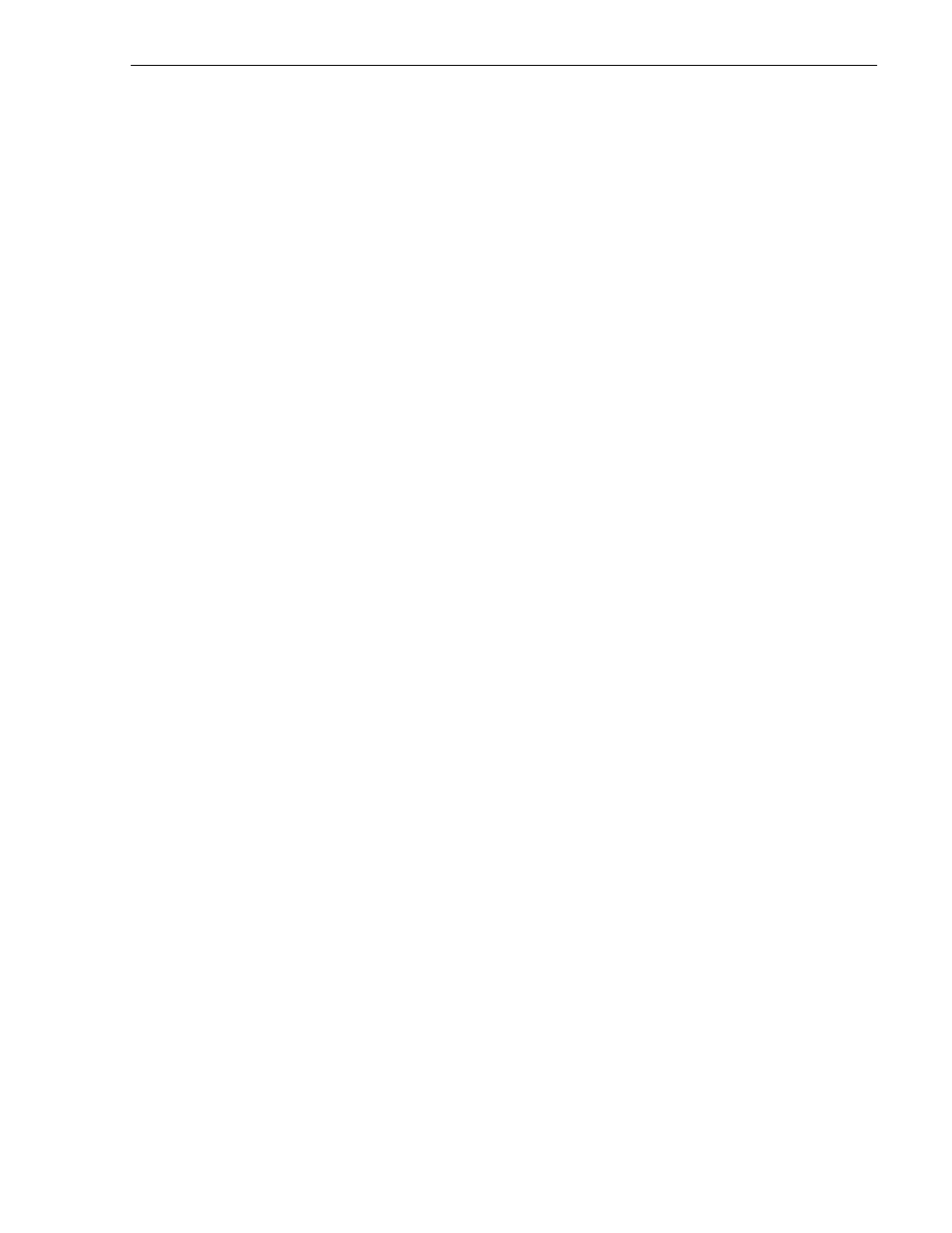
Working with channels
23 July 2004
Profile XP System Guide
121
Working with channels
Listed here are a few things to consider when working with channels and the Channel
Configuration dialog box.
• Clicking the
Finish
button saves the changes you’ve made to the channels and
closes the Configuration Manager dialog box.
• If you make changes to a channel while it is in use by an application, you must
reacquire the channel in the application, otherwise you won’t see the change
until the next time the application is started.
• When the Channel Configuration dialog box is opened, it allocates all available
outputs so the effect of crosspoint changes may be seen as you make them.
• Adding and configuring channels is not dependent on the number or availability
of video, audio, and timecode resources since you are only defining a channel.
Resources are allocated when a channel is selected by a Profile application. Only
one instance of a channel can be used at a time.
• Configuration Manager limits the number of channels you can define to sixteen.
If you need to define more than sixteen channels, consider saving channel
configurations and then defining new ones. Refer to “Saving and restoring your
system settings” on page 57.
Default settings for channels you add
When you add a channel, the new channel is created with settings derived from the
current channel. The current channel is the channel tab selected in the Channel
Configuration dialog box. Channel settings that are copied include channel type, number
of video, audio, uncompressed VBI lines, and timecode tracks, video quality, still play
mode, and audio window size. After adding a channel, all you have to do is specify
video, audio, and timecode inputs and outputs.
When a channel is added, it is given a default name. You may change the name by
entering it in the name text box in the channel tab. Channel names can have up to 32
characters.
