Grass Valley Profile XP Aug 16 2004 User Manual
Page 150
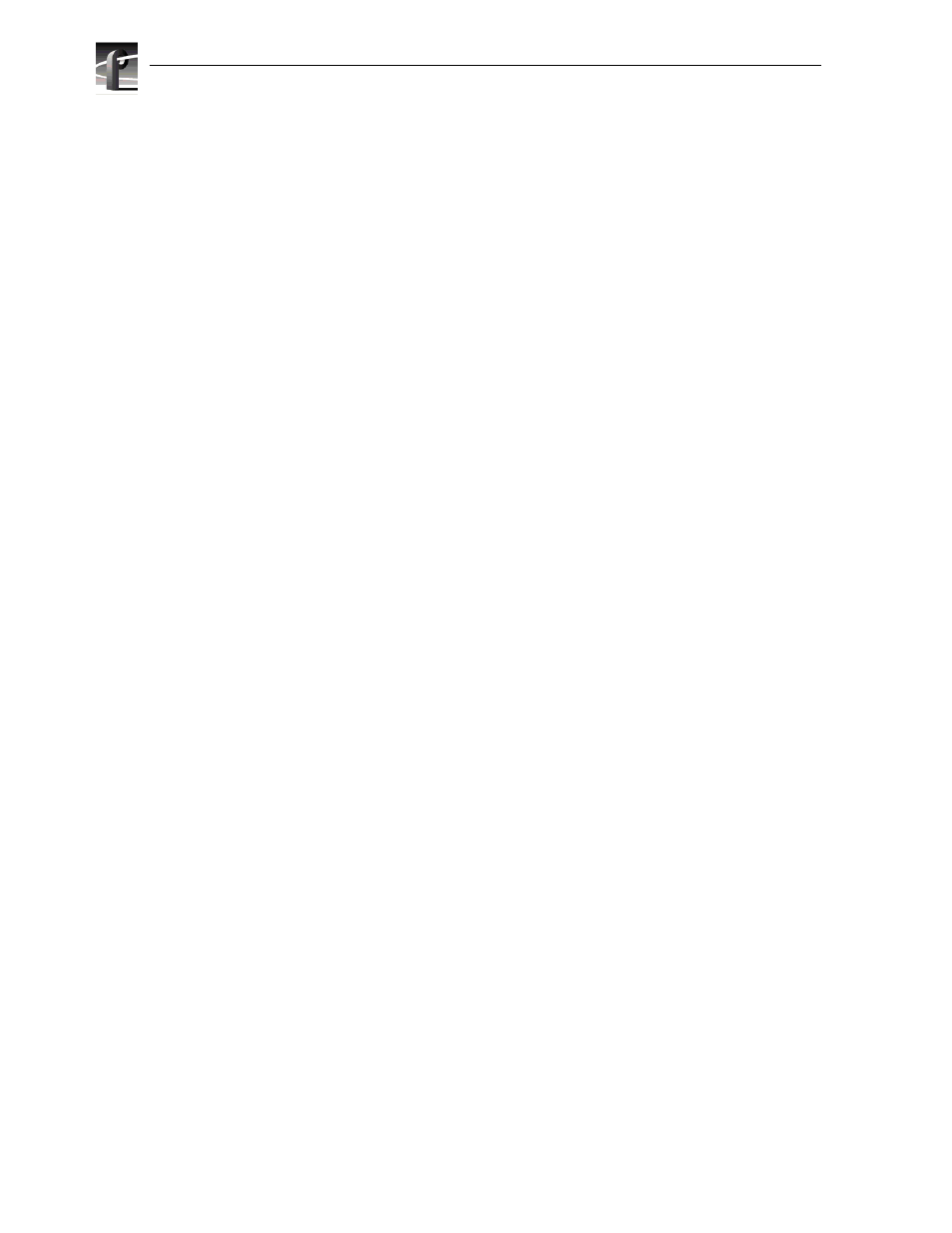
Chapter 5 Modifying a Channel: Video Settings
150
Profile XP System Guide
23 July 2004
Adjusting system reference timing to offset all playout timing
Adjusting system reference timing offsets all playout timing relative to the reference.
The reference timing should only be changed if the downstream timing requirements
cannot be met by adjusting the video output timing.
To adjust system timing relative to system reference:
1. Choose
Video Timing
in the Configuration Manager window. The Video Timing
dialog box appears.
2. Click
Next
to navigate to Video Timing page 4 of 5, Reference Timing Offset. The
controls that appear on this page and their labeling depend on the video standard
and timing reference you’ve chosen.
Notice that the progressive HD video standard (720p) does not have a field
adjustment, just line and pixel offsets, while the interlaced video standards
(standard definition and 1080i) do have a field adjustment.
3. Adjust system timing using the System Reference Timing Offset controls, then
click
Finish
.
