Why resources appear dimmed, red, or in use – Grass Valley Profile XP Aug 16 2004 User Manual
Page 122
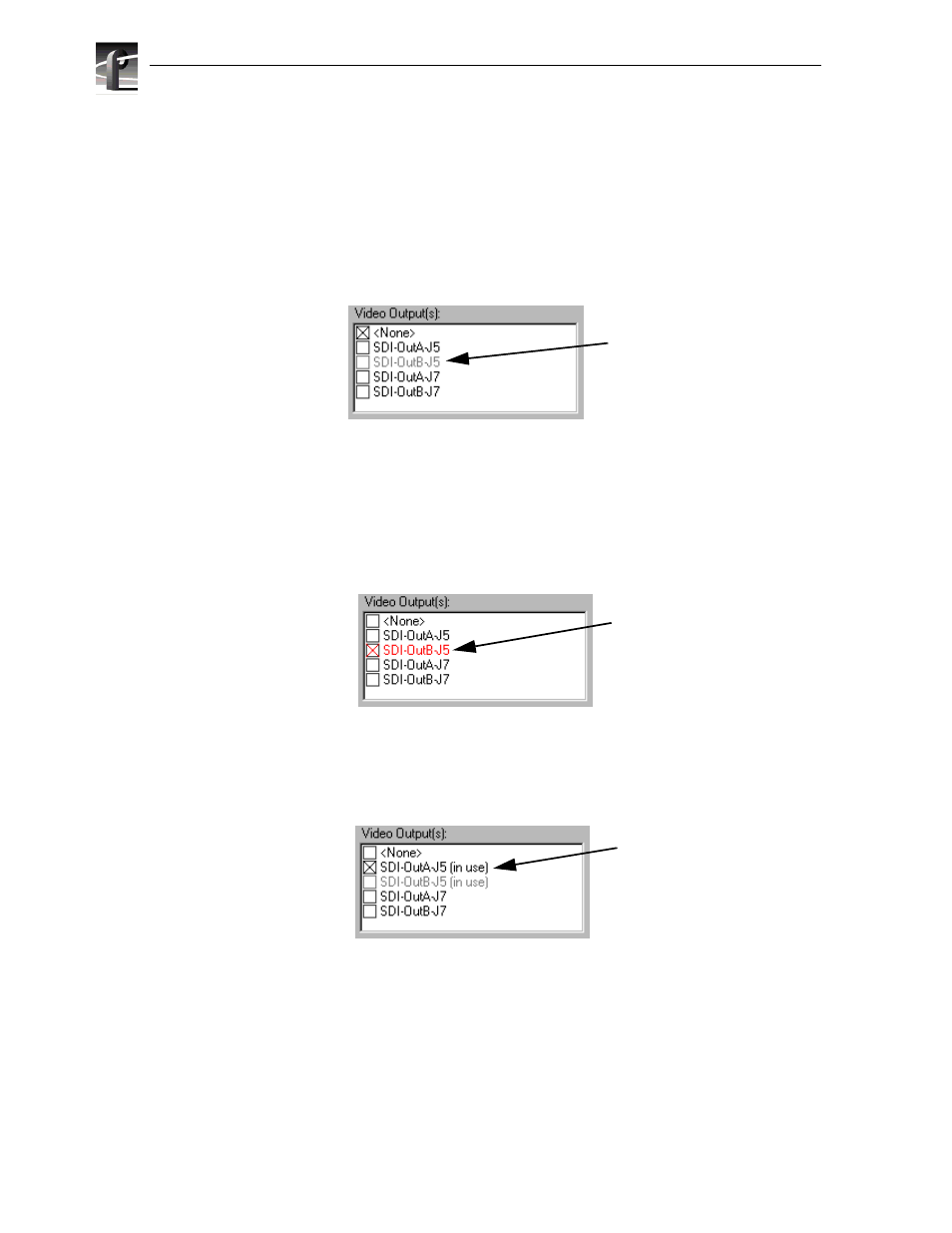
Chapter 4 Adding or Removing Channels
122
Profile XP System Guide
23 July 2004
Why resources appear dimmed, red, or in use
The channel configuration dialog box uses colored text to display resource names to help
prevent you from creating resource conflicts that could occur if you try to use channels
at the same time.
When a resource, such as a video output, is not assigned to any channel, the check box
next to its name is cleared and its name is in black print. If the resource is selected on
another channel tab, its check box and name are dimmed.
If you select a resource that’s already selected on another channel tab, its text changes
from dimmed to red. Selecting a resource assigned to another channel is not necessarily
a problem. You can have several channels that use the same resources. However,
channels assigned the same resource will display a Warning symbol on their channel tabs
because the channels cannot be used at the same time. (See “Using the Warning symbol
to find shared resources” on page 4-124.)
The words “in use” appear next to a resource name when an application is currently
using the resource. Resources that are in use are not effected by your crosspoint
selections in the Channel Configuration dialog box.
You can use Tool Tips to find out which application is using the resource that is marked
“in use”. See “Using Tool Tips to manage resources” on page 123.
NOTE: You can select a resource marked “in use”, but you won’t see the crosspoint
change because the resource is in use by an application.
Dimmed text
Indicates the resource is
selected on another
channel tab.
Red text
Indicates the resource is
selected on more than one
channel tab.
(in use)
Indicates the resource is in
use by an application.
