Welltech SIPPBX 6200 V.3.1.1 User Manual
Page 202
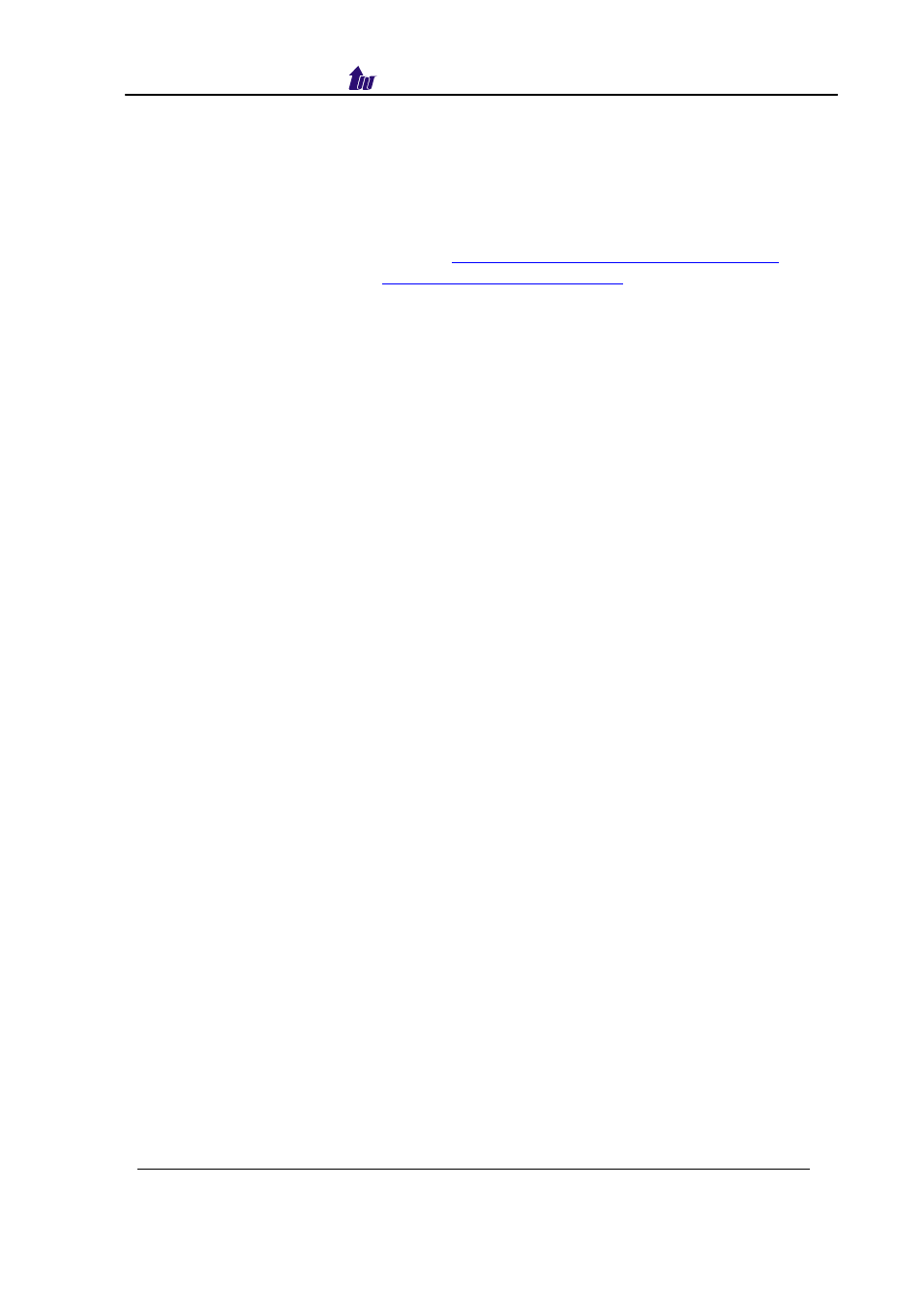
Welltech Technology Co., Ltd.
SIPPBX 6200S, 6200GS, 6200N Release 3.1.1
User Guide
- 202 -
Language ID: Select a language ID unused. (For Example = 3)
Language: Language description. (English only)
TTS: Use your own TTS file or not. If it is disabled, the English TTS will be
used. Otherwise, you need to upload your own TTS files as Appendix 11.
3. Translate voice prompts and TTS from English to your language.
-Voice prompts list, Please Refer
Appendix 5 Build-in Voice Prompt Index
. If you don’t need
native TTS for your new language, you can skip it.
4. Record new voice prompts for the new language.
1. Download the English voice prompt files from SIPPBX6200x by ftp.
2. Re-record all files in WAV file format based on G.711 Mulaw 8K mono.
3. Use ftp to put all of voice prompt files to new language path.
Notes:
English voice prompt location d:\voice\work\0\
New language voice prompt location d:\voice\work\X\, X= the language
ID (e.g. d:\voice\work\3\)
5. Record new TTS for the new language. (can be skipped if you don’t
need to use it)
1. Download the TTS00.zip from 6200 by ftp and unzip it.
2. After unzip you got English TTS RAW file in path \TTS00\, modify the
path to \TTS03\
2. Re-record all files extracted in G.711 Mulaw 8K raw file format.
3. ZIP all of raw files include path into TTS03.zip (e.g. Language ID: 3).
4. Use ftp to put the TTS03.zip to 6200.
Note:
TTSXX.zip location path \ap\binfile\
6 Soft reset SIPPBX 6200x
Test and enjoy your new language service.
