Status.cfg: status colors, Changing the status colors – Visara Master Console Center Administration Guide User Manual
Page 53
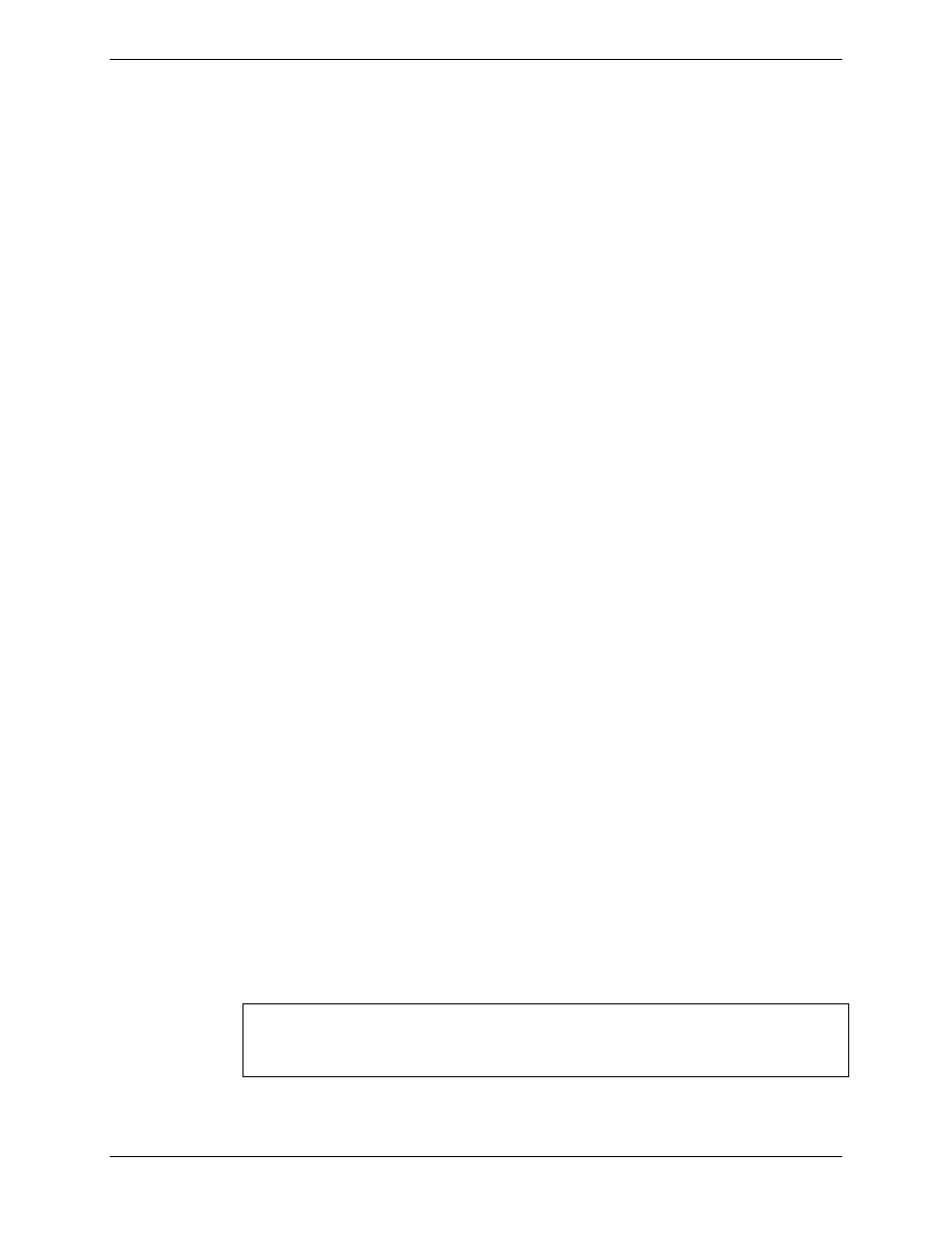
Chapter 4 MCC Configuration File Management
Administration Guide
53
For each moveable task, one OS should be marked with a moveable status of
Primary; this is the OS where the task primarily resides. All other OSs should be
marked with a moveable status of Zombie and a tmmode of Zombie; these are the
OSs to which the task could be moved.
status.cfg: Status Colors
The color definition file links a color to a status number. Each MCC object and
message has a status that affects the object’s color. The MCC allows the
definition of 16 status colors. Each status color defines a background color and an
optional foreground color. The status.cfg file allows users to define status colors
that will override the default status colors.
See Table 8 for default status color values. These defaults apply to any status
values that are not defined in the status.cfg file.
Changing the Status Colors
The status.cfg file can override any of the default status colors. To override a
default status color, add a line to the status.cfg file.
To change the background color for a status value the line format is:
status_number color_name
To change the foreground color of a status value, both the background and
foreground colors must be specified, as follows:
status_number foreground_color_name/background_color_name
For example, to change the background of status 2 to Black, add the following
line to the status.cfg file:
2 Black
To change the foreground of status 2 to Red, add this line:
2 Red/VioletRed
Choose a color name from the list of valid color names in Appendix A Valid Color
Names.
If the status.cfg file is changed from the Administration menu, the cfgchk
program must be run to check all the status color definitions in the file. Any
errors found can be viewed in the Execution Log Window. Refer to CFGCHK
Program on page 210 for detailed information.
Comments can be added to the status.cfg file by placing a # in the first column of
the line. All text following the # is skipped.
Note: The Alert Window uses the foreground and background colors for a
status value. The other MCC programs that use status.cfg color
definitions only implement the background color.
