Gwcharcons: remote console access, Starting gwcharcons – Visara Master Console Center Administration Guide User Manual
Page 201
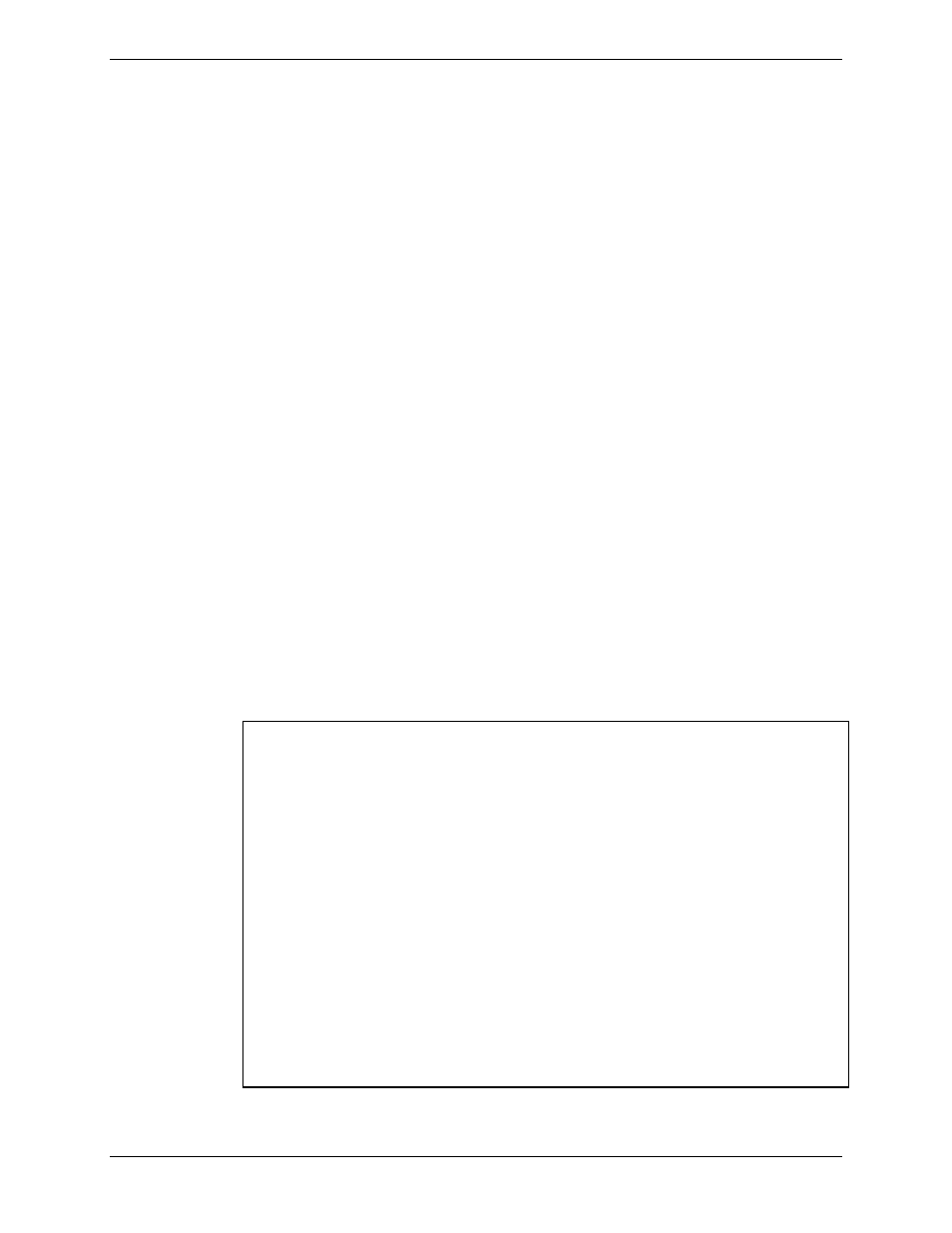
Chapter 14 Remote Access to the MCC
Administration Guide
201
gwcharcons: Remote Console Access
gwcharcons is a non-GUI (character only) console that allows dial-in and telnet
access to the consoles configured in the MCC—the same consoles accessible from
the MCC GUI.
Starting gwcharcons
1.
Dial into or connect by telnet to the MCC.
2.
Log in with a valid MCC Login User account.
3.
When logging into the MCC by telnet or modem a limited menu of choices
is offered. Select one of these options:
1 MCC Character Console
2 MCC GUI Console
3 MCC HMC GUI Console
4 MCC Full GUI Environment
5 Unix Command Shell on MCC host
6 Exit
Select [1-6]:
To use gwcharcons, the Character Console, select option 1. To display a
standalone MCC console or the Console Selection Window, select option 2. To
display a standalone MCC HMC window, select option 3. To access all the
features of the MCC GUI environment, select option 4. To open a new telnet
session, or to work on the MCC system, select option 5. To end the session, select
option 6.
Notes:
For any type of extended work on telnet-enabled hosts (such as
Unix systems), VISARA recommends selecting option 5 and
opening up a telnet session to the host. This may not always be
possible due to technical or network failures.
If an asterisk (*) appears before the name of a console, it is
unavailable. This is equivalent to a red colored icon for that
console on the Console Selection window. The asterisk disappears
if the console later becomes available.
If a question mark (?) appears before the name of a console, an
internal problem is preventing the MCC connecting to the console.
This is equivalent to a yellow colored icon for that console on the
Console Selection window. The question mark disappears if the
console later changes state. Contact VISARA Technical Support if
the condition persists.
