Creating new login users – Visara Master Console Center Administration Guide User Manual
Page 132
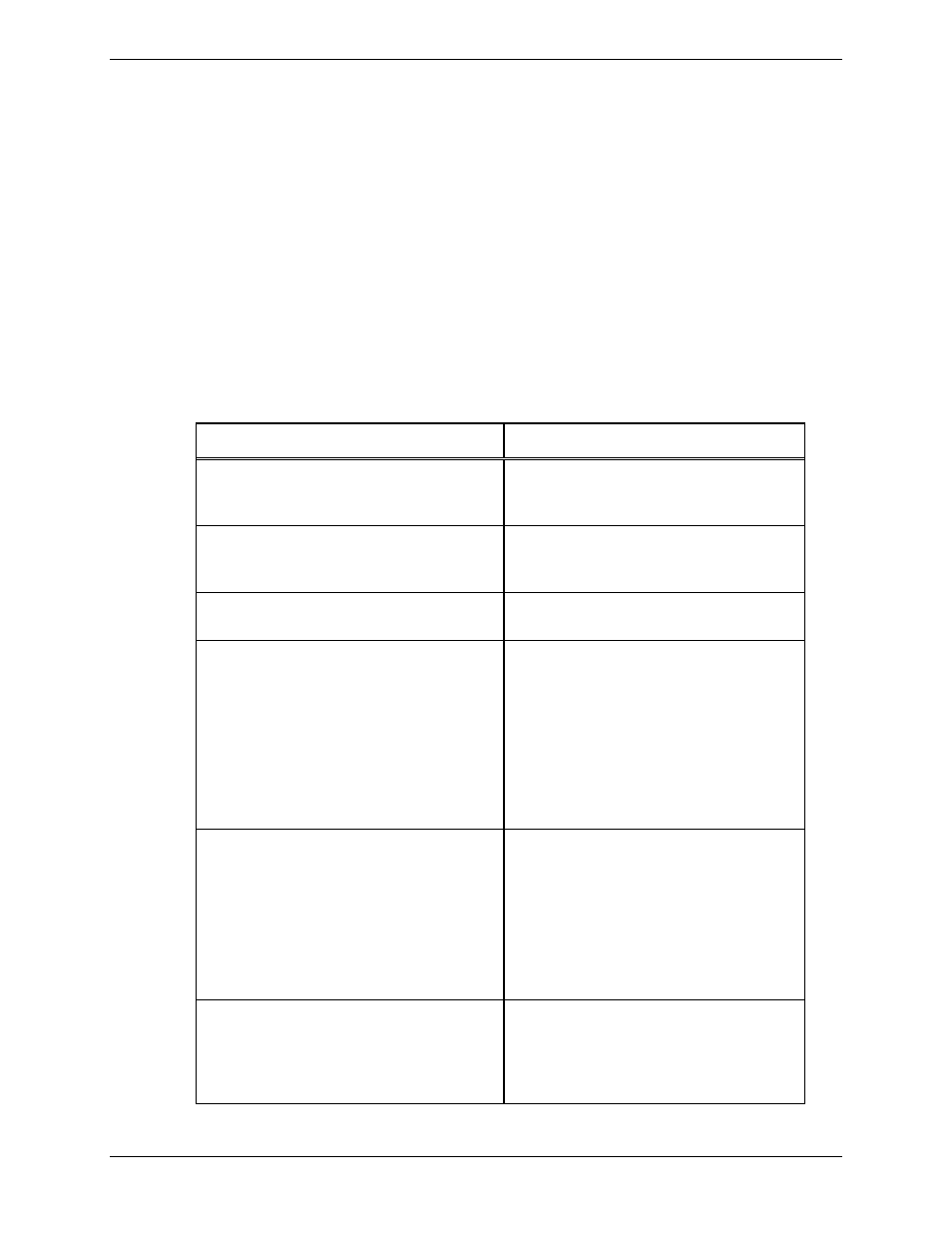
Visara Master Console Center
132
© Visara International 2007
Creating New Login Users
To create a new login user:
1.
From the Security Editor window Login Users tab, click the New User
button. The Create Login User informational window appears. This
window display the message “Creating a new user in a separate
window…”
2.
The Create Login User text-entry window appears, running an interactive
session “sudo adduser”.
3.
Answer the questions in the text-entry window. The questions may vary
slightly, depending on the version of program. The typical questions and
the suggested answers are as follows:
Question or Message
Action
Please enter the password for
(current user) (times out after
5 min):
Enter the password of the current user
- your password. This account must
have permission to modify users.
Login name for the new user:
Choose a user name for the new user.
This name must be unique to the
system and be eight characters or less.
Full name for (new user’s
name):
Enter the new user’s full name,
such as John Doe.
The primary group for (new
user’s name) will be ics:
All MCC users should belong to the
group ics. This message confirms that
the new user has been automatically
assigned to that group.
Note: It is not required that the
account of each MCC user has “ics” as
its primary user group. However
each user id must appear in the ics
group for the user to run the MCC.
Another group that (new
user’s name) should be in.
(
If this user will run the various
commands in the Login Users section,
type icsadmin and press the Return
key to add it to the group.
Most users need not belong to any
additional user groups. If so, press
the Return key without entering a
group name.
Parent of the home directory
for (new user’s name):
Type the directory in which the user’s
home directory will be created, and
press the Return key. Alternatively,
just press the Return key to accept
the displayed default.
