Security, Installing the vnc software – Visara Master Console Center Administration Guide User Manual
Page 100
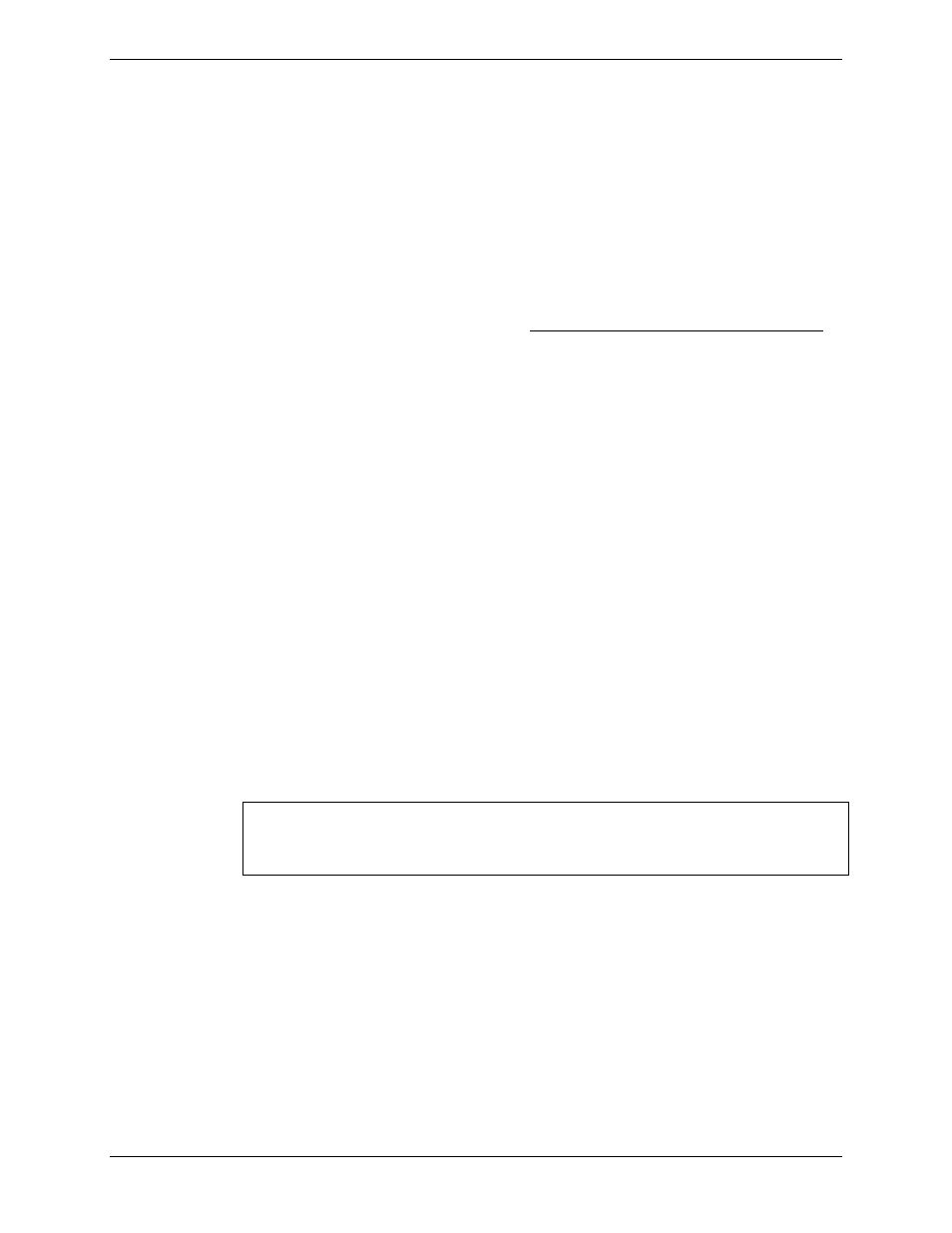
Visara Master Console Center
100
© Visara International 2007
Security
VNC is configured with a password during installation. This password must be
supplied at connection time by any MCC user wishing to access the Windows NT
server from the VNC viewer or a Web browser. This stand-alone password is not
associated with an NT user domain account.
Installing the VNC Software
To provide access for monitoring and controlling a Windows NT server from the
MCC:
1.
Obtain the VNC software. Refer to http://www.uk.research.att.com/vnc.
2.
Install the VNC server software on the Windows NT server, following the
instructions in the VNC readme file.
3.
Optionally, install the VNC viewer software on the MCC server, following
the instructions in the VNC readme file. A Java-capable Web browser
may be used as an alternative to the X Windows viewer, if one is installed
on the MCC server.
4.
If using the VNC viewer, enter the command ‘vncviewer
’, where
(zero), for example, vncviewer nt4:0. If using a Web browser, enter the
command ‘http://
Windows NT environment is displayed with default parameters.
5.
Enter the required password and verify correct access is available to the
Windows NT environment.
6.
Define a command console for the Windows NT system, as shown in the
Examples on page 97.
7.
If using the VNC viewer, consider defining softkeys (see page 58) for
important Windows NT keystrokes and functions such as Ctrl+Alt+Del. It
is not necessary to define softkeys if using the browser interface, as all
functions should be available.
Note: If the system tray icon is not visible in the Windows NT
environment, run ‘winvnc -settings’. This displays a dialog
that allows VNC settings and the security password to be edited.
