Viewing the history log from a console window, Figure 33 typical history log from console window – Visara Master Console Center Administration Guide User Manual
Page 173
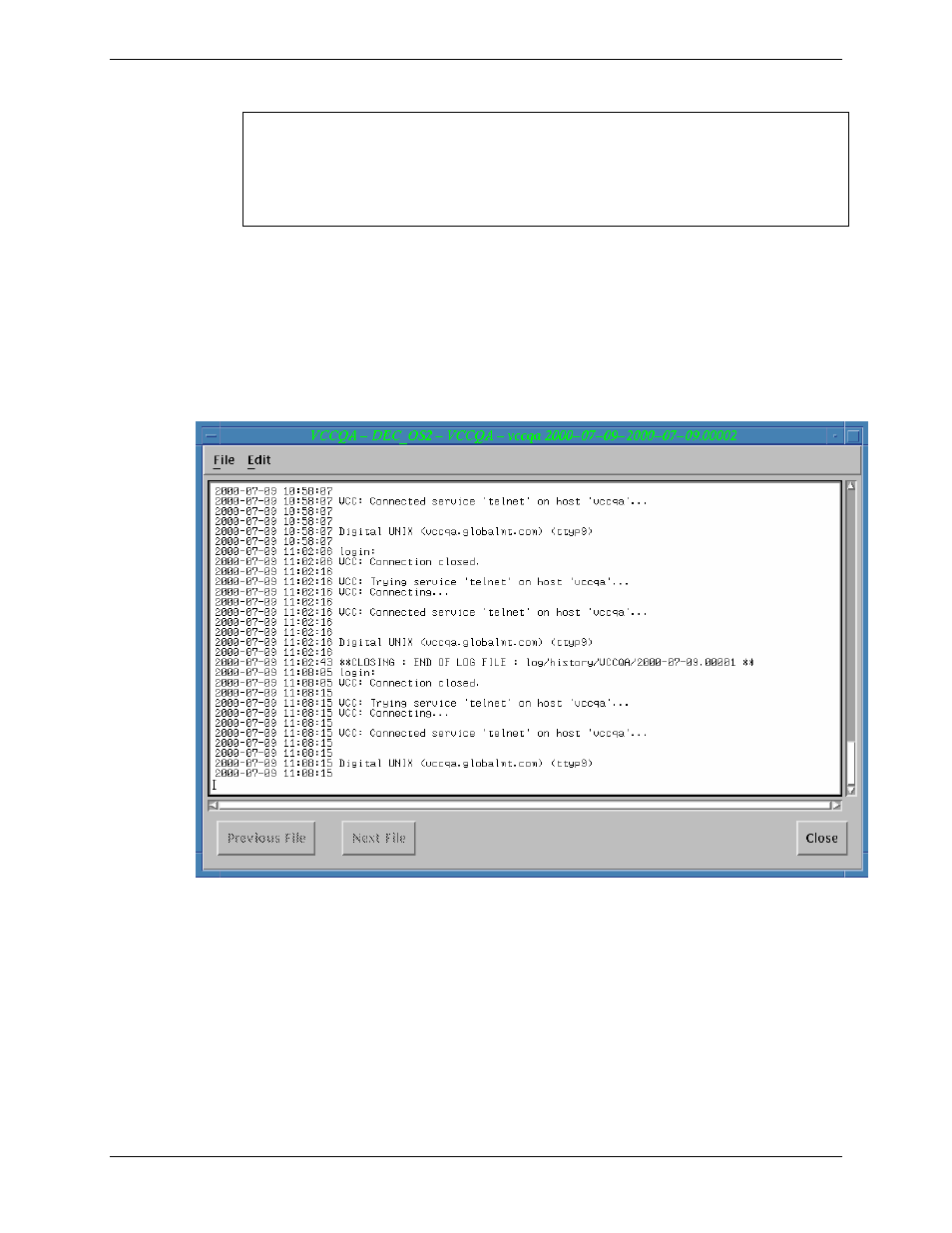
Chapter 10 Maintaining Log Files
Administration Guide
173
Note: Take care when using the scroll bar to navigate through the log, as
the cursor remains where it was last placed. If the cursor is on the
last line, when a message is received while viewing the middle of
the log, the display jumps immediately to the bottom of the log to
show the new data.
Viewing the History Log from a Console Window
If a history file is maintained for the displayed console, it can be viewed by
selecting the Console History option from the Window menu of the Console
window. If the message data is less than 10MB, all of the available history is
displayed, otherwise the most recent information is shown. If there is more than
10MB of message data, use the Next File and Previous File buttons to view
messages in history logs adjacent to the file that is currently displayed. These
buttons are disabled if there is less than 10MB of data.
Figure 33 Typical History Log from Console Window
Viewing the History Log from a GWCC (gwcharcons) Console
If a history file is maintained for the displayed console, it can be viewed by typing
the Ctrl-O command. The program “more” is used to display the messages. If the
data in the history file is less than 10MB, all of the available history is displayed,
otherwise the most recent information is shown. If the data in the history log
exceeds 10MB, use the “more” program commands Next (:n) and Previous (:p) to
scroll through the messages.
