Creating a time event rule action, Modifying a time event rule action – Visara Master Console Center Administration Guide User Manual
Page 161
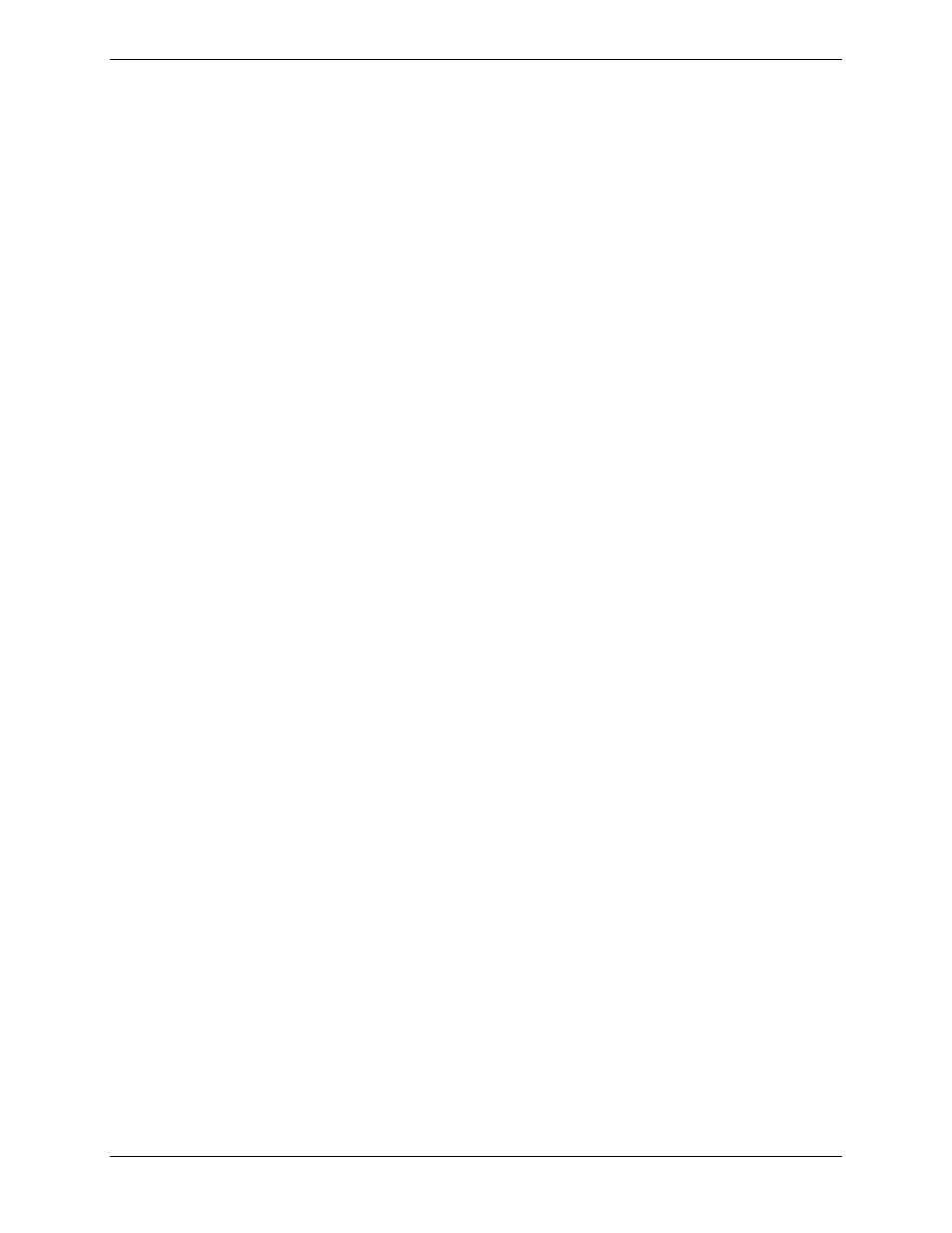
Chapter 9 Managing and Editing Events with Event Manager
Administration Guide
161
End Date. The last date on which an event is run. It is entered in the same
format as the start date. This field is optional.
Run on days. The day of the week is checked if an event runs on that day, or
is not checked if the event does not run that day. At least one day of the week
must be checked.
Repeat every. Specify how often an event runs. The first text box specified
the number of units, while the drop down list box to the right specifies the units
in which to repeat it. The options for the repeat units are seconds, minutes,
hours, days, weeks, or months. For example, to specify that an event runs every
45 minutes, enter “45” in the text box at the left and select “minutes” from the
drop down list on the right.
Creating a Time Event Rule Action
To create a new time event rule action for the current rule:
1.
From the Time Event Rule window, click on New. The New/Modify
Time Rule Action window appears (see Figure 32).
2.
Define the entries in the Modify Time Rule Action window as necessary,
then click OK.
Modifying a Time Event Rule Action
To modify a time event rule action for the current rule:
1.
From the Time Event Rule window, select an action, then click on
Modify. The New/Modify Time Rule Action window appears (see Figure
32).
2.
Edit the entries in the Modify Time Rule Action window as necessary,
then click OK.
