Modifying event manager rules, Common rule fields – Visara Master Console Center Administration Guide User Manual
Page 143
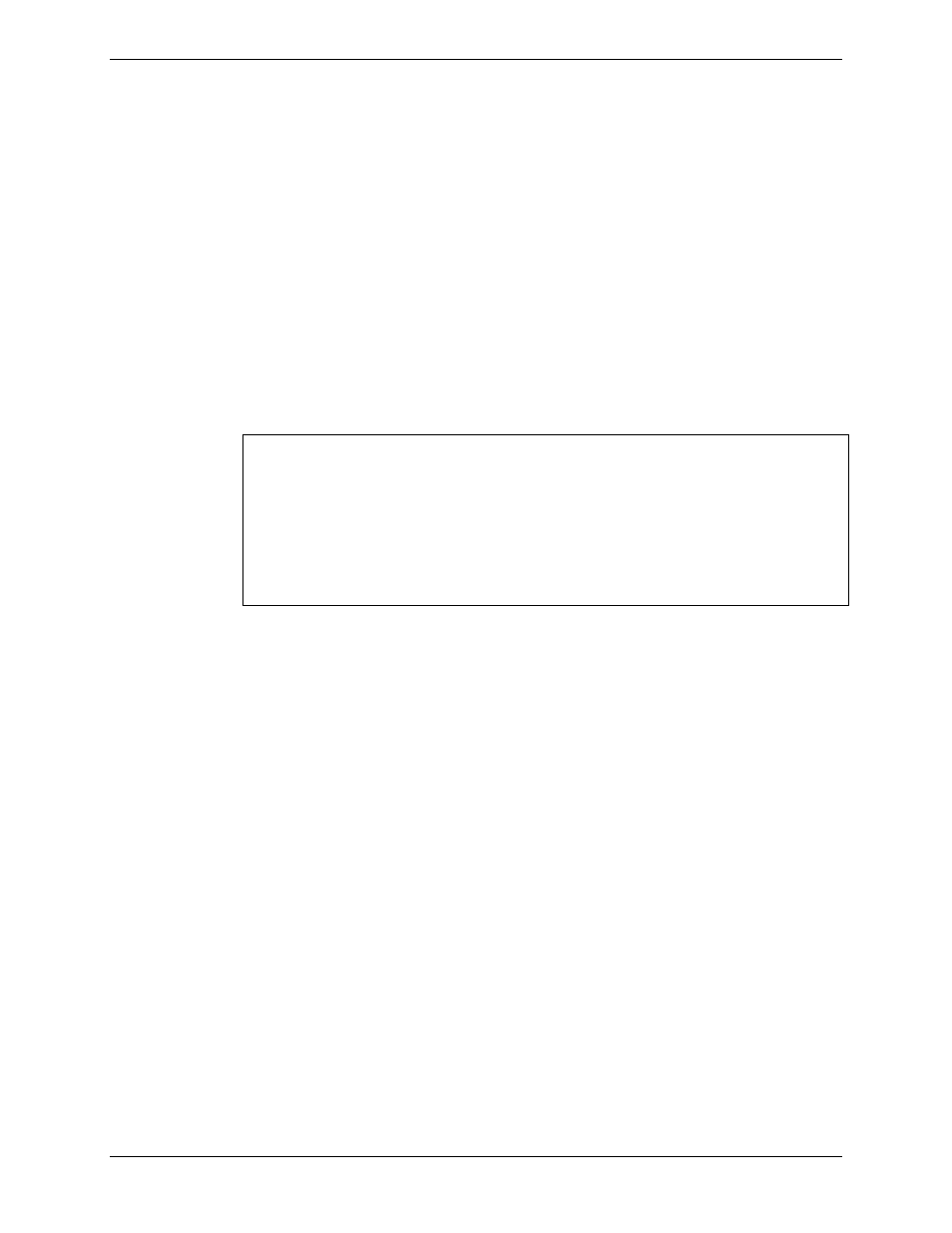
Chapter 9 Managing and Editing Events with Event Manager
Administration Guide
143
Modifying Event Manager Rules
The following buttons are located on the Event Editor window:
New Rule. Create a new event rule.
New Action. Add a new action to the currently-selected event rule.
Modify. Modify the currently-selected event rule or action.
Move Up / Move Down. Move the currently-selected event rule or action up
or down in the list.
Delete. Delete the currently selected event rules or actions.
Double-clicking an event rule or action is equivalent to single-clicking and
pressing the Modify button.
Notes: Event Manager processes rules in the order in which they appear
in Event Editor. Only the first rule that matches the event being
processed is used. Thus, more specific event rules must appear
earlier in the list.
Actions are triggered in the order they appear, although they are
not guaranteed to complete before the next action in the list is
started.
Once changes are made, the Save button is enabled. Editing sessions can be
canceled at any time. When changes are saved, Event Manager can be told to
reread the configuration. Any changes do not take effect until the rule set is
saved and reread when Save is selected or when the system is restarted.
Common Rule Fields
To modify a rule, from the Master Console Center main window, select the
Administration menu—Configuration:Event Editor option. From the Event
Editor window, select an action from one of the tabs, then click the Modify
button.
All event rules have these features in common:
Status. How to treat the rule during processing:
-
Act. Active — perform the rule as normal.
-
Sim. Simulated — recognize the rule and log the actions to perform, but do
not actually perform them. This option is mainly used for testing.
-
Int. Inactive — ignore the rule entirely. This option is mainly used for
temporarily disabling a rule without completely deleting it.
Rule ID. Assigned by the system when the rule is first created, the Rule ID
helps to track events in Event Manager’s log file.
