Interface conventions, Menu title, Menu element – Verilink WANsuite 5370 (34-00310.D) Product Manual User Manual
Page 202: Information element, Interface conventions -4, Menu title -4 menu element -4, Information element -4
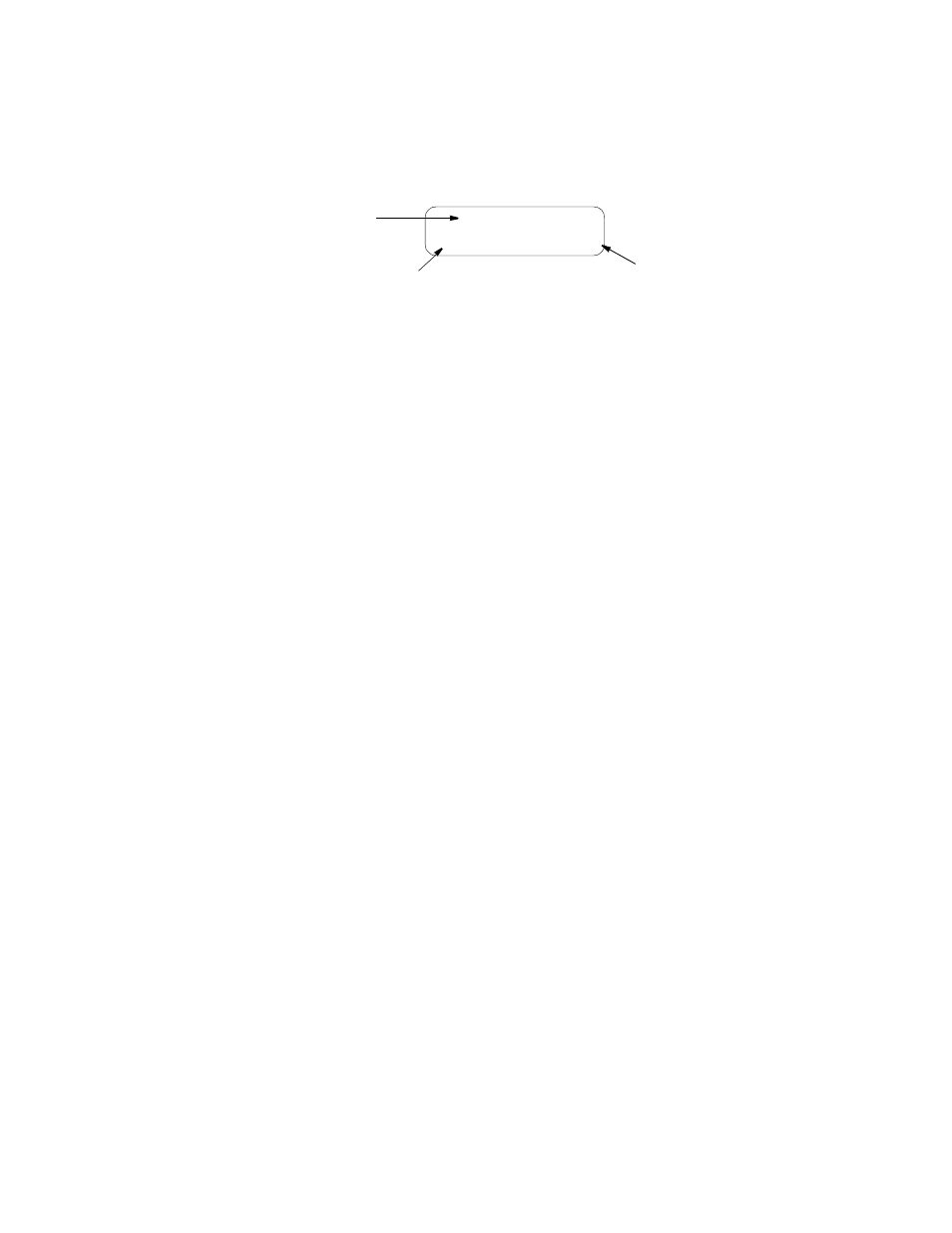
5-4
W A N s u i t e 5 3 7 0
Interface Conventions
Figure 5.5 shows a front panel display consisting of a menu title, the menu
element, and the information element.
Menu Title
The menu title shows the general classification for a group of accessible
functions.
Menu Element
There are three types of menu elements, distinguished by the box type shown
in the menu diagrams.
•
A large, solid box indicates user-selectable menus with lower level menu
items.
•
A dashed box indicates user-selectable parameters. Press
SELECT
to execute
the displayed configuration.
•
A small, solid box indicates either a non- selectable status or a field in which
a particular value can be entered.
For example, refer to Alarms Menu Tree, on page 5-6. The upper level menus
are shown within a large, solid box, which indicates user-selectable menus.
The lower level menus are shown within dashed boxes to indicate user-
selectable parameters. The smaller, solid boxes under “Net 15-Min.
Performance” indicate that values can be entered in these fields.
The menu element is a menu or submenu accessible by pressing the
SELECT
button. When a menu element is selected, it becomes the menu title and the
next lower level in the hierarchy becomes the menu element.For example, if
the MAIN MENU menu element is NET CONFIG, pressing the
SELECT
button moves NET CONFIG up to the menu title level and FRAMING moves
up to the menu element level with ESF being displayed as the option.
Information Element
The information element is a user-selectable field allowing changes to the
setting. Initially, it is a display-only field. To access the information element,
press the
SELECT
button at the desired menu element. Scroll through the
available information element options by pressing the
SCROLL
button; an
arrow (<) will appear to the right of the available options as you scroll
through them. Press the
SELECT
button when the desired option is displayed.
Pressing the
SELECT
button changes the user-selectable information element
to the visible parameter (the arrow will disappear after the selection has been
made) and immediately returns the unit to the menu element.
Menu Element
NET CONFIG
MODE: DDS II
Menu Title
Information Element
Figure 5.5
LCD Menu Example Showing Screen Elements
