Lcd front panel operation, Password, Lcd front panel operation -3 – Verilink WANsuite 5370 (34-00310.D) Product Manual User Manual
Page 201: Password -3
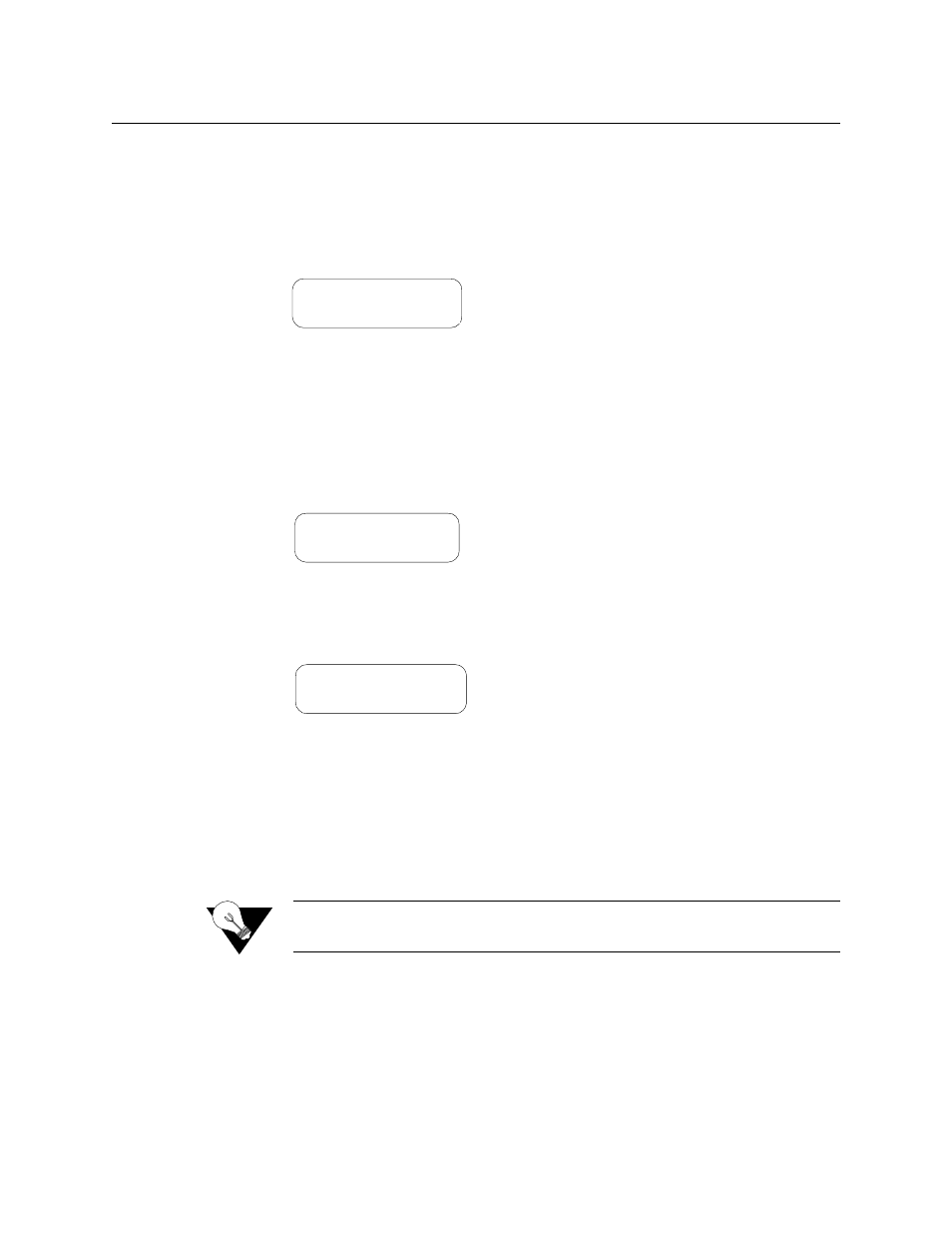
F r o n t P a n e l L C D I n t e r f a c e
5-3
LCD Front Panel Operation
After power is applied and the unit performs a self test, the unit displays the
“Idle” screen shown in Figure 5.2. The top line of the display shows the unit
ID and the second line shows the revision number of the software the unit is
using. Press any one of the front panel buttons to leave the “Idle” screen and
access the interface.
Password
The unit is factory shipped without a programmed password. When you
access this interface for the first time, the password prompt will not appear
and the interface proceeds directly to the Main Menu screen as shown in
Figure 5.3.
Only after you have established a password will the password screen (Figure
5.4) appear. Enter a correct password to advance to the Main Menu.
To enter an established password, press the
SCROLL
button until the desired
character appears (the characters scroll 0–9, A–Z, and a–z for a total of 62
distinct characters), then press the
SELECT
button to enter that character.
Continue selecting the appropriate characters until the last character is
entered. Finally, press the
EXIT
button. A correctly entered password advances
the unit to the Main Menu screen. An incorrectly entered password returns an
“Idle” screen. If unsuccessful, reenter the password.
NOTICE:
Remember that passwords are case-sensitive. When logging on,
password must be entered exactly as it was programmed.
WANsuite 5370
Rev. xx.x/xx.x
Figure 5.2
WANsuite 5370 Idle Screens
MAIN MENU
ALARMS
Figure 5.3
Main Menu Screen
ENTER PASSWORD
PW: ********
Figure 5.4
Password Screen
