Auto add discovered directories, Reset to default state remove nonexistent dirs, Ok cancel apply – Teac GigaPulse User Manual
Page 77
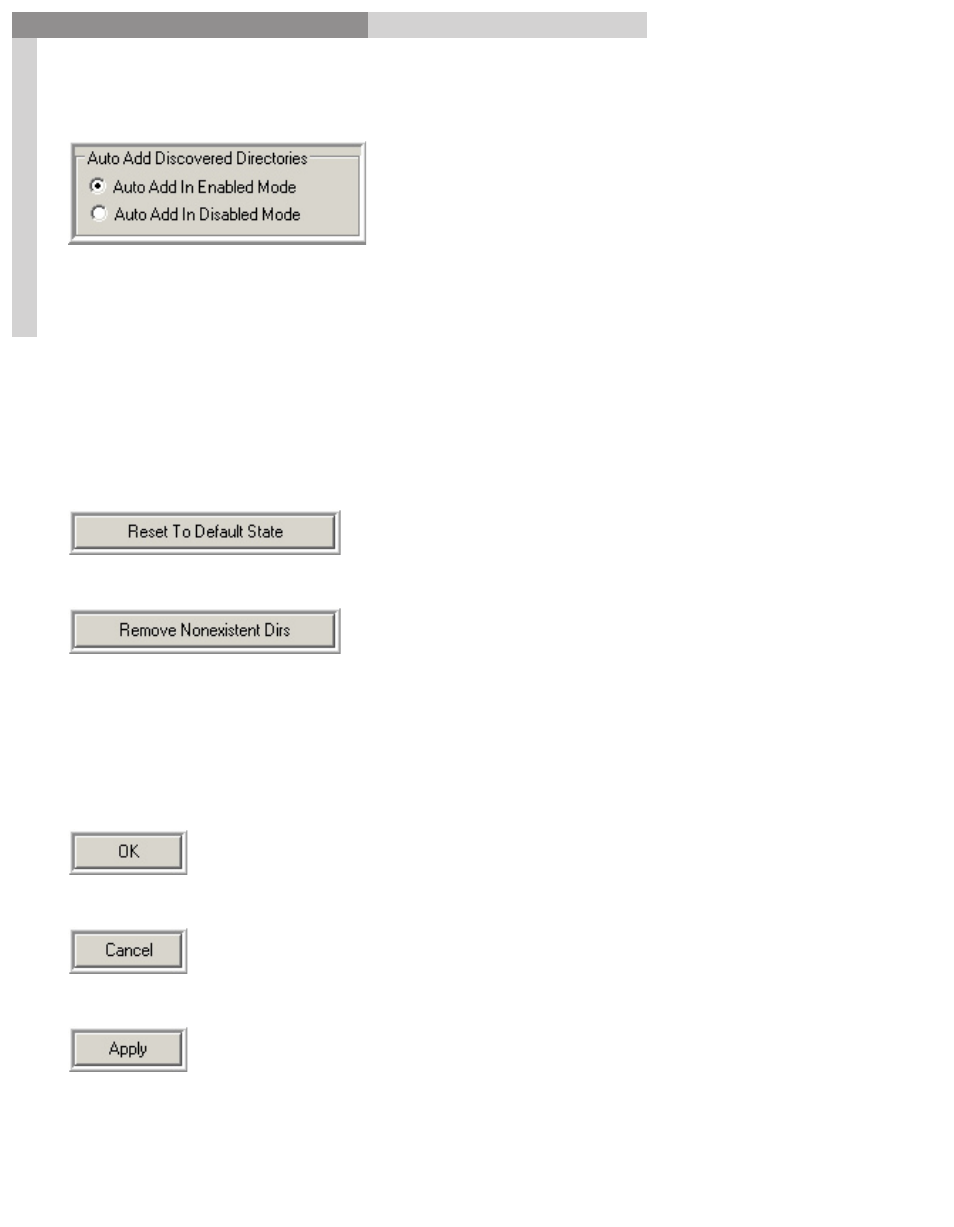
77
GigaPulse
™
User Guide
Gig
aP
uls
e C
ON
FIG
UR
AT
IO
N
GigaPulse CONFIGURATION
77
Auto Add Discovered Directories
As GigaPulse loads various files, it may‘Discover’files in directories that are not in
your list. With your permission, GigaPulse may add these directories to your list. As
a preference option, the directories may be added in ‘Enabled’ or ‘Disabled’ mode. In
either case, you may update the ‘enabled’/’disabled’ state of these directories at any
time by launching the configuration panel.
Select the ‘Auto Add In Enabled Mode’ to add ‘Discovered’ files as Enabled.
Select the ‘Auto Add in Disabled Mode’ to add ‘Discovered’ files as Disabled’
Reset To Default State
Remove Nonexistent Dirs
Resets all controls and lists to their default values.
This will remove any directories that are still in
the file search paths but are no longer actually on
the hard drive. It’s good for cleaning up obsolete
directories.
Typically, these directories are shown with a ‘broken’ checkbox.
If you use removable drives, you may not want to remove non-existent directories that
are on a drive you plan to use in the future.
OK
CANCEL
APPLY
Applies your changes and exits the Configuration Manager
Ignores any changes made (except before ‘Apply’ button save
operation and the ‘Reset to Default State’ operation) and exits the
configuration panel.
Saves the current state of the control panel, but does not exit the
configuration panel
