Auto fill – Teac GigaPulse User Manual
Page 167
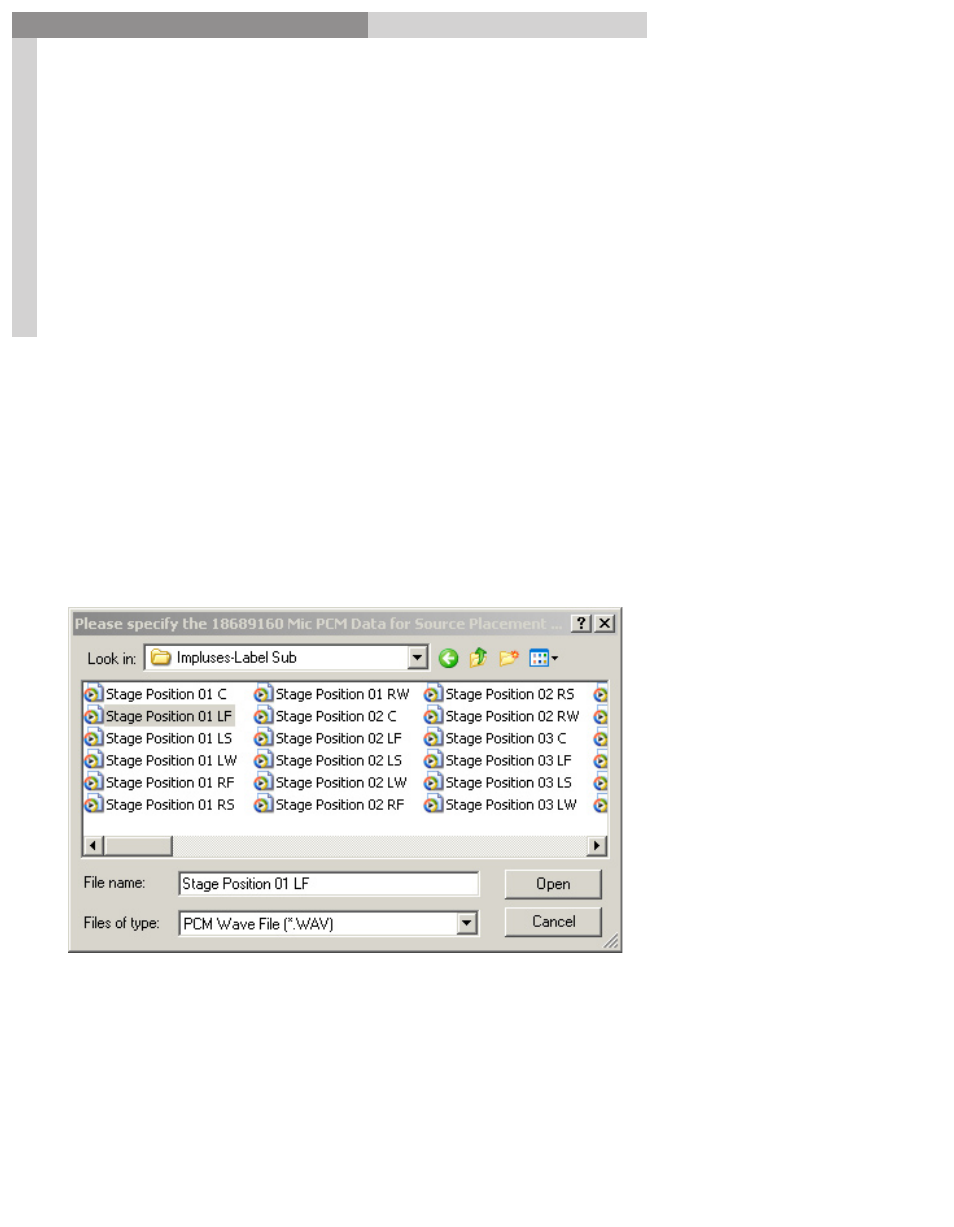
167
GigaPulse
™
User Guide
Im
pu
lse
Bu
ild
er-
So
ur
ce P
lac
em
en
t
Impulse Builder-Source Placement
167
Auto Fill:
There are seven different microphone positions available in GigaPulse Pro, and each of
them can be linked to 18 different source placements. Do the math: that’s 126 different
PCM Wave Data Path
edit boxes into which you would have to enter data just to
complete one full room. Is this how you really want to spend your creativity time?
We didn’t think so.
The
AutoFill Mic PCM Wave Data File Path
directly under the PCM Wave Data Path edit
boxes are controls that assist you in filling the PCM Wave Data File Paths automatically.
The key is in how the wave data files are arranged and named on you’re your disk.
To begin, Check
Enable this Source placement
, and then put a name in the
Source
Placement Cfg Name
. Enter a path to an image for this source placement, and then put
a description into the
Source Placement Cfg Description
edit box. Fill in
Label, Angle
(deg)
and
Radius
appropriately.
Now browse to find a PCM wave data file path. There are several ways to do this,
depending upon the results you want.
Here we have a set of impulse response files, all titled Stage Position XX YY. XX is the
stage position, and YY is the Microphone position. Stage Position is merely for your
convenience, so give it a name that works for you, but then remain with if for the
rest of this set of files. It is the variables that are of prime importance here. Note
that Windows has sorted them all alphabetically, and that’s a good thing; the good
outweighs the inconvenient.
