Teac GigaPulse User Manual
Page 171
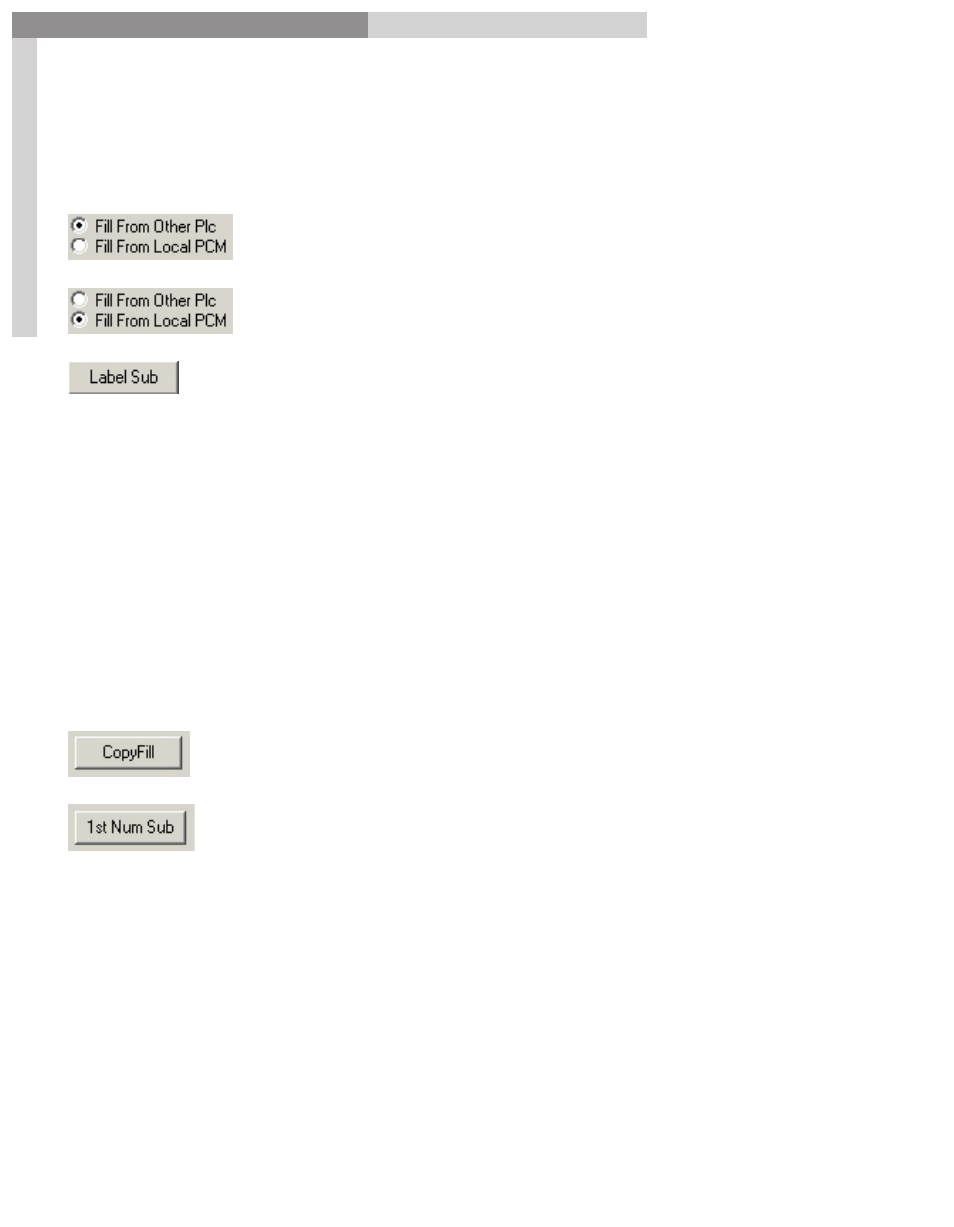
171
GigaPulse
™
User Guide
Im
pu
lse
Bu
ild
er-
So
ur
ce P
lac
em
en
t
Impulse Builder-Source Placement
171
Now as you click through the various pages, you’ll find that all 18 have been filled.
The individual controls for the rest of the
Wave Data Conversion
screen are as follows:
The
Fill From Other Plc
radio button causes auto fill to use
data from other (nearest preceding) source placements.
The
Fill From Local Plc
radio button causes auto fill to use
data from the current source placement.
Label Substitution
will auto fill the fields with identical data as the
Fill
From
source, but it will substitute known microphones labels.
For example, Room6_P4_LF.wav (placement4, Left Front Mic) would have “LF”
substituted by
· “RF” (right front)
· “LW” (left wide)
· “RW” (right wide)
· “LS” (left surround)
· “RS” (right surround)
· “C” (center)
(Assuming LF, RF, LW, RW, LS, RS, and C are the microphone labels)
The
Copy Fill
button will auto fill the fields with identical data as
the ‘Fill From’ source, so you may hand edit any required changes.
The
1st Num Sub
button will auto fill the fields with identical data
as the ‘Fill From’ source, but will substitute the first numerical
value in the field with an incremented value.
For example: Source01_Impulse03 would be substituted with Source02_Impulse03.
The
2nd Num Sub
button will auto fill the fields with identical data as the‘Fill From’
source, but will substitute the second numerical value in the field with an incremented
value.
For example: Source9_Impulse11 would be substituted with Source9_Impulse12.
