Measurement Computing Personal488 rev.3.0 For DOS & Windows 3.Xi User Manual
Page 268
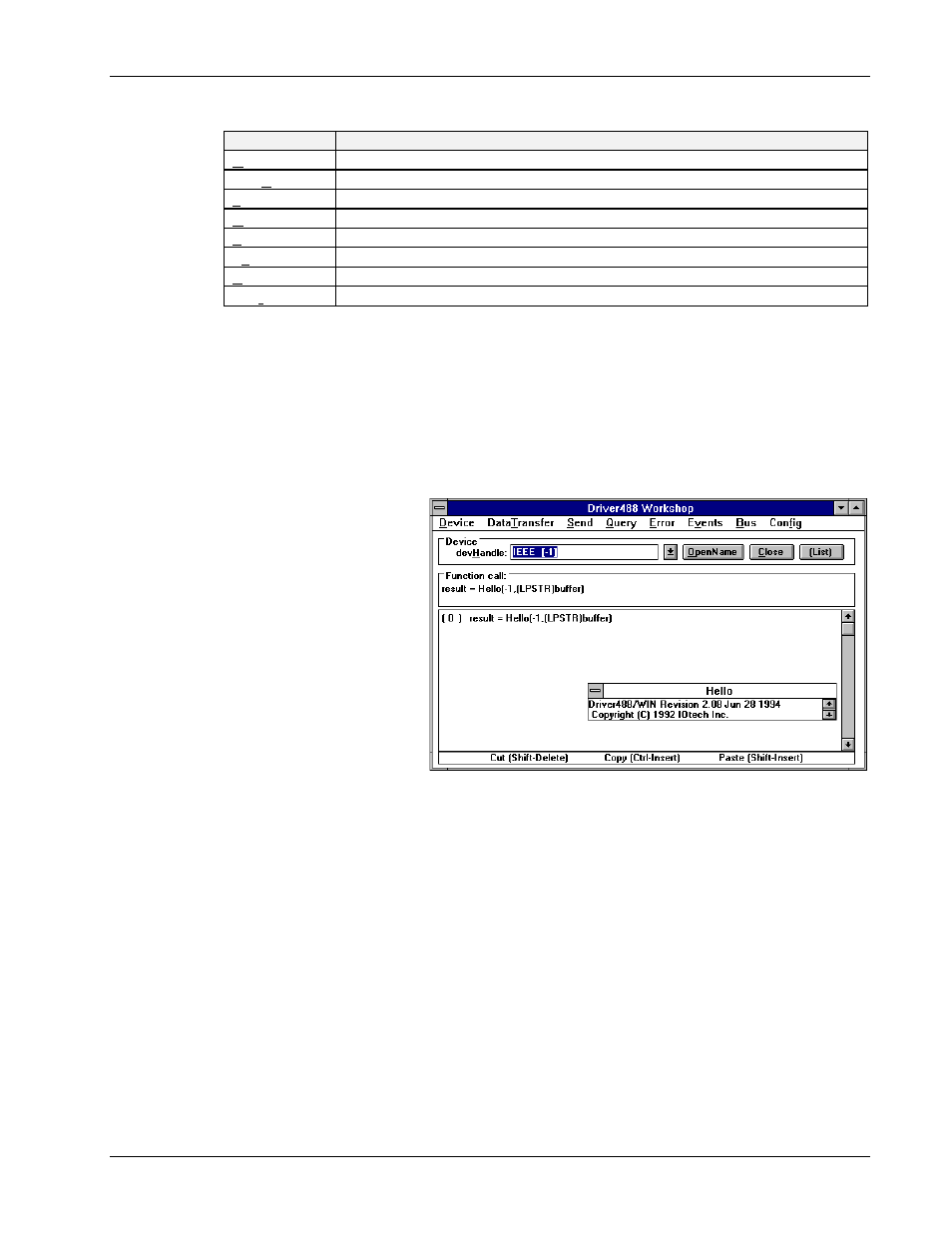
II. SOFTWARE GUIDES - 10. Driver488/W31
10G. Utility Programs
Personal488 User’s Manual, Rev. 3.0
II-253
Under the menu items of the
WINTEST
application are all of the commands in Driver488/W31. The
commands are categorized in 8 groups:
Menu Item
Group Description
Device
Commands dealing with accessing and configuring instruments
DataTransfer
Commands that send and receive data from instruments
Send
Low-level commands for sending commands and data to instruments
Query
Polling commands
Error
Driver query and error handling commands
Events
Commands dealing with enabling and disabling bus events
Bus
Bus and instrument management commands
Config
Driver configuration commands
As the application’s main window opens on the screen, a response window is also opened with the
response from Driver488/W31’s
Hello
command placed in it. This window returns the response from
any input command used during the session.
Note:
DO NOT close this response window for the duration of your
WINTEST
session. There is
no mechanism in the application to re-open this window.
Opening a Device Handle for Communication
To perform any of the
commands under the menu
items, it is first necessary to
open a device. Within the
WINTEST
main window is a
menu item labeled Device, as
shown in the figure. The field
labeled
devHandle
holds a
table of all of the devices that
were configured during the
driver configuration process.
Next to each device name, is a
number in brackets
[ ]
. This
number corresponds to the
present value of the handle
associated with the device
name. A value of
-1
means
that the device has not been
opened. Any positive value
means that the device is open and available.
To open a device, select the desired device, then click the OpenName button. All of the commands
under the menus will use the presently selected device handle shown in the
devHandle
field. If the
selected device is not open, an error will be returned. To close the selected device, click the Close
button.
Handle Lists
Several of the Driver488/W31 commands operate on lists of handles (i.e.
ClearList
). To create a
list, select a device in the
devHandle
field that you wish to place in the list, then click the List button.
Repeat this process for all of the devices that you want in the list.
Non-list commands will still use the handle of the device that is presently showing in the
devHandle
field, but list-type commands will use the handles of all of the devices tagged as list handles. All of the
devices tagged as list items must be open to successfully complete a list command.
Selecting a Device Handle
