Measurement Computing DASYLab User Manual
Page 72
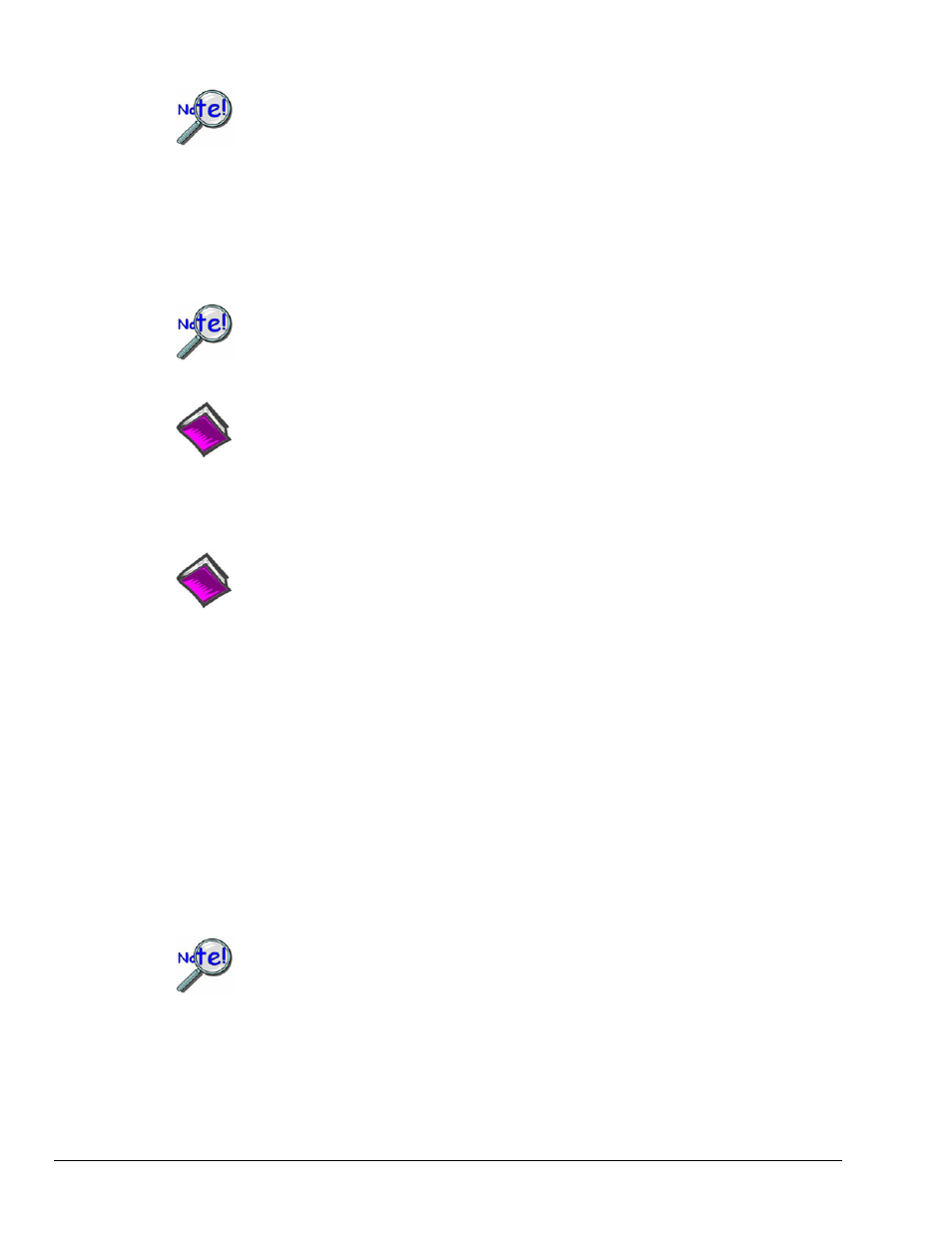
B-18 Configuring DASYLab for Daq Devices
989593
DASYLab – Standard Driver
Using P2 Digital I/O
If only the on-board P2 digital I/O is being used, no further configuration steps are
required.
When applicable to a Daq device, to use digital DBK expansion options:
1. Double click the 40 Digital I/O lines icon within the Hardware setup window.
2. Double click the only available connector.
3. Click the Select button to view the available options.
When using cards with different channel counts, arrange the cards so that cards with
more channels appear at lower address than cards with lesser channels. In other
words, DBK20/21, then DBK23/24, then DBK25.
Reference Note:
Refer to DASYLab’s on-line help for detailed configuration examples.
After completing your hardware setup, you are ready to add icons to your worksheet.
Communication with digital input ports is performed in a synchronous fashion.
Communication with digital output ports is performed in an asynchronous fashion.
Reference Note:
More information regarding
Synchronous and Asynchronous
channels can be
found on page B-22 of this document.
Using P3 DAC Output and P3 Digital Port Control -
A DaqBoard/2000 Example
This example applies to DaqBoard/2000, /2001, /2003, /2005.
This example applies to DaqBook/2000 Series devices, but only if a DBK46 Analog Output card is
installed in that device.
1. Open the Hardware Setup window.
2. Click the Waveform button. This displays the configuration menu.
3. Select the desired item(s) for use with the waveform outputs
• DAC0
• DAC1
• P3 digital ports
Selecting DACs or the P3 port in Waveform Output Control
(see following figure) prohibits their use for analog output control
or digital output control. Use this window to configure waveform
type, frequency, and amplitude for the respective hardware choices.
