Measurement Computing DASYLab User Manual
Page 66
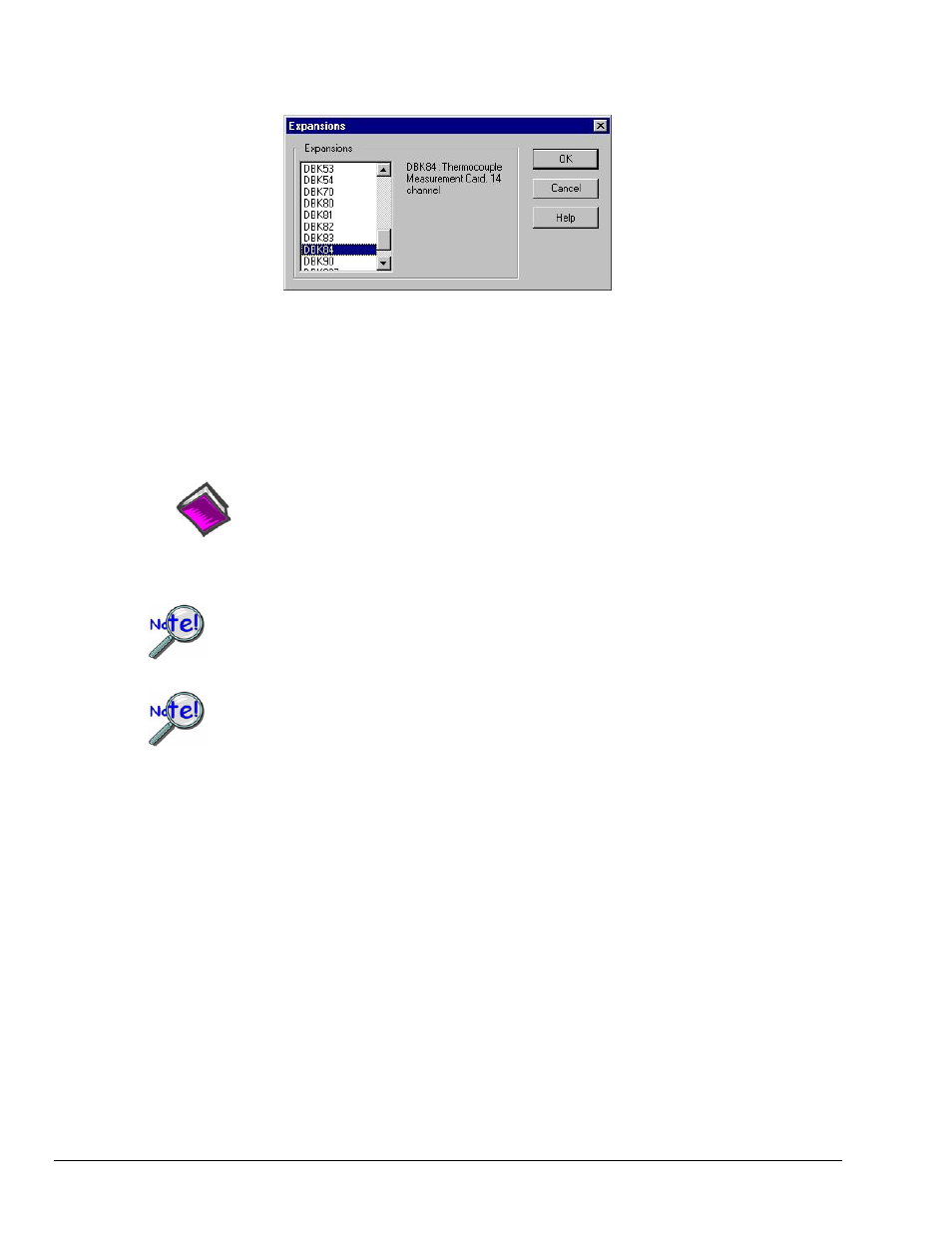
B-12 Configuring DASYLab for Daq Devices
989593
DASYLab – Standard Driver
4. Click on the Select button (previous figure). An Expansions dialog box (following figure) appears
with a list of DBK cards that are available for the particular channel. Scroll through the selections
and highlight the card that is in your system, then click the OK button.
Expansions Dialog Box, Selecting a DBK84
5. If the expansion card you selected can have multiple cards on the same main unit channel
(like the DBK4, 17, or 43), then:
(a) Adjust the Number of Devices in the Installed area of the Expansion Selection dialog box
[see figure in step 3]. Set the number equal to the number of cards you will have on the same main
unit channel.
(b) Click the
Reference Note:
DBK19 and DBK52 users need to refer to Appendix C.
6. Repeat the process for any remaining cards as needed.
DBK expansion cards must be installed sequentially without gaps.
DASYLab stores all the details concerning the hardware setup including DBK options that
are in the Configuration File (but not with the worksheet). The worksheet file contains the
name and path of the configuration file. If this file is deleted the worksheet may not load
correctly. If a worksheet contains more channels than are configured (via DBKs) it will not
load. If you have a worksheet that will not load, increase the number of DBK options
installed until it loads.
